Keynote
Keynote User Guide for iPhone
- Welcome
- What’s new
-
- Get started with Keynote
- Intro to images, charts and other objects
- Create a presentation
- Choose how to navigate your presentation
- Open a presentation
- Save and name a presentation
- Find a presentation
- Print a presentation
- Copy text and objects between apps
- Basic touchscreen gestures
- Create a presentation using VoiceOver
-
- Send a presentation
- Intro to collaboration
- Invite others to collaborate
- Collaborate on a shared presentation
- See the latest activity in a shared presentation
- Change a shared presentation’s settings
- Stop sharing a presentation
- Shared folders and collaboration
- Use Box to collaborate
- Create an animated GIF
- Post your presentation in a blog
- Copyright
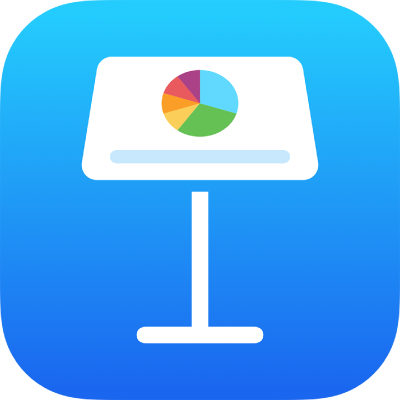
Show or hide slide numbers in Keynote on iPhone
You can show or hide slide numbers on any slides. Slide numbers appear at the bottom of the slides and are updated when you change the slide order. Skipped slides aren’t numbered.
On all slides
Tap
 in the toolbar, tap Presentation Options, then select Show Slide Numbers.
in the toolbar, tap Presentation Options, then select Show Slide Numbers.
On selected slides
Select the slides where you want to show or hide slide numbers, then tap
 .
.If you’re in slide view and can’t see the slide navigator, pinch closed on the slide to zoom out.
Turn Slide Number on or off.
You can change the location and format of slide numbers by editing the slide layout.
Thanks for your feedback.