
Keep a Reading List in Safari on Mac
To quickly save web pages to read later, add them to your Reading List. To read pages in your Reading List even when you’re not connected to the internet, you can save them offline.
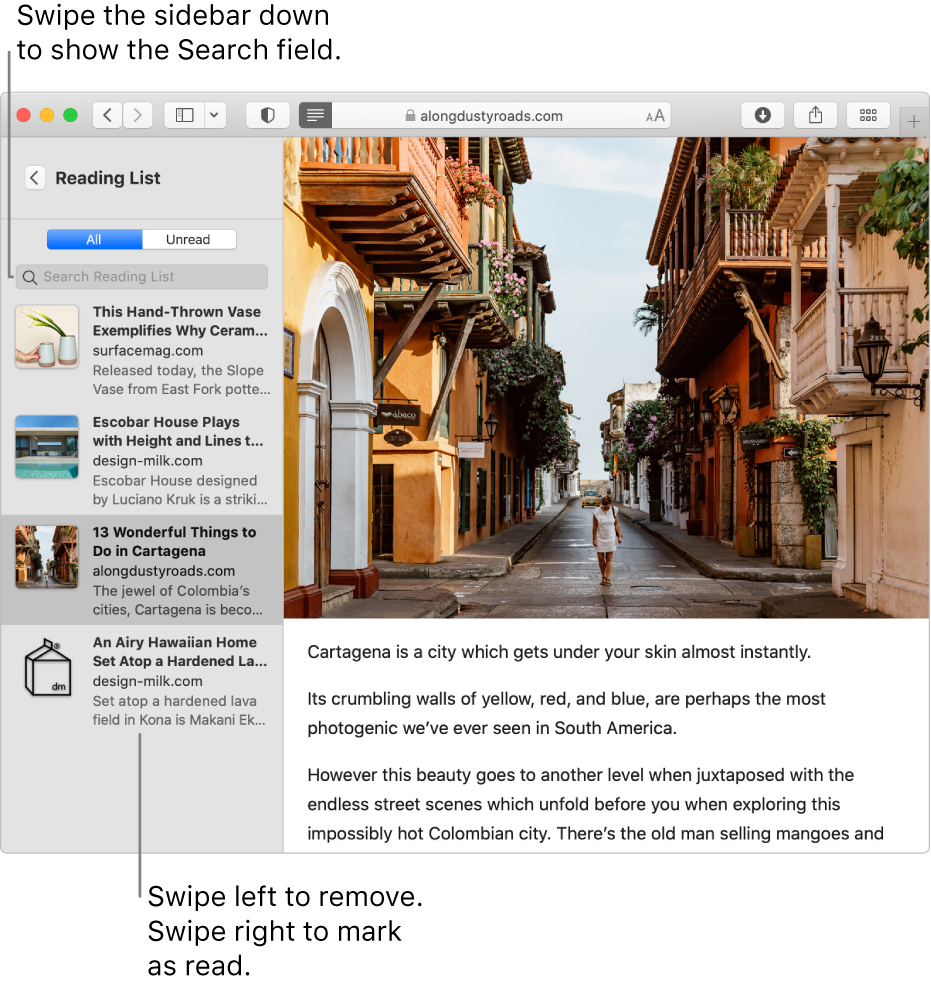
Manage your Reading List
In the Safari app ![]() on your Mac, do any of the following:
on your Mac, do any of the following:
Add a page to your Reading List: Move the pointer over the Smart Search field, then click the One-Step Add button
 that appears at the left end of the field.
that appears at the left end of the field.You can also Shift-click a link on a web page to quickly add the linked page.
Show or hide your Reading List: Click the Sidebar button
 in the toolbar, then click Reading List. To hide the list, click the Sidebar button again.
in the toolbar, then click Reading List. To hide the list, click the Sidebar button again.Save a page in your Reading List to read when you’re not connected to the internet: Control-click the page summary in the sidebar, then choose Save Offline. You can also swipe left over the page summary, then click Save Offline.
To automatically save all pages in your Reading List, choose Safari > Preferences, click Advanced, then select “Save articles for offline reading automatically”.
Remove a page from your Reading List: Control-click the page summary in the sidebar, then choose Remove Item.
You can also swipe left over the page summary, then click Remove. Or, swipe all the way to the left until the page summary disappears.
Read from your Reading List
In the Safari app ![]() on your Mac, do any of the following:
on your Mac, do any of the following:
Search your Reading List: Enter text in the search field above the list of page summaries. You may have to scroll up to see the search field.
Read the next page in your list: Keep scrolling when you reach the end of a Reading List page — no need to click the next page summary in the sidebar.
Hide pages you’ve read: Click the Unread button above the list of page summaries. Click the All button to show pages you’ve read in your list. You may have to scroll up to see the buttons.
Mark a page as read or unread: Control-click the page summary in the sidebar, then choose Mark as Read or Mark as Unread.
Note: Safari uses iCloud to keep your Reading List the same on your iPhone, iPad, iPod touch and Mac computers that have Safari turned on in iCloud preferences. On your iPhone, iPad or iPod touch, go to Settings > [your name] > iCloud, then make sure Safari is turned on. With iCloud, your Reading List and bookmarks are archived automatically, and you can restore them from an earlier version at any time.