Create or open ZIP files on your iPhone or iPad
If you need to email a large file or create an archive, a ZIP file can help save space. Here’s how to create or open a ZIP file.
Create a ZIP file on your iPhone
Open the Files app, then choose a location, such as On My iPhone or iCloud Drive.
Tap , then tap Select. Choose one or more files.
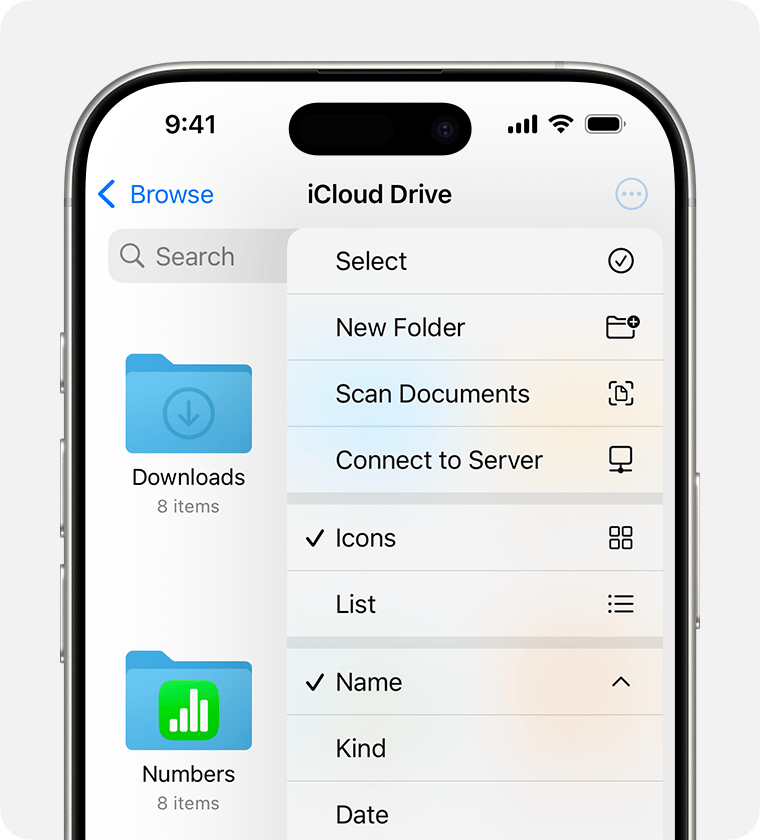
Tap in the bottom right, then tap Compress.
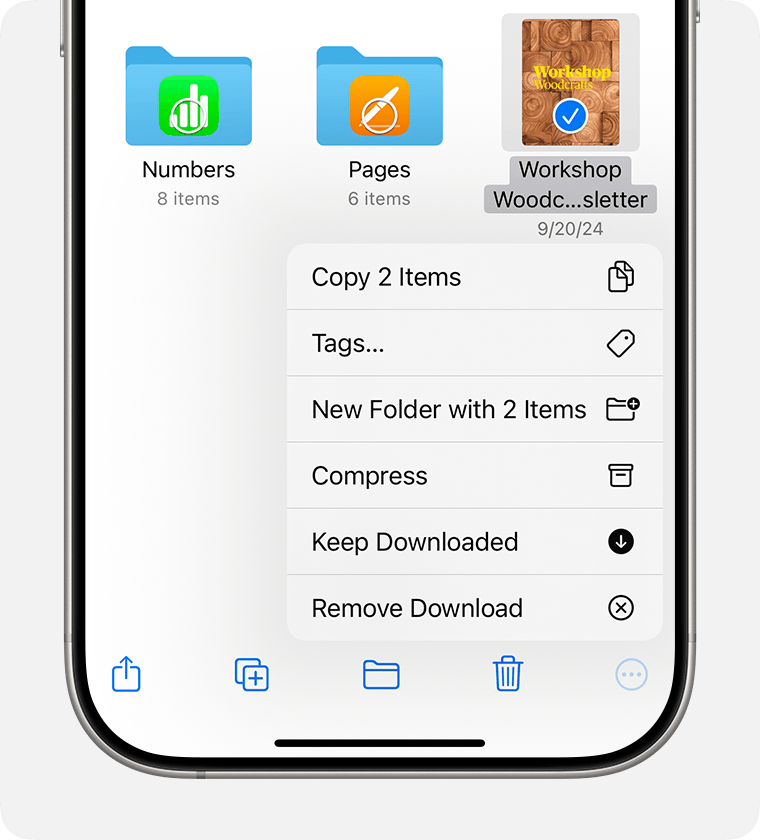
If you selected one file, a ZIP file with the same filename saves to that folder. If you selected multiple files, a ZIP archive named Archive.zip saves to that folder. To change its name, touch and hold on the ZIP archive, then select Rename.
Open a ZIP file on your iPhone
Open the Files app, then find the ZIP file or archive from which you want to extract.
Tap the ZIP file or archive. A folder is created containing the files. To change its name, touch and hold on the folder, then tap Rename.
Tap to open the folder.
Create a ZIP file on your iPad
Open the Files app, then choose a location like On My iPad or iCloud Drive.
Tap Select, then choose one or more files.
Tap More, then tap Compress.
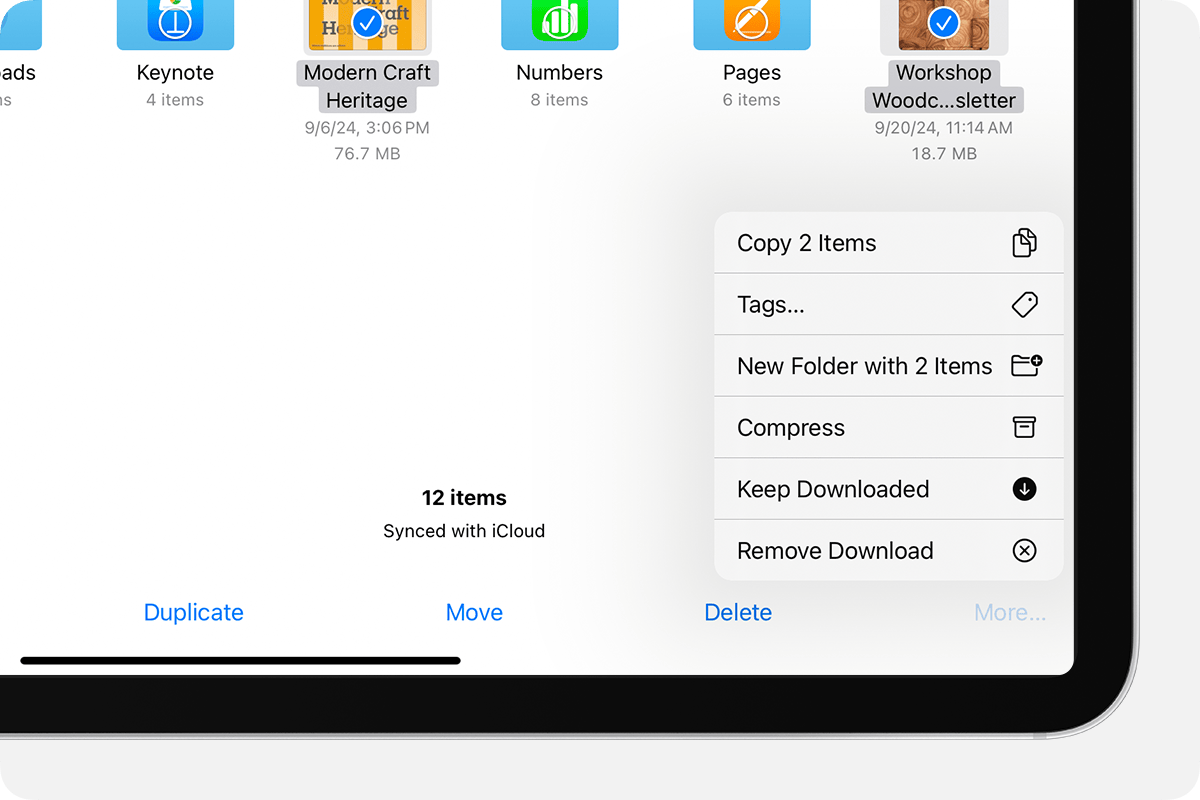
If you selected one file, a ZIP file with the same filename saves to that folder. If you selected multiple files, a ZIP archive named Archive.zip saves to that folder. To change its name, touch and hold on the ZIP archive, then select Rename.
Open a ZIP file on your iPad
Open the Files app, then find the ZIP file or archive from which you want to extract.
Tap the ZIP file or archive. A folder is created containing the files. To change its name, touch and hold on the folder, then tap Rename.
