Get temporary iCloud storage when you buy a new iPhone or iPad
When you buy a new iPhone or iPad, you can get temporary iCloud storage to transfer data from your current device to your new one. Find out if you’re eligible, then learn how to create a temporary backup.
To get temporary iCloud storage, here's what you need
If you buy a new iPhone or iPad and don't have enough iCloud storage to back up your current device using iCloud Backup, you're eligible to get temporary iCloud storage.
Update your current iPhone or iPad to the latest version of iOS or iPadOS.
Make sure that you know the email address or phone number and password that you use with your Apple Account for iCloud. Find out what to do if you don’t know your Apple Account.
Create a temporary backup of your current iPhone or iPad
Open the Settings app, then tap General.
Scroll down and tap Transfer or Reset [Device].
Under "Prepare for New [Device]", tap Get Started.
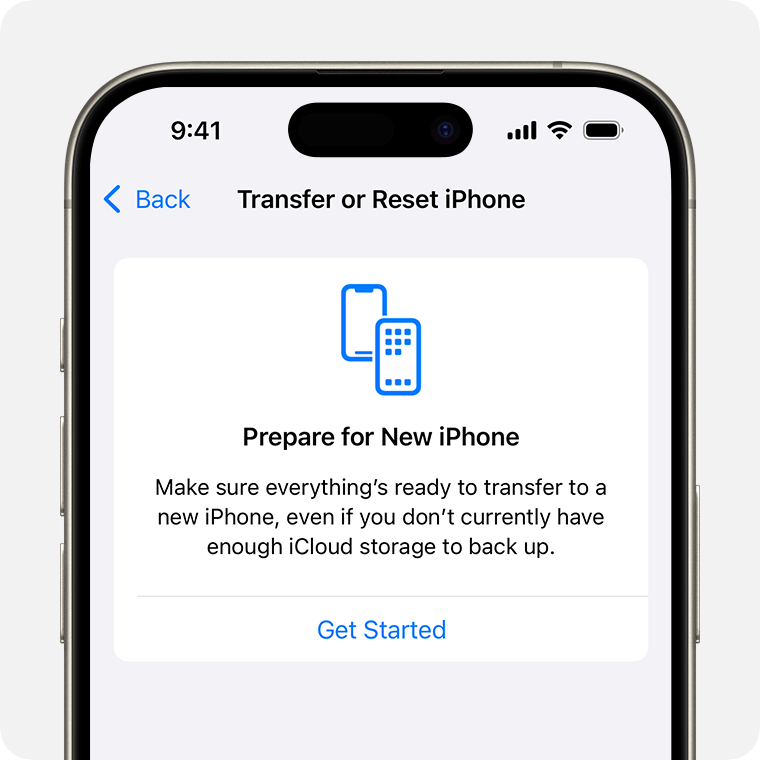
If you see "iCloud Backup is Turned Off", tap Turn On Backup to Transfer.
If you don't have enough iCloud storage, you see a message that says you're eligible to get free extra iCloud storage. Tap Continue.
If you don’t see this message, then you have enough iCloud storage to back up your iPhone or iPad to iCloud.
Wait for the backup to be completed.
How much time you have to restore your temporary backup
You have 21 days to restore your temporary backup to your new iPhone or iPad before your temporary iCloud storage expires and your backup is permanently deleted. Do not erase your current iPhone or iPad until you restore your temporary backup to your new device.
If your new iPhone or iPad doesn't arrive within 21 days, you can get an additional 21 days to restore your temporary backup before it's deleted. On your current iPhone or iPad, open Settings and tap Keep My Backup Longer.
To request additional time to restore your temporary backup before it's deleted, contact Apple Support.
Restore your new iPhone or iPad from your temporary backup
Turn on your new iPhone or iPad and follow the onscreen steps to start the setup process.
On the Apps & Data screen, tap Restore from iCloud Backup.
Sign in to iCloud with your Apple Account.
Choose your most recent iCloud backup.
Wait for the restore process to be completed.
What happens to your temporary iCloud storage after you've restored your backup
After you’ve restored your temporary backup to your new iPhone or iPad, your temporary backup is available for seven days before it's permanently deleted.
If you want to keep using iCloud to back up your device, you can upgrade to iCloud+.
