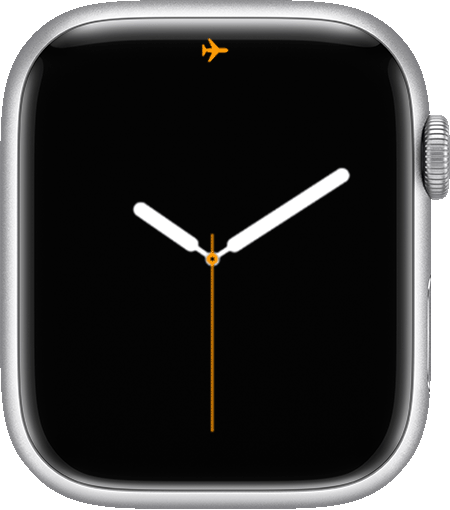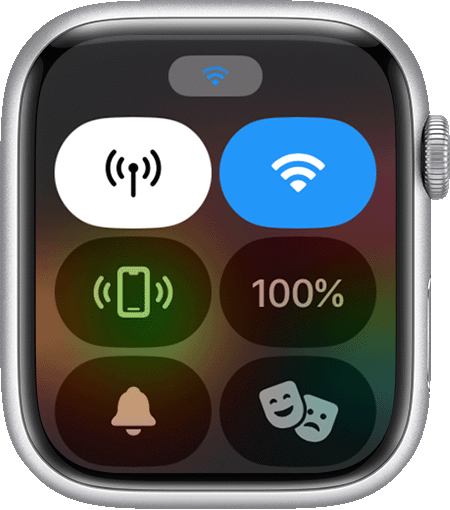Status icons and symbols on Apple Watch
Find out about the icons and buttons that appear at the top of your Apple Watch and in Control Centre.

Your Apple Watch is charging.
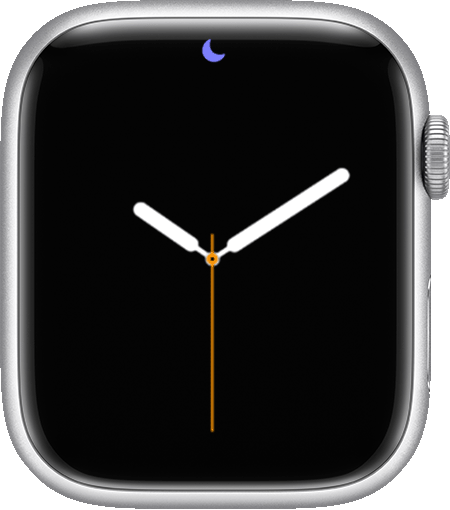
Do Not Disturb is turned on.
Calls and alerts won't ring or light up the screen until you turn this setting off. Alarms will still sound. If you’ve set up another Focus on your iPhone — such as a Focus for when you‘re working — that icon appears here when the Focus is active.

Theatre Mode is turned on, as well as Silent Mode.
The screen stays dark until you tap the screen, press a button or turn the Digital Crown. This mode also keeps the screen dark even when you use the Always On feature. To turn Theatre Mode off, open Control Centre and tap the icon.

Your Apple Watch with GPS + Cellular is connected to a mobile network.
The number of bars indicates signal strength.

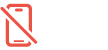
Your Apple Watch isn't connected to your iPhone.
Move your devices closer together or turn off Airplane Mode.
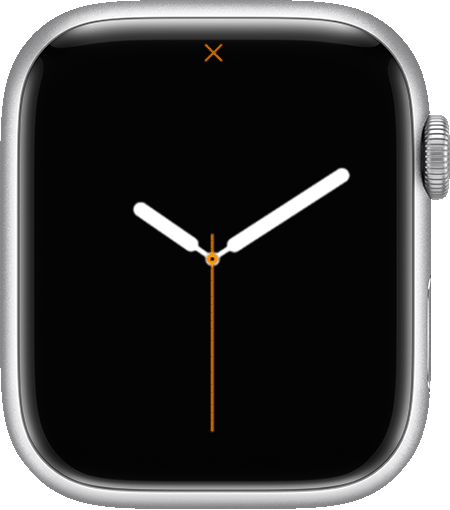
Your Apple Watch with GPS + Cellular has lost connection to the cellular network.

Water Lock is turned on, and the screen won't respond to taps.
Press and hold the Digital Crown to turn off Water Lock.

You’ve received a notification if the red dot icon appears.
Swipe down on the watch face to read notifications.

An app on your Apple Watch has used Location Services recently.
Tap the blue arrow to find out which app requested your location.

Your Apple Watch is locked.
Tap to enter your passcode and unlock.

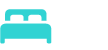
Your Apple Watch is in Sleep mode.
To exit Sleep mode, press and hold the Digital Crown. If you’ve set up another Focus on your iPhone — such as one for when you‘re working — that icon appears here when the Focus is active.

Your Apple Watch mic is listening when the microphone icon appears.
This icon appears when you're talking to Siri, recording a voice memo, or using any app or function that turns on the microphone.
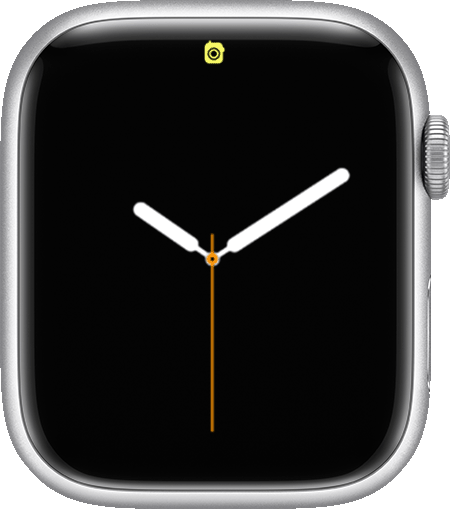
The Walkie-Talkie app is turned on.
The Walkie-Talkie icon appears when you have the app turned on and you're available to receive messages. It appears at the top of the watch face when you wake your Apple Watch and remains visible at the top of Control Centre as long as Walkie-Talkie is turned on.
Icons for active apps
On watchOS 10, your Apple Watch shows icons for some active apps at the top of your watch face. Most of these app icons open the app when you tap them. (On watchOS 9, these active apps appear at the top of the Dock.)
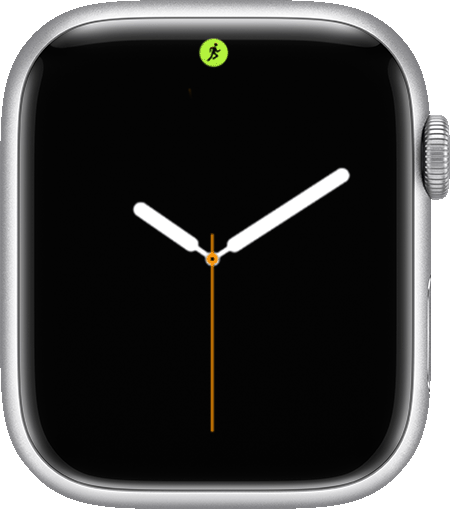
The Workout app is active.
If the icon still appears after you have ended your workout, restart your watch.
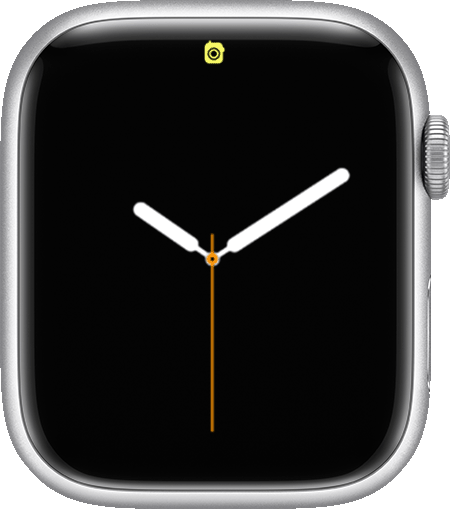
You’ve used the Walkie-Talkie app recently.
On watchOS 10, the Walkie-Talkie icon appears at the top of the watch face when you wake your Apple Watch and remains visible at the top of Control Centre as long as Walkie-Talkie is turned on. (On watchOS 9, the Walkie-Talkie icon appears briefly at the top of the watch face when you wake your Apple Watch if you've used the app recently.)
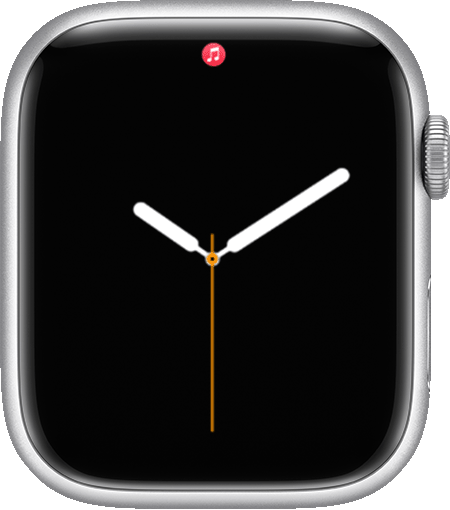
You're listening to audio on your Apple Watch.
Tap the icon to open the audio app that's playing.

You're navigating with a third-party app.
On watchOS 10, the icon for the third-party app used for navigation will appear. If the icon still appears after you end your navigation, restart your watch.
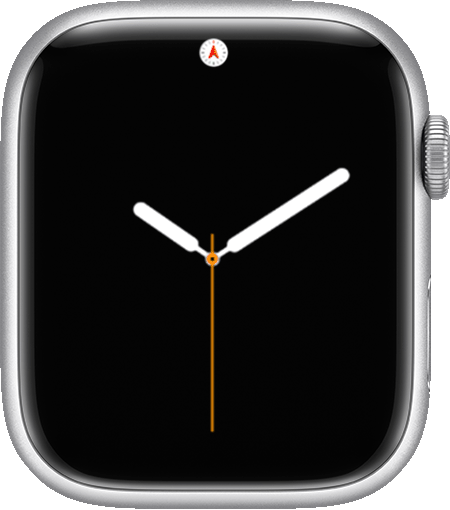
Backtrack is running.
The Compass app icon appears when you are using Backtrack.