
Student Classroom settings for iPad
When you make a class available for a student to add, Classroom preferences appear in iPadOS Settings on the student’s iPad. From there, the student can choose their My Card contact or manually enter their first and last name and a photo that they can change anytime.
For remote classes, students can also set the remote attendance timeout and the remote attendance notification sound.
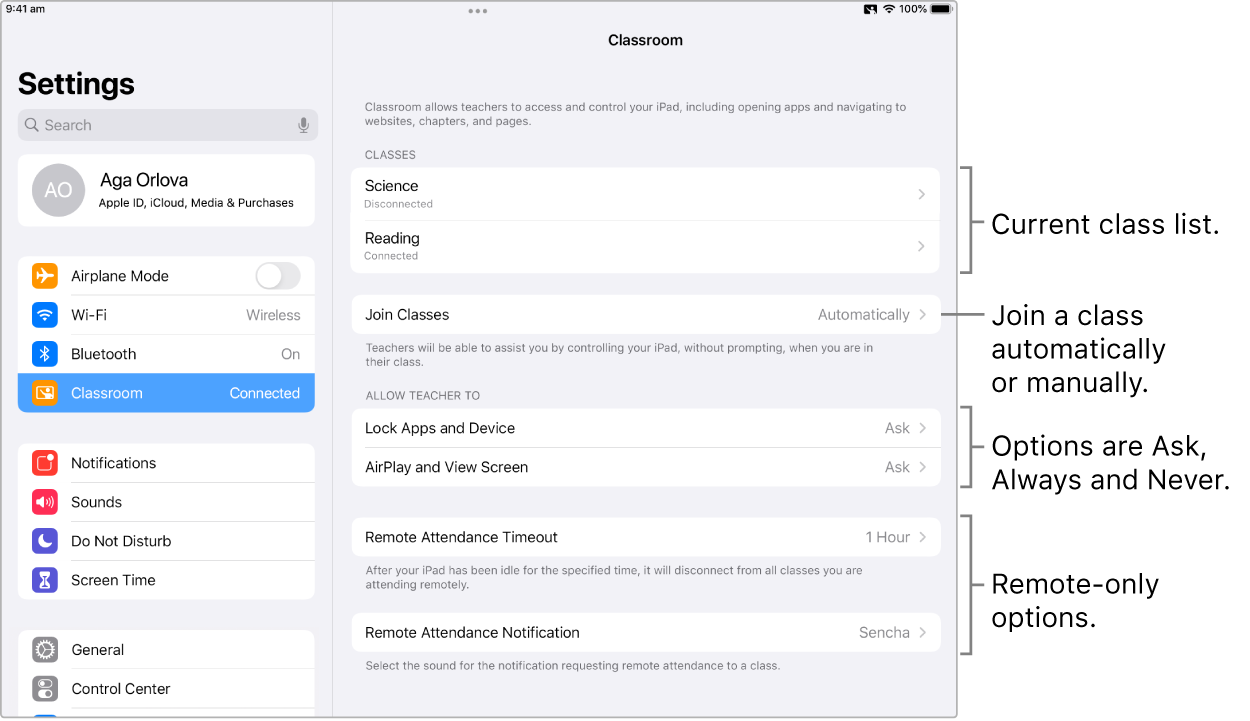
Join classes automatically
If a student chooses Join Classes Automatically, they won’t be prompted to join the class and you can perform actions automatically. If the student leaves the area where the class is being held, for example at the end of a period, their iPad disconnects from the class. The student will be prompted to join the class the next time you conduct the class.
Join classes manually
When a student sets the Join Classes setting to Manually, the student will appear when you start the class and will display their currently active app. The student will be prompted to join the class when you perform your first action, such as open or lock device. The student can tap Allow, Always Allow or Deny:
Allow: The action completes and the student is prompted again when you perform any other action.
Always Allow: The action completes and allows you to perform that action — and the action it is paired with — again without prompting the student.
Deny: The action doesn’t complete and the student is prompted the next time you attempt to perform any action.
Get the teacher’s assistance with some tasks
Teachers can assist students by controlling their iPad when students are in their class. Students say how much help they want by selecting Ask, Always or Never for the following two tasks:
Lock apps and device: Lock the device and lock an app open on the device.
AirPlay and View Screen: Use AirPlay to stream content to the Apple TV and view the screen.
Note: Depending on how your mobile device management (MDM) solution is configured, you may not be able to perform this task. Contact your MDM administrator and have them review Manage AirPlay and screen view for Classroom in MDM.
When the setting is configured to Ask, the student has three options when a teacher wants to lock an app or the iPad, or wants to view the screen or AirPlay from the iPad:
Allow: The action completes and the student is prompted again when you perform any other action.
Always Allow: The action completes and allows you to perform that action — and the action it is paired with — again without prompting the student.
Deny: The action doesn’t complete and the student is prompted the next time you attempt to perform any action.
Remove a class
When a student removes a class, they must add back that class to participate in it again. When a student removes all their classes, the Classroom settings disappear from the iPad.