
Share your video with Clips
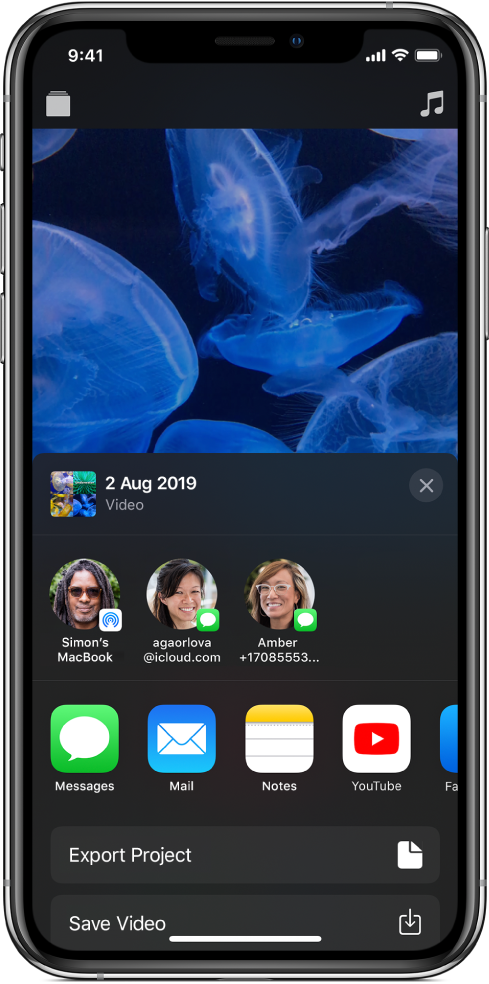
You can share your completed video so others can view it. You can also export your project to edit it on a different device, or share it with someone else who wants to make changes to it.
Share your video
In the Clips app
 , tap
, tap  at the top left.
at the top left.If a project is already open and you don’t see
 , tap Done or tap
, tap Done or tap  .
.Tap the project you want to share.
Tap
 at the bottom right.
at the bottom right.Tap an option.
To share a clip or photo with a filter, labels, stickers or emoji, see Add labels, stickers and emoji in Clips.
Export a project
In the Clips app
 , tap
, tap  at the top left.
at the top left.If a project is already open and you don’t see
 , tap Done or tap
, tap Done or tap  .
.Tap the project you want to export.
Tap
 at the bottom right.
at the bottom right.Tap Export Project, then do one of the following:
Transfer the project to an iPhone, iPad or Mac using AirDrop: Tap AirDrop, then tap the name of the computer or device you want to send the project to.
Save the project to your iPhone or iPad: Tap Export Project, tap Save to Files, tap On My iPhone or On My iPad, then navigate to the location where you want to save the project.
You can also send the project in an email message using Mail, save the project to a note in the Notes app and more.
Import a project
You can import a project that’s enclosed in an email message, attached to a note in the Notes app, or saved on your iPhone or iPad.
Do one of the following:
In the Mail app: Tap an email message containing a Clips project.
In the Files app: Browse to a folder containing a Clips project.
In the Notes app: Tap a note containing a Clips project.
Tap the project or attachment.
Tap
 , then tap Copy to Clips.
, then tap Copy to Clips.In Clips, tap
 at the top left.
at the top left.If a project is already open and you don’t see
 , tap Done or tap
, tap Done or tap  .
.Tap the project, then tap Open.