
Add contacts from iCloud, Google and more to Contacts on Mac
If you keep contacts in internet accounts — for example, iCloud, Google or Yahoo — you can use the accounts in the Contacts app, and access all your contacts in one place.
Note: An internet account isn’t necessary to use Contacts — you can add family, friends and companies directly in Contacts. See Add people and companies.
Add a new account
Go to the Contacts app
 on your Mac.
on your Mac.Choose Contacts > Add Account.
Select an account type or, if you don’t see your account type, select Other Contacts Account, then click Continue.
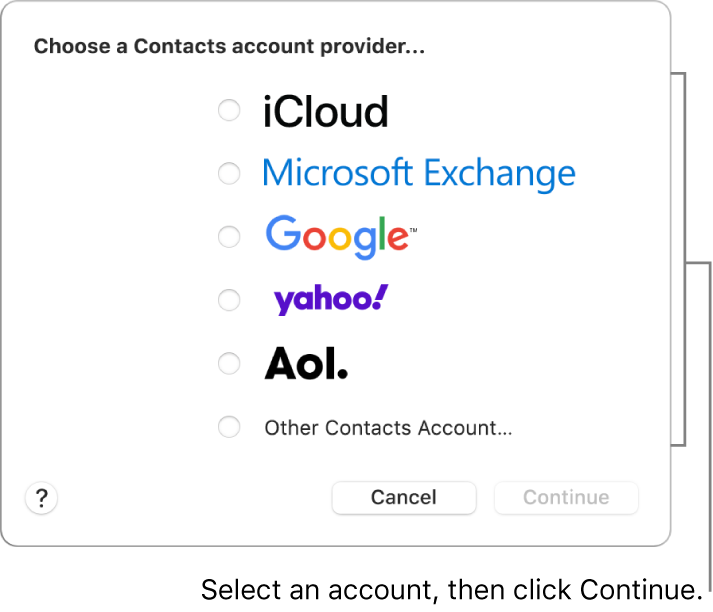
Enter your account information.
Make sure the Contacts tick box is selected for the account.
Add an account you already use on your Mac
Go to the Contacts app
 on your Mac.
on your Mac.Choose Contacts > Accounts to open Internet Accounts settings.
Select the account you want to use, then select the Contacts tick box.
Temporarily stop using an account
Go to the Contacts app
 on your Mac.
on your Mac.Choose Contacts > Accounts to open Internet Accounts settings.
Select the account, then unselect the Contacts tick box.
To see the contacts again, select the account’s tick box again.
Remove an account
Go to the Contacts app
 on your Mac.
on your Mac.Choose Contacts > Settings, then click Accounts.
Select an account, then click
 .
.
To see the contacts again, add the account again.
Choose your default contacts account
If you use more than one account in Contacts, new contacts are added to the default account. You can choose the default account.
Go to the Contacts app
 on your Mac.
on your Mac.Choose Contacts > Settings, then click General.
Click the Default Account pop-up menu (shown only if you use more than one account), then choose an account.
Sync contacts across devices
To keep your contact information up to date across all your devices where you’re signed in to your Apple Account, you can use iCloud.
On your Mac, choose Apple menu

If you don’t see your name, click “Sign in with your Apple Account”.
Click iCloud, then click See All next to Saved to iCloud.
Turn on Contacts. (You may need to scroll down.)
If you use iCloud for Contacts, your contacts are kept up to date automatically and no options appear for syncing them with your computer.
Alternatively, you can manually sync contacts to your Mac from your iPhone, iPad or iPod touch. See Sync contacts and calendars onto your Mac and iPhone, iPad or iPod touch.
When you add a school or business account, you may have access to contacts in a network directory service.