
Initialise an external storage device in Disk Utility on Mac
In Disk Utility on Mac, you can erase and reformat (initialise) external storage devices to use with your Mac.
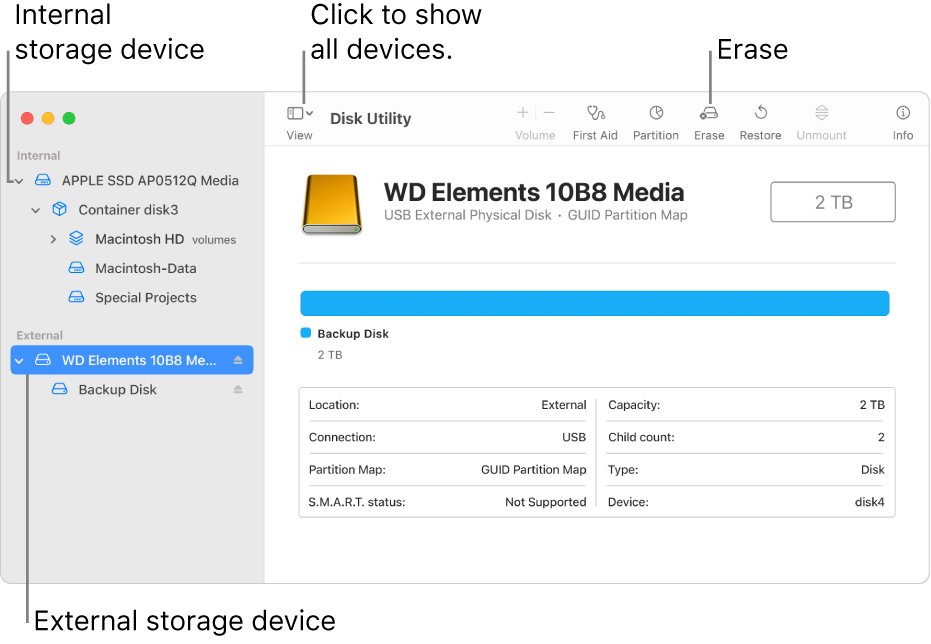
Double-click Disk Utility
 in the Utilities folder of the Applications folder.
in the Utilities folder of the Applications folder.Choose View > Show All Devices.
In the sidebar, select the storage device you want to erase, then click the Erase button
 .
.Click the Scheme pop-up menu, then choose GUID Partition Map.
If the Scheme pop-up menu isn’t available, make sure you selected the storage device you want to erase — it’s at the top of the hierarchy.
Click the Format pop-up menu, then choose a file system format.
Enter a name.
If available, click Security Options, use the slider to choose how many times to write over the erased data, then click OK. Secure erase options are available only for some types of storage devices.
Click Erase, then click Done.
Note: With a solid-state drive (SSD), secure erase options are not available in Disk Utility. For more security, consider turning on FileVault encryption when you start using your SSD drive.