
Play the Drums in GarageBand for iPhone
Using the Drums Touch Instrument, you can play a drum kit simply by tapping the on-screen drums. You can choose either an acoustic or electronic drum kit.

Choose a drum kit
Tap the Navigation button
 in the control bar, tap the Sounds button, then tap the drum kit you want to play. You can also swipe left or right on the Sounds button to change to the previous or next drum kit.
in the control bar, tap the Sounds button, then tap the drum kit you want to play. You can also swipe left or right on the Sounds button to change to the previous or next drum kit.
Acoustic drum kits show a realistic-looking set of drums, and electronic drum kits show a grid of drum pads.
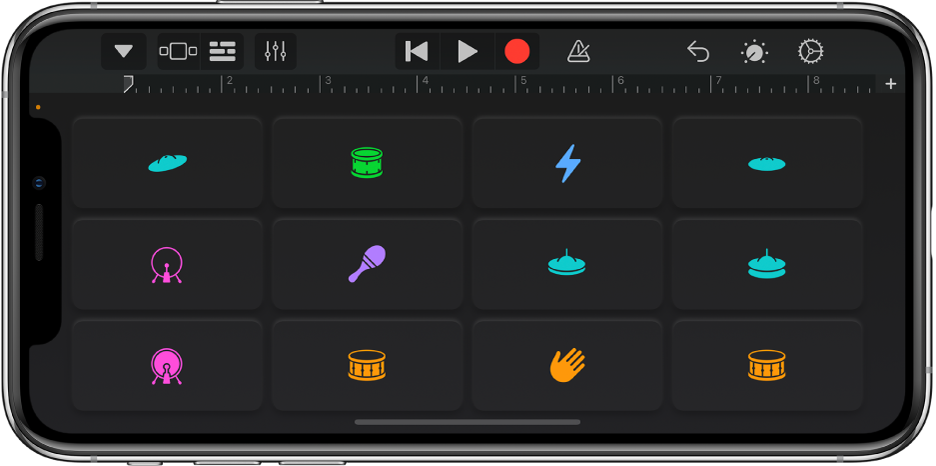
You can access an acoustic or electronic drum kit directly from the browser by tapping Acoustic Drums or Electronic Drums.
Play the drums in the drum kit
Tap the on-screen drums (for electronic kits, drum pads).
Some drums, such as the hi-hat and snare drum, make different sounds when you tap different parts of them. Some drums also respond to other gestures.
Touching and holding a drum with two (or more) fingers plays a repeating pattern. By changing the distance between your fingers, you can make the repeats faster or slower. Moving a finger up or down makes the repeats play louder or softer.
Record a drum groove
Tap the Record button
 in the control bar.
in the control bar.Tap the drums in the drum kit.
You can record one or more drums at a time. When the playhead starts over from the beginning of the section, you can record another part and it will be merged with the existing parts. You can turn off merging in the Track controls.
When you finish, tap the Play button
 in the control bar to stop recording. Tap Play again to hear the drum groove.
in the control bar to stop recording. Tap Play again to hear the drum groove.
Play the crash cymbal and bass drum together
By default, when you tap the crash cymbal on the acoustic drums kit, the bass drum plays together with the cymbal. You can set whether tapping the crash cymbal plays both sounds, or only the cymbal.
Tap the Track Controls button
 in the control bar, tap Track Settings, then tap Recording.
in the control bar, tap Track Settings, then tap Recording.On iPhone SE, iPhone 8, iPhone 7 or iPhone 6s, tap the Settings button
 in the control bar to access Track Controls, tap Track Settings, then tap Recording.
in the control bar to access Track Controls, tap Track Settings, then tap Recording.Tap the “Bass Drum with Cymbal” switch to turn it on or off.
Adjust the touch sensitivity of the drums
You can set the touch sensitivity for the drums to one of four levels. Increasing the touch sensitivity makes hits sound louder or softer depending on how hard you tap the drums. If you turn touch sensitivity off, all notes sound the same regardless of how hard you tap the drums.
Tap the Track Controls button
 in the control bar, tap Track Settings, then tap Velocity Sensitivity.
in the control bar, tap Track Settings, then tap Velocity Sensitivity.On iPhone SE, iPhone 8, iPhone 7 or iPhone 6s, tap the Settings button
 in the control bar to access Track Controls, tap Track Settings, then tap Velocity Sensitivity.
in the control bar to access Track Controls, tap Track Settings, then tap Velocity Sensitivity.Tap the sensitivity level you want to use for the drums.
Adjust electronic drum kit sounds
Tap the Controls button
 , then turn the knobs to adjust the sound.
, then turn the knobs to adjust the sound.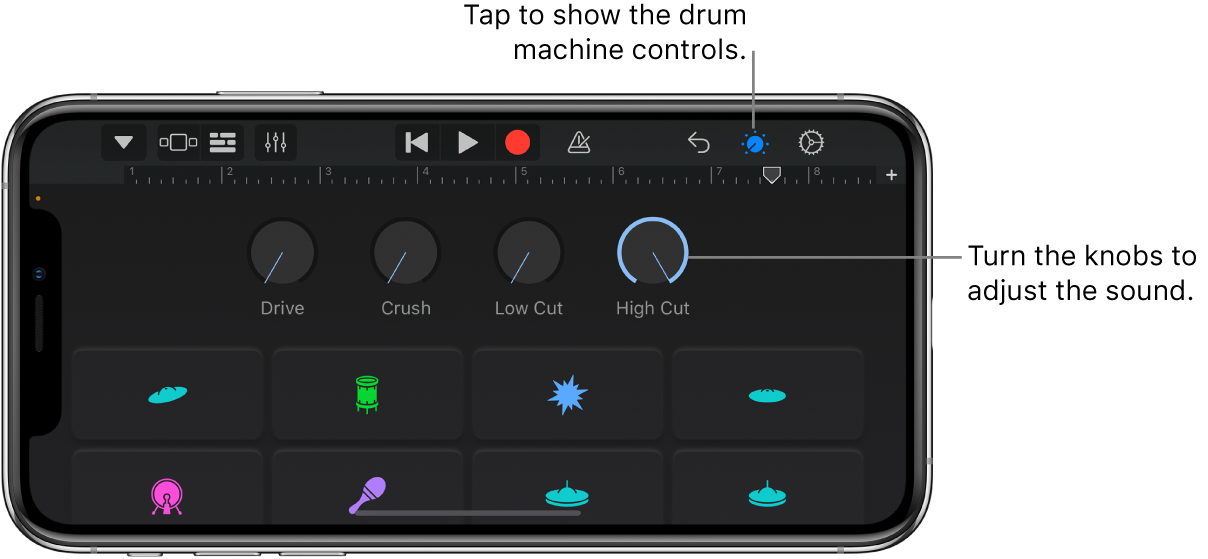
Save your own custom drum sounds
Modify an existing drum sound by adjusting the control knobs (for electronic drum kits only).
Tap the Navigation button
 in the control bar, tap the Sounds button, then tap Save.
in the control bar, tap the Sounds button, then tap Save.Type a name for your custom sound, then tap Done.
The first time you save a custom sound, a new Custom category appears, with an icon for your sound. You can rename or delete the sound by tapping Edit, then tapping the icon (to rename the sound) or the red circle (to delete the sound).