GarageBand User Guide
- Welcome
-
- Play a lesson
- Choose the input source for your guitar
- Customise the lesson window
- See how well you played a lesson
- Measure your progress over time
- Slow down a lesson
- Change the mix of a lesson
- View full-page music notation
- View glossary topics
- Practise guitar chords
- Tune your guitar in a lesson
- Open lessons in the GarageBand window
- Get additional Learn to Play lessons
- If your lesson doesn’t finish downloading
- Touch Bar shortcuts
- Glossary

Set the project volume in GarageBand on Mac
You can set the project playback volume by dragging the Volume slider in the control bar. The Volume slider acts as a master volume control for the overall project. It also includes a set of level meters that show the current volume level, going from green to yellow as the level increases, and lighting red to indicate clipping when the level is too high.
In general, adjust the project volume to a level high enough to eliminate background noise, but not so high as to cause clipping. The level meters should usually remain green and occasionally light yellow, but not red. When the level meters light red to indicate clipping, lower the project volume until the clipping is eliminated.
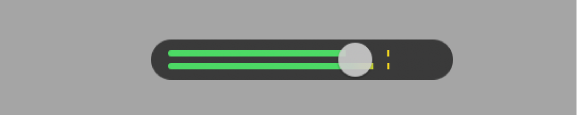
Adjust the project playback volume
In GarageBand on Mac, drag the Volume slider left or right.
Option-click the slider to return it to a neutral value (0 dB gain).
You can also show the master track and adjust the overall project volume using the Volume slider on the master track. Additionally, you can add a fade-in or fade-out, and make other volume changes to the overall project using the master track. For information about the master track, see Work with the master track in on Mac.