
Connect an electric guitar to use with GarageBand on Mac
You can connect an electric guitar or another electric instrument to your computer to play and record in an audio track, and use the included amps and pedals to shape your guitar sound. There are several ways to connect an electric instrument to your computer.
After you connect an electric guitar, you choose the input source for the track you want to record in, and optionally turn on monitoring. Monitoring lets you hear yourself play so that you can hear the part you want to record as well as the rest of the project.
Connect an electric guitar to your computer
In GarageBand on Mac, do one of the following:
Connect an audio interface to your computer’s USB or FireWire port, then connect an electric guitar to the audio interface.
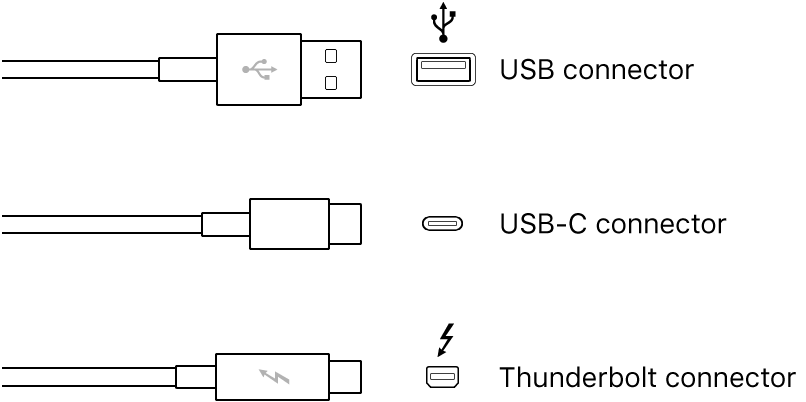
Connect the electric guitar to a channel on the audio interface or the adapter cable, using a standard 1/4-inch tip-sleeve instrument cable.

If your computer has an audio input port, connect an electric guitar to the audio input port using an adapter cable. Choose Built-in Input as the track’s input source.

If you connect an electric instrument to an audio interface, check the manufacturer’s specifications to make sure the interface is compatible with macOS and Core Audio. Follow the manufacturer’s instructions, which might include installing the correct driver on your computer.
Connecting an electric guitar to your computer’s audio input port may result in a low-level input signal. To increase the input signal, you can connect the guitar to a preamplifier and connect the preamplifier to your computer.
Set the input source for an electric guitar
In GarageBand on Mac, select the audio track.
Click the Smart Controls button
 to open the Smart Controls pane.
to open the Smart Controls pane.In the Recording Settings area, choose one of the following from the Input pop-up menu:
If the guitar is connected to your computer’s audio input port, choose Built-in Input.
If Built-in Input doesn’t appear in the menu, choose GarageBand > Preferences, click Audio/MIDI and choose Built-in Input from the Audio Input pop-up menu.
If the guitar is connected to a USB port, choose the microphone.
If the guitar is connected to an audio interface, choose the channel number for the microphone.
If the audio interface channels don’t appear in the menu, choose GarageBand > Preferences, click Audio/MIDI, then choose the audio interface from the Audio Input pop-up menu.
Make sure the format matches the input. Choose a mono input for monophonic instruments (with a single channel), and choose a stereo input for stereo instruments (with a pair of channels). To change the input format, click the Format button to the left of the Input menu.
Drag the Recording Level slider to change the input volume level for the sound source.
If the Recording Level slider is dimmed, you can’t change the input volume in GarageBand. In this case, use the device’s own volume control.
Turn on monitoring for an electric guitar or bass
In the GarageBand on Mac Recording Settings area, click the Monitoring button
 .
.The Monitoring button lights orange to indicate that monitoring is turned on.
To avoid unwanted feedback, you should usually turn off monitoring when you’re not playing or singing. Using headphones rather than speakers to listen to your projects can also help eliminate feedback.