GarageBand User Guide
- Welcome
-
- Play a lesson
- Choose the input source for your guitar
- Customise the lesson window
- See how well you played a lesson
- Measure your progress over time
- Slow down a lesson
- Change the mix of a lesson
- View full-page music notation
- View glossary topics
- Practise guitar chords
- Tune your guitar in a lesson
- Open lessons in the GarageBand window
- Get additional Learn to Play lessons
- If your lesson doesn’t finish downloading
- Touch Bar shortcuts
- Glossary

Correct the pitch of all regions on an audio track in GarageBand on Mac
You can adjust (correct) the tuning of an audio track. This process is especially useful when you record audio regions that have the right “feel” and timing but aren’t perfectly in tune.
When you correct the tuning, all regions on the selected track (both your own recordings and loops) are adjusted. Adjusting the tuning can produce accurate results only for single-note (monophonic) audio regions, so be sure the track doesn’t include regions with chords or unpitched sounds.
By default, notes are adjusted to the closest note on the chromatic (12-note) scale. You can also limit pitch correction to the notes of the project key.
Correct the pitch of audio regions
In the Tracks area of GarageBand on Mac select the track you want to correct.
Make sure the Track button is selected in the Audio Editor inspector.
Drag the Pitch Correction slider to the right to increase the amount of tuning adjustment, or drag it left to decrease the amount of adjustment.
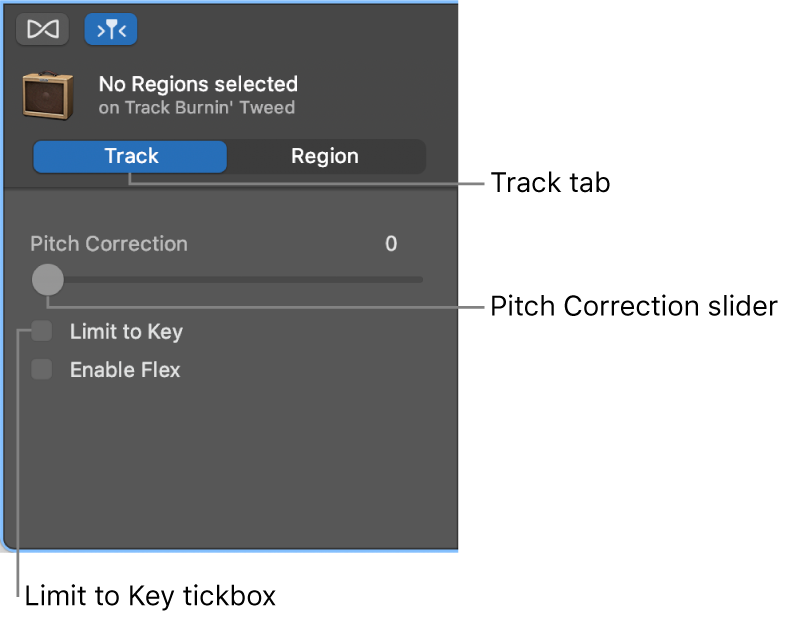
To restrict pitch correction to notes in the project key, select the Limit to Key tick box.