
Pre-order items from the iTunes Store on PC
If an item isn’t yet available, you may be able to pre-order it and then download it when it’s released.
Pre-order an item
In the iTunes app
 on your PC, choose an option (such as Music or Movies) from the pop-up menu on the top left, then click Store.
on your PC, choose an option (such as Music or Movies) from the pop-up menu on the top left, then click Store.Click in the search field in the top-right corner of the iTunes window and enter a word or phrase.
As you type, iTunes displays a list of items that match the search text you entered.
To choose where you want to search, click Store in the top-right corner of the search results.
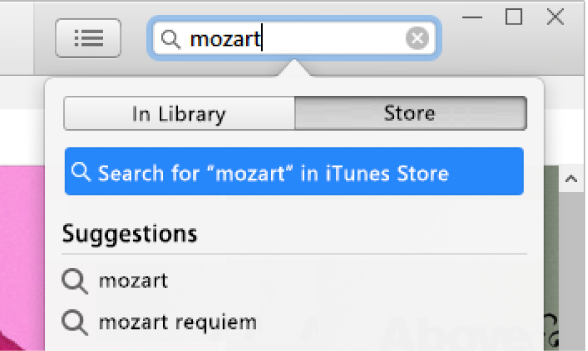
Press Enter.
Your search results appear in the iTunes window.
Note: Instead of searching in the iTunes Store, you can browse — click Store, look through the various albums, songs and categories in the window, then select an item.
Click the item’s Pre-order button (an orange button with the item’s price), then click Pre-order.
To view, cancel or see the expected release dates of pending pre-orders, choose Account > View My Account, then click Manage Pre-orders.
Download a pre-ordered item
When an item is available for download, the payment method that you have on file is invoiced and you receive an email. Do one of the following:
Click the link in the email.
In the iTunes app
 on your PC, choose Account > Check for Available Downloads.
on your PC, choose Account > Check for Available Downloads.
Some albums or collections you can pre-order often include a song that’s already been released and can be downloaded immediately. When you pre-order these items, the available song is downloaded and you’re charged only for that song. When you download the rest of the album (after you’re notified it’s available), you’re charged for the rest.