
Sync app info from your PC to devices with iTunes
You can use iTunes to sync the contacts, calendars and Safari bookmarks on your computer with your iPhone, iPad or iPod. iTunes also syncs this information from your device to your computer — for example, if you add contacts on your iPad, syncing adds those contacts to the Windows address book or Outlook Express on your computer.
Note: If you use OS X 10.9.5 or later, you can sync only contacts and calendars. Other types of info are updated on your computers, iOS devices and iPadOS devices via iCloud. See the iCloud User Guide.
Sync contacts and other info with iPhone, iPad or iPod touch
When you sync, iTunes determines whether your device or your computer contains the most recent information, and lets you choose the information you want to sync.
Connect your device to your computer.
In the iTunes app
 on your PC, click the Device button near the top left of the iTunes window.
on your PC, click the Device button near the top left of the iTunes window.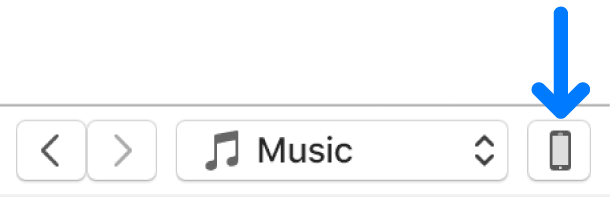
Click Info.
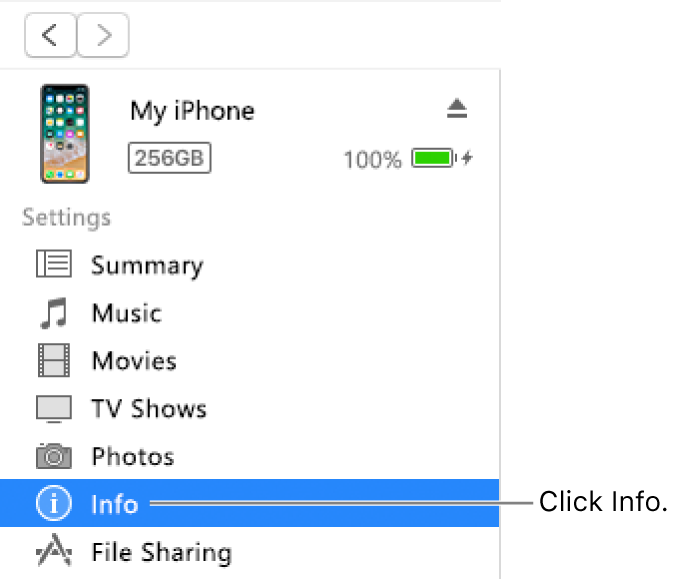
Select the items you want to sync.
Click Apply.
Sync contacts and other info with iPod nano or iPod classic
Note: iPod classic, iPod nano and iPod shuffle are supported using iTunes on Windows 7, Windows 8 and Windows 10.
Connect your device to your computer.
In the iTunes app
 on your PC, click the Device button near the top left of the iTunes window.
on your PC, click the Device button near the top left of the iTunes window.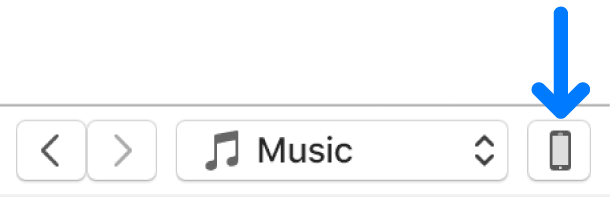
Click Info.
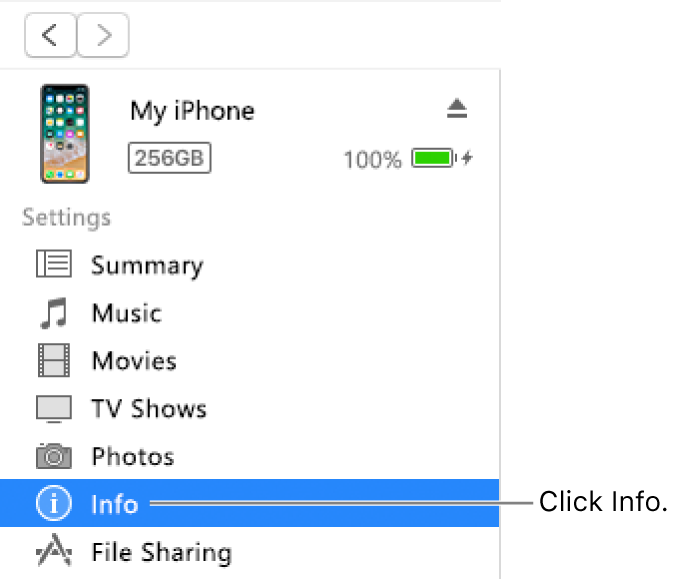
Select the items you want to sync.
Your contact and calendar information is updated on your iPod each time you connect it to your computer. You can also update your information anytime your device is connected by choosing File > Sync iPod in iTunes.
If you have problems syncing, try syncing only certain information. For example, unselect the Sync tick boxes on the Music, Photos, Podcasts, Movies and TV Shows panes, and try syncing only Info.
You can also sync information wirelessly with your iPhone, iPad or iPod touch using iCloud or Microsoft Exchange. Any items you sync with these applications can also be synced with iTunes.
See the documentation that came with your device or the Apple Support website.