Mac User Guide
- Welcome
- What’s new in macOS Sequoia
-
- Get started with Apple Intelligence
- Use Writing Tools
- Use Apple Intelligence in Mail
- Use Apple Intelligence in Messages
- Use Apple Intelligence with Siri
- Get web page summaries
- Summarise an audio recording
- Create original images with Image Playground
- Create Genmoji with Apple Intelligence
- Use Apple Intelligence in Photos
- Summarise notifications and reduce interruptions
- Use ChatGPT with Apple Intelligence
- Apple Intelligence and privacy
- Block access to Apple Intelligence features
-
- Intro to Continuity
- Use AirDrop to send items to nearby devices
- Hand off tasks between devices
- Control your iPhone from your Mac
- Copy and paste between devices
- Stream video and audio with AirPlay
- Make and receive calls and text messages on your Mac
- Use your iPhone internet connection with your Mac
- Share your Wi-Fi password with another device
- Use iPhone as a webcam
- Insert sketches, photos and scans from iPhone or iPad
- Unlock your Mac with Apple Watch
- Use your iPad as a second display
- Use one keyboard and mouse to control Mac and iPad
- Sync music, books and more between devices
-
- Control what you share
- Set up your Mac to be secure
- Allow apps to see the location of your Mac
- Use Private Browsing
- Keep your data safe
- Understand passwords
- Change weak or compromised passwords
- Keep your Apple Account secure
- Use Mail Privacy Protection
- Use Sign in with Apple for apps and websites
- Find a missing device
- Resources for your Mac
- Resources for your Apple devices
- Copyright

Open apps on Mac
You can have multiple apps open at the same time on your Mac and leave them open. This is especially useful for apps you return to frequently, such as Safari or Mail.
The quickest way to open an app on your Mac is to click the app’s icon in the Dock.
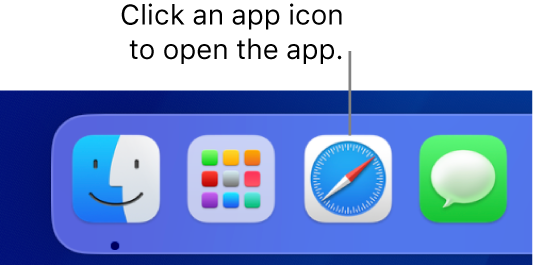
If the icon isn’t in the Dock, there are other ways to open the app on your Mac:
Click
 in the Dock, then click an app icon. See Use Launchpad to view and open apps.
in the Dock, then click an app icon. See Use Launchpad to view and open apps.Use Siri
 to open an app for you. Say something like “Open Calculator”. See Use Siri.
to open an app for you. Say something like “Open Calculator”. See Use Siri.Click
 in the menu bar, enter an app’s name in the search field, then press Return. See Search with Spotlight.
in the menu bar, enter an app’s name in the search field, then press Return. See Search with Spotlight.If you recently used an app, choose Apple menu

Click
 in the Dock, click Applications in the sidebar of the Finder window, then double-click the app.
in the Dock, click Applications in the sidebar of the Finder window, then double-click the app.