
Set up iPhone to get SMS messages on Mac
You can set up your iPhone so that you can receive and send SMS messages (short text messages) and MMS messages (text messages with graphics, audio, video and other media) on your Mac. After you set up your iPhone, when you receive an SMS message, it appears on both your iPhone and your Mac. When you send a message to someone who uses a phone other than an iPhone, your message is sent as an SMS message.
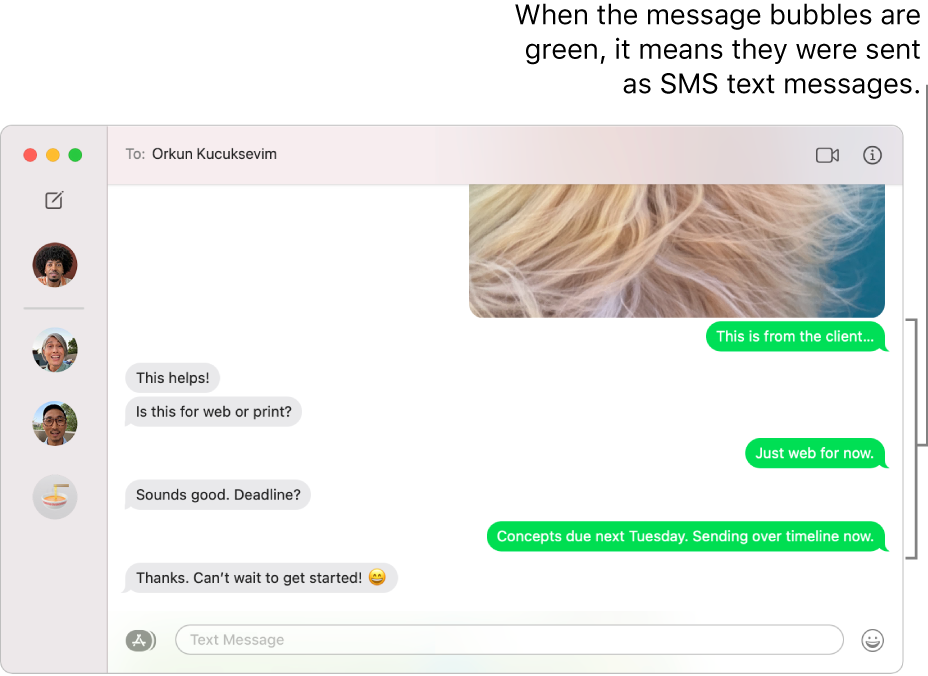
Important: To receive and send SMS and MMS messages on your Mac, your iPhone must have iOS 8.1 or later, and your iPhone and Mac must be signed into iMessage using the same Apple ID. See the Apple Support article Use Continuity to connect your Mac, iPhone, iPad and Apple Watch.
On your iPhone, go to Settings > Messages.
Tap Text Message Forwarding.
Note: If you don’t see Text Message Forwarding, make sure you’re signed into iMessage using the same Apple ID on both your iPhone and your Mac.
Turn on your Mac in the list of devices.
If you’re not using two-factor authentication, a six-digit activation code appears on your Mac; enter this code on your iPhone, then tap Allow.
For more information, see the Messages chapter of the user guide for iPhone, iPad or iPod touch. For a device that doesn’t use the latest version of iOS or iPadOS, get the user guide from the Apple Support Manuals website.