
Buy or download music from the iTunes Store in Music on Mac
You can buy music from the iTunes Store and then listen to it on your computer or your iPhone, iPad or iPod touch. You can also buy items from your Wish List.
You can set up Music to automatically download items you purchase from the iTunes Store to multiple computers and devices. This way, all your computers and devices are kept up-to-date with the same new content, even if you don’t sync them.
Depending on how you set up your Media & Purchases System Preferences, buying or downloading items may require a password.
Buy or download an individual item
In the Music app
 on your Mac, click in the search field in the top-left corner of the Music window and enter a word or phrase.
on your Mac, click in the search field in the top-left corner of the Music window and enter a word or phrase.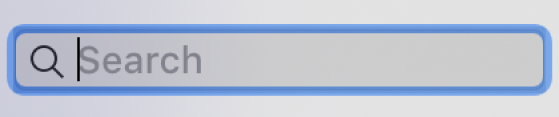
As you type, Music displays a list of items that match the search text you entered.
To choose where you want to search, click iTunes Store in the top-right corner of the window.
If you don’t see iTunes Store, choose Music > Preferences, click General, make sure iTunes Store is selected, then click OK.
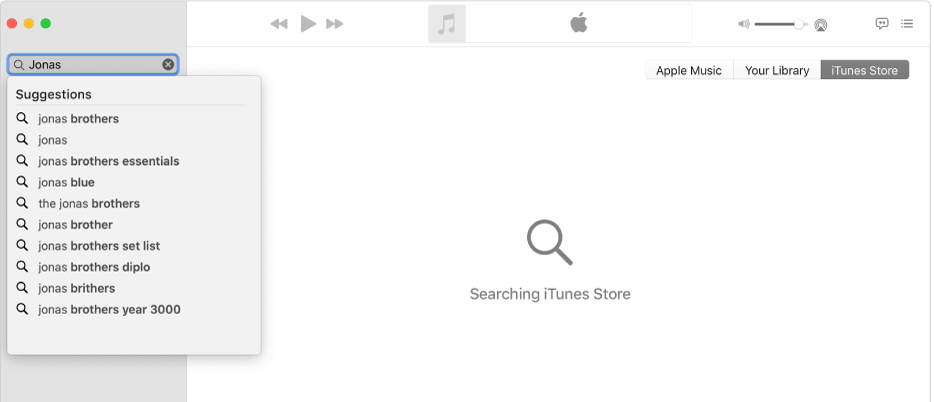
Press Return.
Your search results appear in the Music window. To preview an item before purchasing, move the pointer over the item, then click the Preview button
 .
.To buy and download the item, click the button — which might be labelled Buy, Free, Subscribe, a specific price or something else.
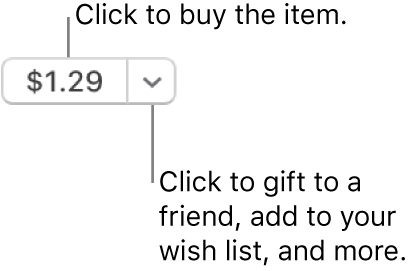
See the Apple Support article Add and download music from Apple Music or buy music from the iTunes Store.
Turn on automatic downloads on an authorised computer
You can turn on automatic downloads for up to 10 computers and devices combined. You can authorise up to five computers at a time with an Apple ID.
Note: Some items may not be available for automatic download in all countries or regions.
In the Music app
 on your Mac, choose Music > Preferences, click General, then select Automatic Downloads.
on your Mac, choose Music > Preferences, click General, then select Automatic Downloads.
If Music is open when you make a purchase on another computer or device, the purchased item is downloaded to your computer at the same time that it’s downloaded to the other device. If Music isn’t open at the time of purchase, the item is downloaded automatically the next time you open Music, or when you choose Account > Check for Available Downloads.
Turn on automatic downloads on your iPhone, iPad or iPod touch
Important: Before turning on automatic downloads on an iOS or iPadOS device, make sure you signed into the iTunes Store using the same Apple ID that you used to sign into Music on your Mac.
On your device’s Home screen, tap Settings, then tap iTunes & App Store.
Tap to turn on Music (and any other items you want to download automatically).