
Find items and duplicates in Music on Mac
You can quickly locate items in your library or a playlist.
Find an item in your library or a playlist
In the Music app
 on your Mac, click in the search field in the top-left corner of the Music window and enter a word or phrase.
on your Mac, click in the search field in the top-left corner of the Music window and enter a word or phrase.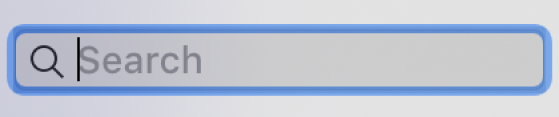
As you type, Music displays a list of items that match the search text you entered. To choose where you want to search, click Apple Music, Your Library or iTunes Store in the top-right corner of the window.
If you don’t see iTunes Store, choose Music > Preferences, click General, make sure iTunes Store is selected, then click OK.
Press Return.
Your search results appear in the Music window.
To see all your items again, delete the text from the search field (or press the Esc key).
Tip: To delete text quickly, click the Delete button
 in the search field.
in the search field.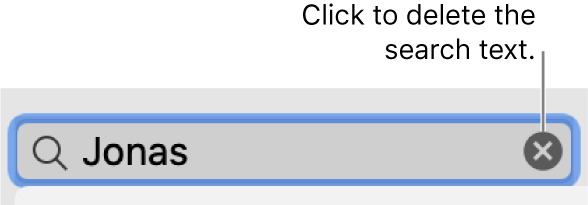
You can’t search radio listings.
Find duplicates
You can find every instance of a song by the same artist anywhere in your music library. For example, the same song could appear on the artist’s album and on a movie soundtrack.
You can also search for exact duplicates, in which the song, artist, album and version are all the same (if, for example, you inadvertently imported the song twice).
In the Music app
 on your Mac, click Songs in the sidebar on the left.
on your Mac, click Songs in the sidebar on the left.Select an item, then do one of the following:
Find every instance of a song by the same artist from any album in your library: Choose File > Library > Show Duplicate Items.
Find exact duplicates: Hold down the Option key, then choose File > Library > Show Exact Duplicate Items.
After you find duplicate items, you can delete them if you want to declutter your library.
To see all items again, click Done in the bottom-right corner or choose File > Library > Show All Items.