
See the latest activity in a shared document in Pages on iPhone
You can easily get updates on what’s happened in a shared document. The activity list captures when anyone you’ve invited to your document does any of the following:
Makes changes, including adding, editing, resizing, moving and pasting (but not style changes).
Adds comments and replies to comments.
Joins a collaborative document for the first time.
Manages the document, like changing the password or restoring a document.
You can also get notifications about different activities.
View activity in a shared document
You can view a list of activities for a shared document, so you can see what’s happened since the last time you visited the document.
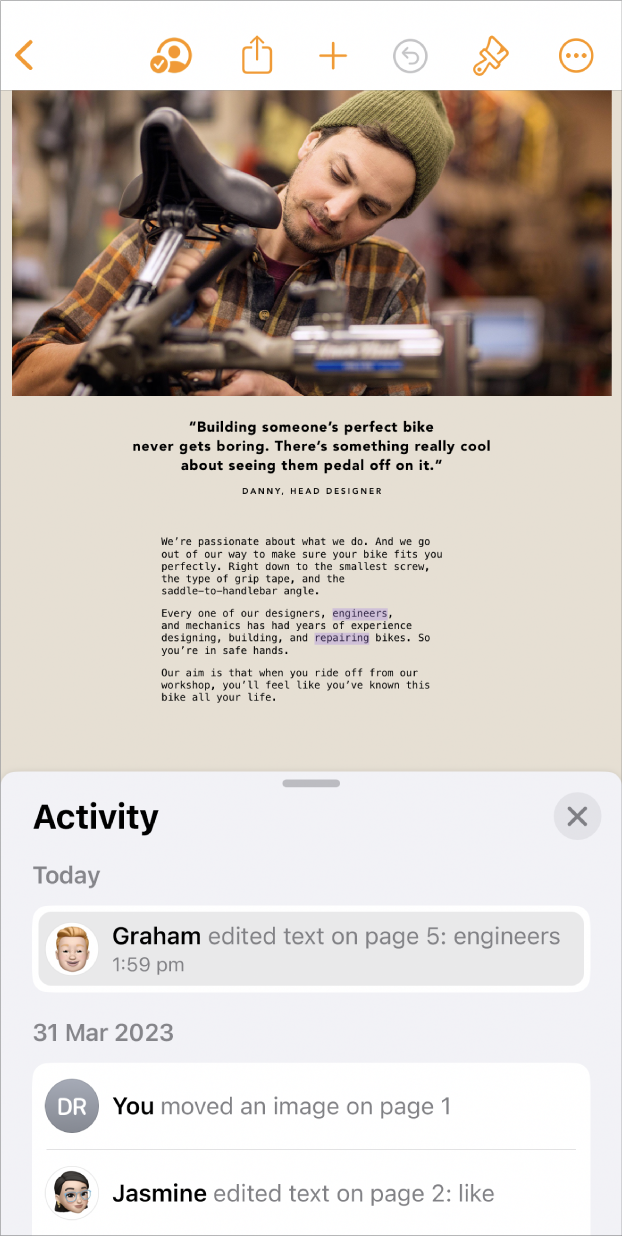
Go to the Pages app
 on your iPhone.
on your iPhone.In a shared document, tap
 in the toolbar, then tap Show All Activity.
in the toolbar, then tap Show All Activity.If you don’t see this option, you may need to exit a mode or close a sidebar.
Changes appear in a detailed list. The most recent changes and comments appear first. Activities related to people joining or managing the file are listed at the bottom.
Do any of the following:
Tap the disclosure arrow to see more detailed changes, such as edits made by one participant in several different places.
Tap a highlighted activity to show where the change was made and to mark all new updates as read.
Tip: To see a quick activity summary when you open a shared document, tap
 , then view recent updates under Latest Activity. If nothing has changed since your last visit, a message lets you know that you’ve caught up.
, then view recent updates under Latest Activity. If nothing has changed since your last visit, a message lets you know that you’ve caught up.
To close the activity list, tap
 .
.
Here are some things to keep in mind:
The activity list includes activities made in the document within at least the last 30 days, including your own. It highlights only the latest activities by others.
Newly added participants can see the entire collaboration history in the activity list (going back at least 30 days).
In a public document (a document with access set to “Anyone with the link” and permission set to “Can make changes”), participants marked “Guest” in the activity list and in notifications haven’t signed in to iCloud.
Any comments attributed to “Somebody” were made by participants who made their comments and then opted out of the document.
See participants at work in the document
You can see what participants in a shared document are doing in real time. In the document, each participant appears as a cursor or highlight in a specific colour, which matches the colour next to their name in the participant list.
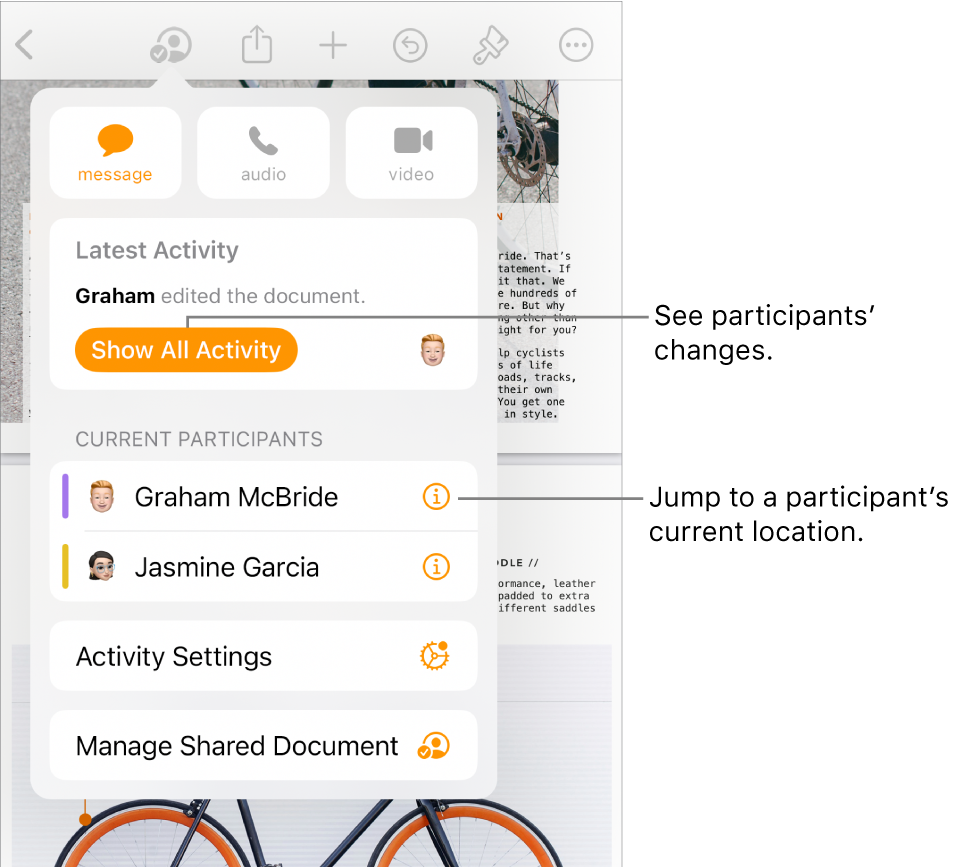
To see what participants are doing in real time:
Go to the Pages app
 on your iPhone.
on your iPhone.In a shared document, tap
 in the toolbar.
in the toolbar.Do any of the following:
Follow someone’s edits: Tap the person’s name in the participant list to jump to where they are working in the document.
Show or hide activity (cursors or selections in different colours): Tap Activity Settings, then use the switch to show or hide participant cursors.
Manage activity notifications
When you collaborate on a shared document, you can choose to be notified when someone joins, edits or comments on the document.
Go to the Pages app
 on your iPhone.
on your iPhone.In a shared document, tap
 in the toolbar, then tap Activity Settings.
in the toolbar, then tap Activity Settings.Turn notifications on or off to see when someone joins, edits or comments.
You can also show or hide participant cursors and activity highlights.
Tap Done.
Note: If you aren’t getting notifications, you may need to allow notifications for the Pages app. Go to Settings > Notifications > Pages, then turn on Allow Notifications.