
Add and manage ticker symbols in Stocks on Mac
Customise your watchlists to display the ticker symbols you view regularly.
When you add a ticker symbol to a watchlist you created, it’s also added to the My Symbols watchlist. The My Symbols watchlist contains your complete library of ticker symbols; the watchlists you create contain just the ticker symbols you add to them.
You don’t need to know a specific news ticker symbol to add it to your list. Just knowing the name is enough to get you started.
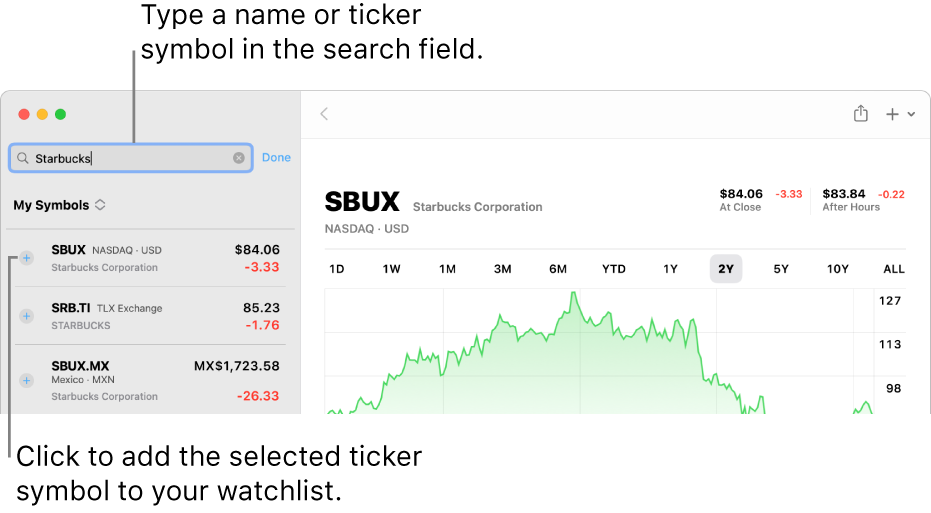
Find and add new ticker symbols
Search for the ticker symbols you want to follow and add them to your watchlists.
In the Stocks app
 on your Mac, click the name of the current watchlist at the top of the sidebar, then choose a watchlist.
on your Mac, click the name of the current watchlist at the top of the sidebar, then choose a watchlist.Type a name or ticker symbol in the search field.
Do one of the following:
Click the Add button
 next to the ticker symbol in the sidebar to add it to the current watchlist and the My Symbols watchlist.
next to the ticker symbol in the sidebar to add it to the current watchlist and the My Symbols watchlist.Click the ticker symbol in the sidebar, then click the Add to Watchlist button
 in the toolbar to add it to the current watchlist, the My Symbols watchlist and any additional watchlists you select.
in the toolbar to add it to the current watchlist, the My Symbols watchlist and any additional watchlists you select.
To clear the search field and return to your watchlist, click the Delete button ![]() in the search field.
in the search field.
Tip: Each entry in the search results list shows the exchange the ticker symbol trades on and the currency code. Many securities trade on multiple exchanges — use that information to help choose the right ticker symbol to add to your watchlists.
Add ticker symbols to another watchlist
In the Stocks app
 on your Mac, click the ticker symbol you want to add to another watchlist.
on your Mac, click the ticker symbol you want to add to another watchlist.Do one of the following:
Click the Manage Symbol button
 in the toolbar.
in the toolbar.Swipe left, then click the Add to Watchlist button
 .
.
Select the tick box next to each watchlist you want the ticker symbol to appear in.
Remove ticker symbols from watchlists
When you remove a symbol from the My Symbols watchlist, it’s removed from every watchlist that contains it. When you remove a symbol from a watchlist you created, it’s removed from only that watchlist — it remains in the My Symbols watchlist.
In the Stocks app
 on your Mac, click the name of the current watchlist at the top of the sidebar, then do one of the following:
on your Mac, click the name of the current watchlist at the top of the sidebar, then do one of the following:Choose the My Symbols watchlist to remove a ticker symbol from all watchlists it appears in, including the My Symbols watchlist and any watchlists you created.
Choose a watchlist you created to remove a ticker symbol from just that watchlist.
Click the ticker symbol you want to remove.
Do one of the following:
Swipe left, then click the Bin button
 .
.Press the Delete key, then click Remove.
Click the Manage Symbol button
 in the toolbar, then unselect the tick box next to each watchlist you want to remove the symbol from.
in the toolbar, then unselect the tick box next to each watchlist you want to remove the symbol from.
Reorder ticker symbols in a watchlist
In the Stocks app
 on your Mac, click the name of the current watchlist at the top of the sidebar, then choose the watchlist with ticker symbols you want to reorder.
on your Mac, click the name of the current watchlist at the top of the sidebar, then choose the watchlist with ticker symbols you want to reorder.Drag ticker symbols to reorder them.
Sort ticker symbols in a watchlist
Choose how the ticker symbols in each of your watchlists are sorted.
In the Stocks app
 on your Mac, click the name of the current watchlist at the top of the sidebar, then choose the watchlist with ticker symbols you want to sort.
on your Mac, click the name of the current watchlist at the top of the sidebar, then choose the watchlist with ticker symbols you want to sort.Choose View > Sort Watchlist By, then choose one of the following options:
Manual
Price Change
Per Cent Change
Market Cap
Symbol
Name
To change the order of the ticker symbols in the watchlist, choose View > Sort Watchlist By, then choose Ascending or Descending.
Manage a ticker symbol
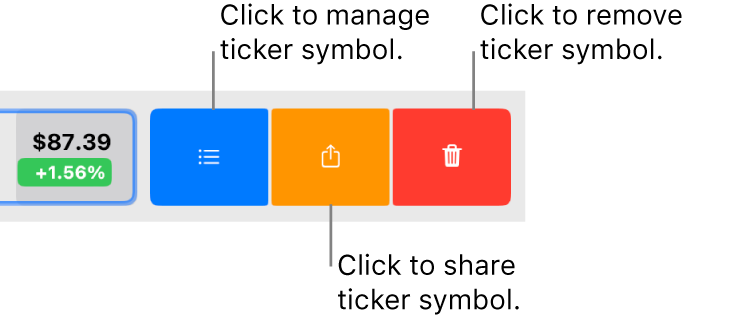
In the Stocks app
 on your Mac, move the pointer over a ticker symbol in a watchlist, then swipe left.
on your Mac, move the pointer over a ticker symbol in a watchlist, then swipe left.Do any of the following:
Add the ticker symbol to watchlists: Click the Add to Watchlist button
 , then select the tick box next to each watchlist you want the ticker symbol to appear in.
, then select the tick box next to each watchlist you want the ticker symbol to appear in.Share the ticker symbol: Click the Share button
 , then click a sharing method. For example, choose Notes or Reminders to save a link to the ticker symbol that you can later use to quickly view details about the ticker symbol in the Stocks app.
, then click a sharing method. For example, choose Notes or Reminders to save a link to the ticker symbol that you can later use to quickly view details about the ticker symbol in the Stocks app.Remove the ticker symbol: Click the Bin button
 .
.