
Get system information for your Mac
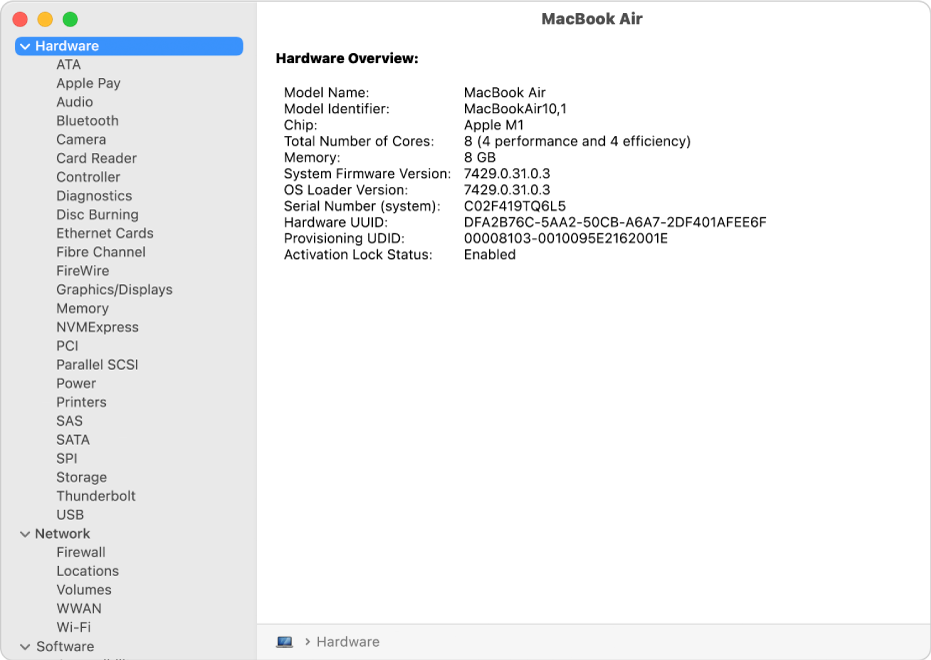
When you open System Information, you see a system report containing detailed information about your Mac, including:
The hardware that is installed on or connected to it.
Your computer’s network connections, including the active services, its Internet Protocol (IP) addresses, and the type and speed of the network connections.
Your computer’s software, including the operating system, apps and kernel extensions. (You can see the versions, modification dates and locations of each software item.)
Open System Information for me
Siri: Say something like: “Open System Information.” Learn how to ask Siri.
View a system report
To open a system report, choose Apple menu

Tip: You can also press and hold the Option key, then choose Apple menu

To change your view of the report, do one of the following:
See a longer report: Choose File > Show More Information. The report could be a few megabytes.
See a shorter report: Choose File > Show Less Information. The report includes most of the hardware and network information, but leaves out most of the software information.
Print, save or send a system report
To open a system report, choose Apple menu

Do one of the following:
Print a system report: Choose File > Print.
Save a system report: Choose File > Save, then enter a name and choose a destination for the report.
Send a system report to Apple: Choose File > Send to Apple. If you call Apple Support, you can assist the support technician by providing a copy of your system configuration.
View system information in About This Mac
You can view information about your Mac, including the model name, the macOS version you’re using and more.
To open About This Mac, choose Apple menu

Check any of the following:
Overview: View the specification information about your Mac.
Displays: Get information about displays connected to your Mac.
Storage: View how much of your storage device is being used and the types of information stored. See available storage space.
Memory: View the amount of memory installed on your Mac and how many memory slots you have available for a memory upgrade. (There might not be a Memory pane; it depends on the model of your Mac.)
Support: Check the service, support and repair options for your Mac.
Resources: Get access to support resources for macOS software and Mac hardware.
Use Activity Monitor to get information about your computer’s memory.
See View memory usage.