Apple TV User Guide
- Welcome
- What’s new in tvOS 18
-
-
- Stream audio and video to Apple TV
- Use AirPlay-enabled speakers with Apple TV
- Use AirPods or Beats with Apple TV
- Connect Bluetooth devices
- Use your iPhone, iPad or Apple Watch as a remote
- Use your iPhone or iPad as a keyboard
- Use your iPhone or iPad as a web camera
- Use Siri on other devices to control Apple TV
-
-
- TV App at a glance
- Navigate the Apple TV app
- Subscribe to Apple TV+, MLS Season Pass or a channel
- Start watching on the Home screen
- Control video playback
- Search in the Apple TV app
- Watch Apple TV+ Originals
- Watch MLS
- Watch sport
- Buy or rent movies and TV shows
- View movies and TV shows in your library
- Manage recommendations
- Adjust TV app settings
-
- Music app at a glance
- Subscribe to Apple Music
- Start listening on the Home screen
- Control music playback
- Search for songs, artists and albums
- Discover new music
- Use Apple Music Sing
- Play music together using SharePlay
- Listen to radio stations
- Watch music videos
- Browse music in your library
- See what your friends are listening to
- Manage recommendations
- Adjust Music app settings
-
- Fitness app at a glance
- Connect your Apple Watch or iPhone
- Subscribe to Apple Fitness+
- Start working out in the For You screen
- View workout details and control playback
- Browse or search for workouts
- Save workouts for later
- Combine workouts with Stacks
- View and manage your Custom Plan
- Work out together using SharePlay
- App Store
- Search
-
- Copyright
Set up single sign-on with your TV provider on Apple TV
Single sign-on simplifies access to entertainment apps like Starz and AMC. With it, you sign in only once on your Apple TV to get immediate access to all the supported apps that require your cable or satellite pay TV credentials. Once you’ve signed in, any other supported app you have access to will automatically authenticate you so that you don’t need to sign in again.
If you didn’t activate single sign-on during Apple TV set-up, you can activate it in Settings.
Go to Settings
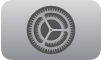 on Apple TV.
on Apple TV.Go to Users and Accounts > TV Provider and select Sign In.
Enter your TV provider in the search field, or navigate down and select a provider from the list.
Sign in with your username and password for that provider.
To deactivate single sign-on after you’ve signed in, select Remove Pay TV Provider.
Note: If you have more than one Apple TV, you must sign in once for each Apple TV.