Mac User Guide
- Welcome
- What’s new in macOS Sequoia
-
- Get started with Apple Intelligence
- Use Writing Tools
- Use Apple Intelligence in Mail
- Use Apple Intelligence in Messages
- Use Apple Intelligence with Siri
- Get web page summaries
- Summarise an audio recording
- Create original images with Image Playground
- Use Apple Intelligence in Photos
- Summarise notifications and reduce interruptions
- Use ChatGPT with Apple Intelligence
- Apple Intelligence and privacy
- Block access to Apple Intelligence features
-
- Intro to Continuity
- Use AirDrop to send items to nearby devices
- Hand off tasks between devices
- Control your iPhone from your Mac
- Copy and paste between devices
- Stream video and audio with AirPlay
- Make and receive calls and text messages on your Mac
- Use your iPhone internet connection with your Mac
- Share your Wi-Fi password with another device
- Use iPhone as a webcam
- Insert sketches, photos and scans from iPhone or iPad
- Unlock your Mac with Apple Watch
- Use your iPad as a second display
- Use one keyboard and mouse to control Mac and iPad
- Sync music, books and more between devices
-
- Control what you share
- Set up your Mac to be secure
- Allow apps to see the location of your Mac
- Use Private Browsing
- Keep your data safe
- Understand passwords
- Change weak or compromised passwords
- Keep your Apple Account secure
- Use Mail Privacy Protection
- Use Sign in with Apple for apps and websites
- Find a missing device
- Resources for your Mac
- Resources for your Apple devices
- Copyright

Change the picture for you or others in apps on Mac
You can change the picture shown for you and other people in apps on your Mac, such as Mail or Messages.
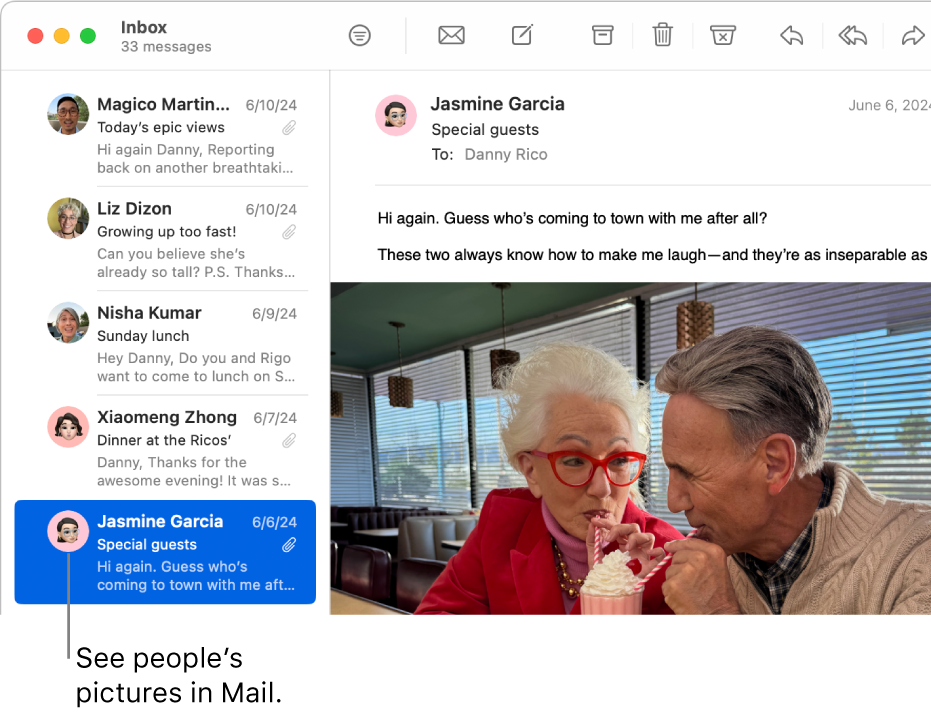
Tip: You can also change the login picture that appears next to your name or another user’s name in the login window on your Mac.
Pictures in Mail
Mail can show a picture of you and of people who email you, depending on the pictures that are available in your Contacts app. The pictures are shown only to you; they aren’t included in your emails. See Show people’s pictures in Mail.
Pictures in Messages
The pictures of you and your friends shown in Messages can vary:
If you and your friends share photos or Memoji (using macOS Big Sur or later), they see your shared picture and you see theirs. See Share your name and photo in Messages.
If you and your friends don’t share photos or Memoji (using macOS Big Sur or later), or your friends use macOS 10.15 or earlier, they see the picture of you they have in their Contacts app, and you see the pictures of them you have in your Contacts app.
Pictures in Contacts
You can include your picture in your contact card, and add pictures of your contacts to their cards (the pictures may also appear in other apps). Your contacts don’t see the pictures you choose — only you do. See Add or change contact pictures in Contacts.