Buy music from the iTunes Store on your PC
Learn how to buy music from the iTunes Store in the Apple Music app or iTunes for Windows.
Buy music from the iTunes Store in the Apple Music app for Windows
The iTunes Store might be hidden in the Apple Music app for Windows. Follow the steps below to find the iTunes Store so you can buy music.
How to find the iTunes Store in the Apple Music app for Windows
Open the Apple Music app.
At the top of the Apple Music app, click .
Click Settings.
Click General.
Click Show, then select iTunes Store.
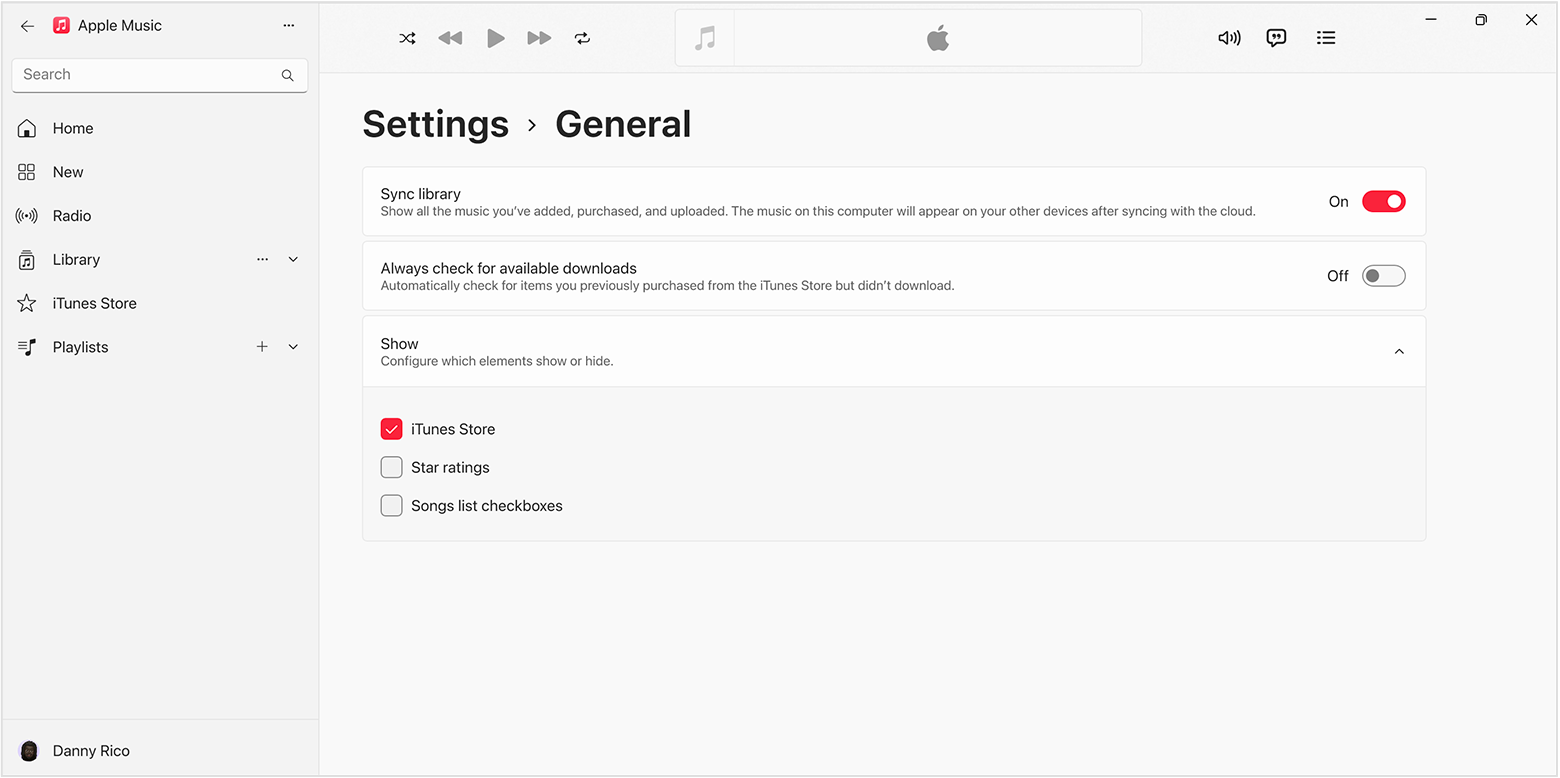
How to buy music from the iTunes Store in the Apple Music app for Windows
Open the Apple Music app.
Click the search field, then enter the song or album that you want to buy.
Click the iTunes Store button in the upper-right corner. Don't see the iTunes Store?
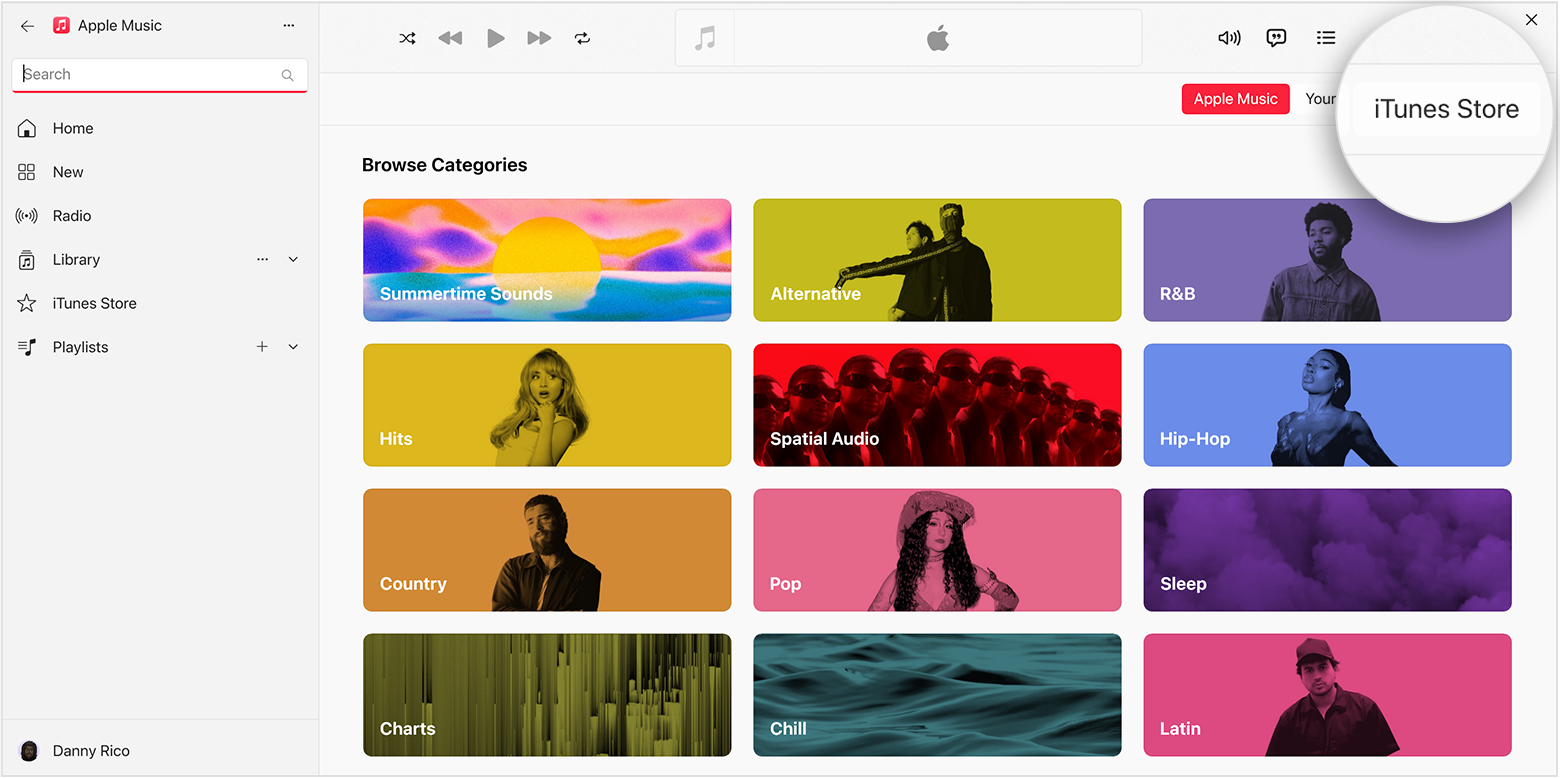
Click the price next to the song or album to buy it.
Sign in with your Apple Account to complete your purchase. Need help?
After you buy music, you can find it in your library in the Apple Music app.
How to buy music in iTunes for Windows
Open iTunes for Windows.
Choose Music from the pop-up menu, then click Store in the navigation bar.
In the search field, enter the song or album that you want to buy.
Click the price next to a song or album.
Sign in with your Apple Account to complete your purchase. Need help?
After you buy music, you can find it in your iTunes music library.
Want to redownload music that you purchased?
Learn how to redownload music that you purchased from the iTunes Store on your PC
Buy music from the iTunes Store on your iPhone, iPad, or Mac
Learn how to buy music from the iTunes Store on your Mac
Learn how to buy music from the iTunes Store on your iPhone or iPad
iTunes Store availability might vary by country and region. Learn what's available in your country or region.
Any digital media you buy from Apple can be permanently downloaded on to an iPhone, iPad, Mac, or Windows PC. Learn more.
Information about products not manufactured by Apple, or independent websites not controlled or tested by Apple, is provided without recommendation or endorsement. Apple assumes no responsibility with regard to the selection, performance, or use of third-party websites or products. Apple makes no representations regarding third-party website accuracy or reliability. Contact the vendor for additional information.