Turn on iPhone, iPad or iPod touch accessibility features with your Windows device
Your iPhone, iPad or iPod touch includes many accessibility features to support your vision, hearing, mobility and speech needs.
The following accessibility features are available on iPhone (3GS or later), iPad or iPod touch (3rd generation or later):
VoiceOver
Zoom
Use white-on-black display
Speak Auto-text
Use mono audio
Show closed captions when available
These accessibility features work with all apps pre-installed on the devices, as well as many apps downloaded from the App Store.
Turn on accessibility features
Connect your Apple device to your Windows device. (You may also need to tap Trust on your Apple device.)
You can connect your device using a USB or USB-C cable or a Wi-Fi connection. See Sync content between your Windows device and iPhone, iPad or iPod touch over Wi-Fi.
Go to the Apple Devices app
 on your Windows device.
on your Windows device.Select your Apple device in the sidebar.
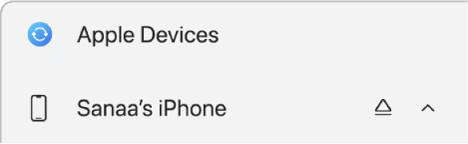
If you connect your Apple device to your Windows device using a USB or USB-C cable and don’t see the device in the sidebar, see If your iPhone, iPad or iPod doesn’t appear in the sidebar.
Select General in the sidebar.
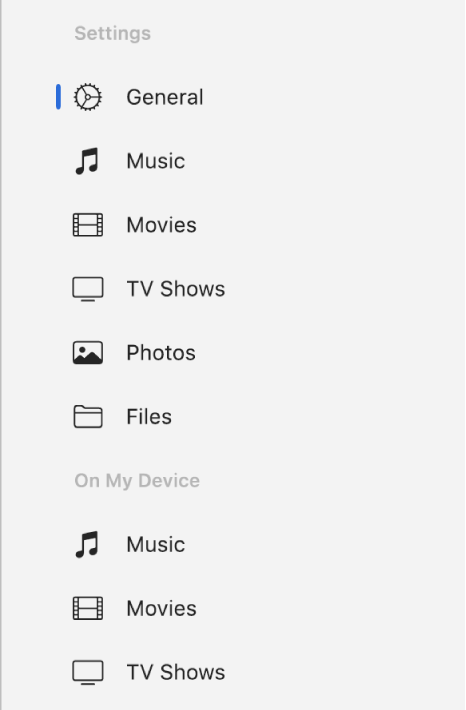
In the Options section, select Configure Accessibility.
Select the accessibility features you want to use, then select OK.

You can also turn accessibility features on or off using the Accessibility settings on your device. For more information, see the documentation that came with your device.