
Add and edit backgrounds in iMovie on iPhone
You can add a colour background to your video. iMovie includes a number of solid, gradient and pattern backgrounds that you can customise.
Add a background
With your project open, scroll the timeline so that the playhead (the white vertical line) appears where you want to add a background.
Tap the Add Media button
 , then tap Backgrounds.
, then tap Backgrounds.
Tap a solid colour, gradient or pattern, then tap the Add to Project button
 .
.
Change the colour of a solid background
With your project open in the timeline, tap the background clip you want to customise.
In the top-right corner of the viewer, tap the Colour button
 , then choose a colour from the available options.
, then choose a colour from the available options.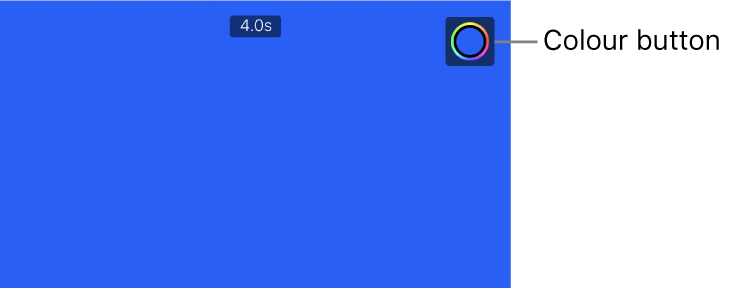
Change the colours of a gradient or pattern background
With your project open in the timeline, tap the background clip you want to customise.
In the top-right corner of the viewer, tap the Colour button
 .
.
Two Colour buttons appear in the viewer, showing the primary and secondary colours used to generate the gradient or pattern.
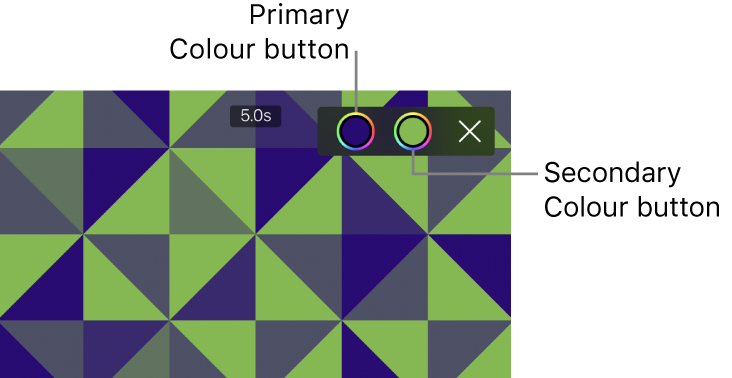
Do any of the following:
Set the primary background colour: Tap the first Colour button
 (on the left), then choose a colour from the available options.
(on the left), then choose a colour from the available options.Set the secondary background colour: Tap the second Colour button
 (on the right), then choose a colour from the available options.
(on the right), then choose a colour from the available options.