How to reinstall macOS
Use macOS Recovery, your computer’s built-in recovery system, to reinstall the Mac operating system.
Make a backup
Reinstalling macOS doesn't remove your apps or personal data, but it’s still a good idea to back up your Mac first, if possible.
Start up from macOS Recovery
Follow the steps to start up from macOS Recovery. Then return to this article and continue to the next section.
Reinstall macOS from Recovery
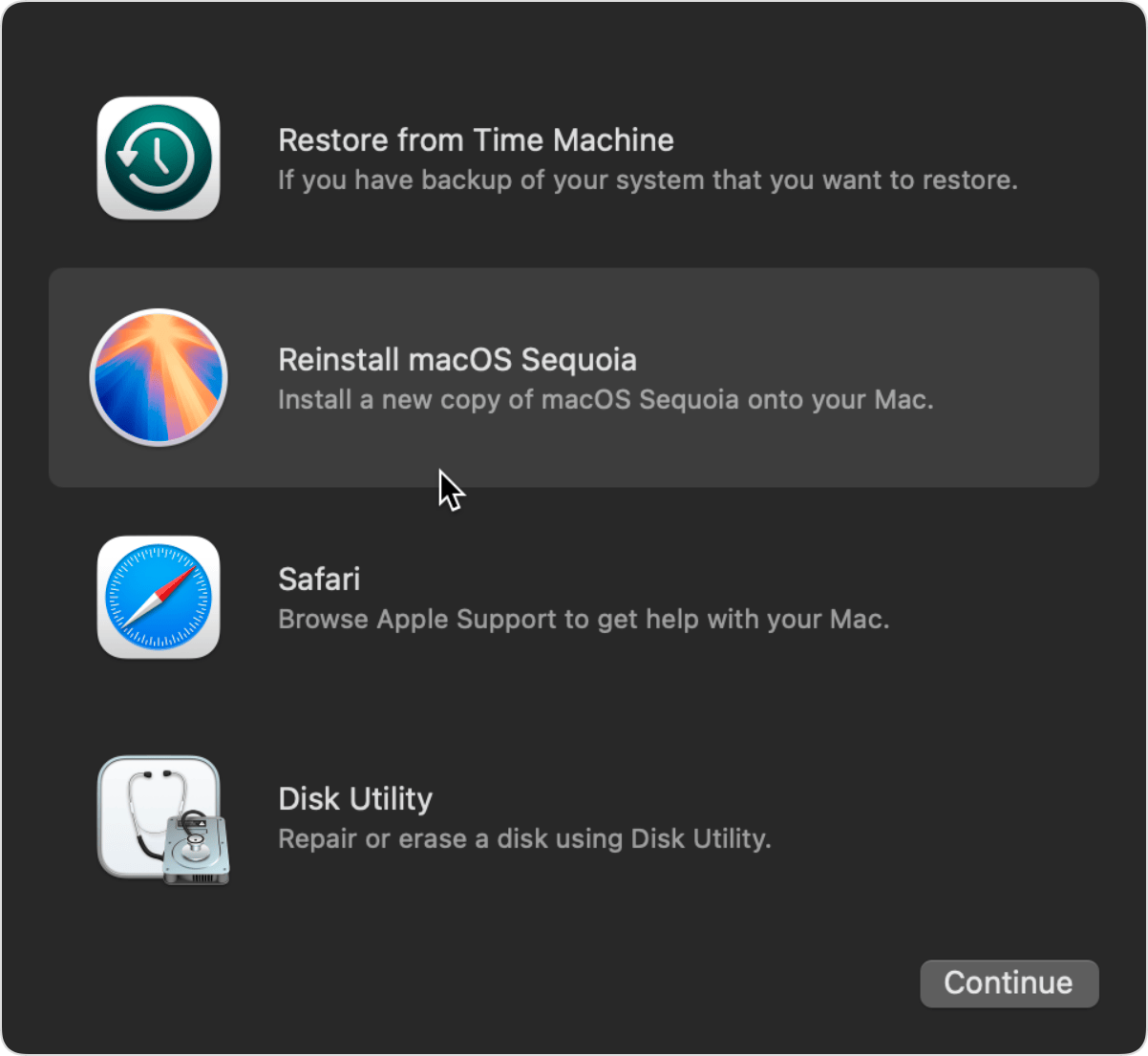
From the list of utilities that you see in macOS Recovery, select the option to reinstall macOS. Then click Continue and follow the onscreen instructions.
If the installer asks to unlock your disk, enter the password that you use to log in to your Mac.
If the installer offers the choice between installing on “Macintosh HD” or “Macintosh HD - Data”, choose Macintosh HD.
If the installer doesn't see your disk, your disk might have an issue that requires you to use Disk Utility to erase it. If Disk Utility can’t erase it, your Mac might need service.
Allow installation to complete without putting your Mac to sleep or closing its lid. Your Mac might restart and show a progress bar several times, and the screen might be empty for minutes at a time.
When installation is complete, your Mac might start up to a setup assistant. Follow the steps in the setup assistant.
If you're selling, trading in, or giving away your Mac, quit the setup assistant without completing setup, then click Shut Down. When the new owner starts up the Mac, they can use their own information to complete setup.
Which macOS version does Recovery install?
On a Mac with Apple silicon, Recovery installs the current version of the most recently installed macOS. If you installed a macOS upgrade and then used Disk Utility to erase the disk, you might get the macOS that you were using before upgrading.
On any other Mac, if you used Command-R to start up from Recovery, you get the current version of the most recently installed macOS. If you used Option-Command-R, you might get the latest macOS that is compatible with your Mac. If you used Shift-Option-Command-R, you might get the macOS that came with your Mac, or the closest version still available.
If you need help
If you can’t complete macOS installation from Recovery, make sure that your Mac is connected to the internet,* and learn what to do if an error occurred while installing macOS.
Learn what to do if your Mac doesn’t start up all the way.
If you still can’t install macOS from Recovery, learn about other ways to install macOS, and if necessary contact Apple Support.
* You need a broadband internet connection that uses DHCP over Wi-Fi or Ethernet. Some types of network connections can prevent installation from macOS Recovery, including those that use a required captive-network login, 802.1X security, or PPPoE (unless a router is handling the PPPoE connection).