If you see a warning symbol on Apple TV
Learn what to do if your Apple TV won't start up after a software update.
If an issue occurs during a software update on your Apple TV, unplug your Apple TV, then plug it back in and try the software update again. If you still need help, find out which Apple TV model you have, then follow the steps below for your Apple TV.
If you have an Apple TV 4K
If you see a while trying to update the software on your Apple TV, or see a black screen on your TV and flashing indicator light on the front of your Apple TV, your Apple TV might need service. Get service.
If you have an Apple TV HD or earlier
If you see a while trying to update the software, or see a black screen on your TV and a flashing indicator light on your Apple TV, you can restore your Apple TV.
Here's what you need
A Mac or a PC. If using a PC, you also need the Apple Devices app or iTunes.
A high-speed internet connection
A USB-C cable for Apple TV HD or a Micro-USB cable for Apple TV (3rd generation)
If you don’t have what you need to connect, make a reservation at a Genius Bar or contact an Apple Authorized Service Provider.
Restore your Apple TV
Unplug the HDMI cable and power cord from your Apple TV.
On the back of your Apple TV HD, plug in a USB-C cable. For Apple TV (3rd generation), use a Micro-USB cable. Use the correct cable for your model, and never plug a Lightning to USB cable into your Apple TV.
Plug the other end of your USB-C or Micro-USB cable into a USB port on your computer.
For Apple TV (HD or 3rd generation), plug in the power cord.
If you're using a Mac, open a Finder window. If you're using a PC, open the latest version of the Apple Devices app or iTunes.
Select your device when it appears on your computer.
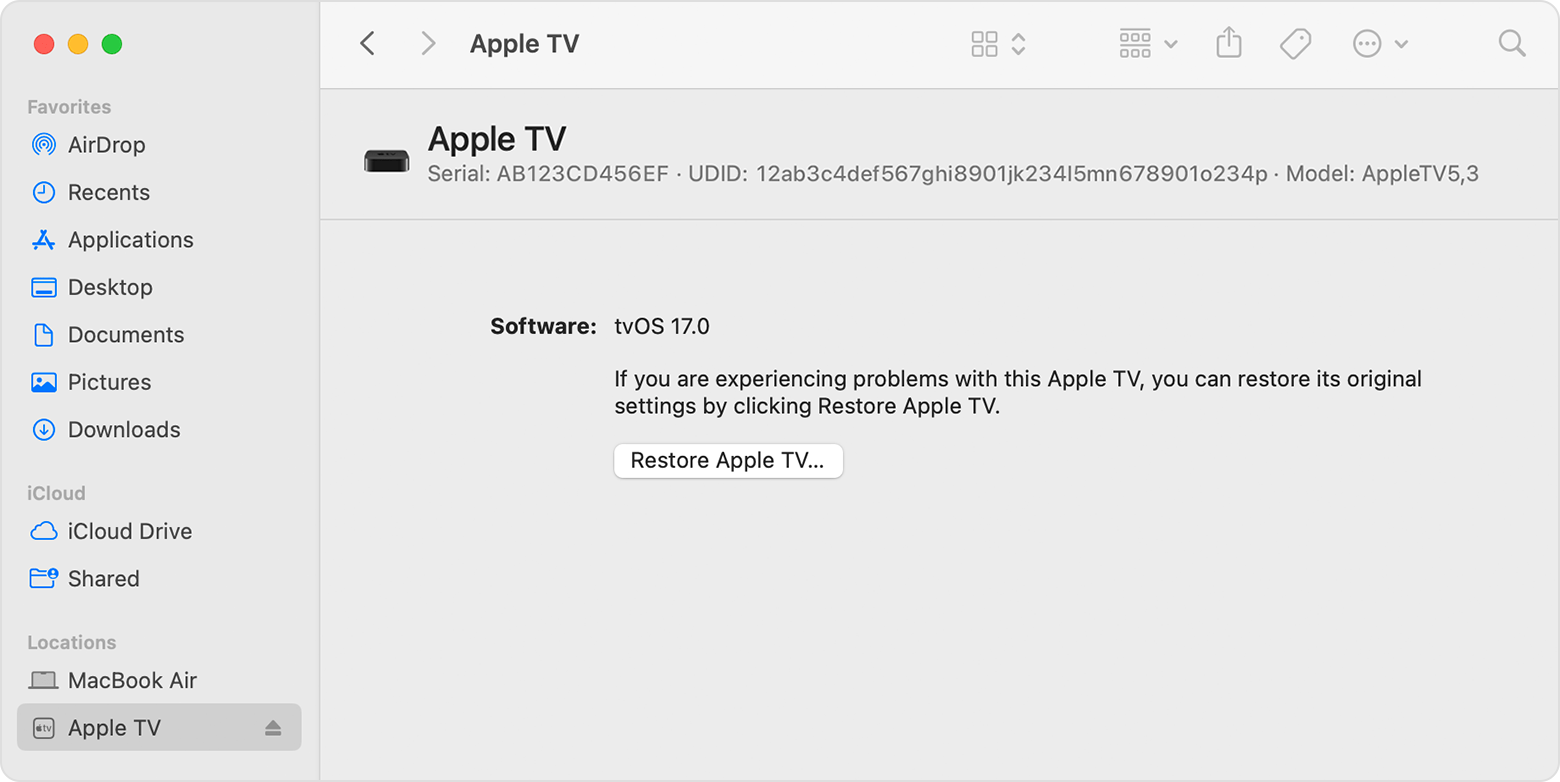
Click Restore Apple TV. While it's restoring, don’t unplug anything. The time it takes to restore your Apple TV depends on the speed of your internet connection.
When your Apple TV has finished restoring, unplug the USB-C or Micro-USB cable and power cord, if connected. Then reconnect the HDMI cable and power cord to your Apple TV.
Learn more
If your Apple TV doesn’t appear in iTunes or in the Apple Devices app, or if you see Restore Error 1603 or 1611, make sure that you use a USB-C or Micro-USB cable that supports data transfer. Some cables that are bundled with other products or accessories might only support charging those products (and not transmitting data). Or they might work only with the product with which they were sold.
If you can't restore your Apple TV, take your Apple TV to an Apple Retail Store or Apple Authorized Service Provider for more help.