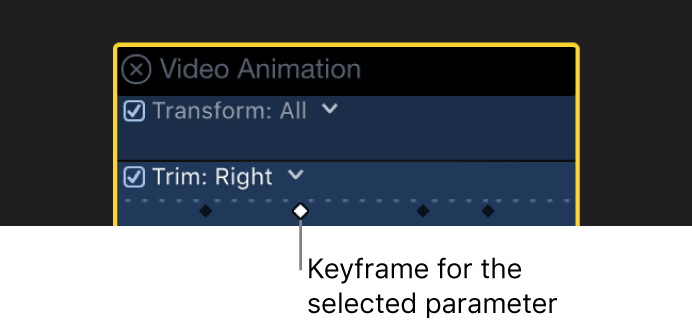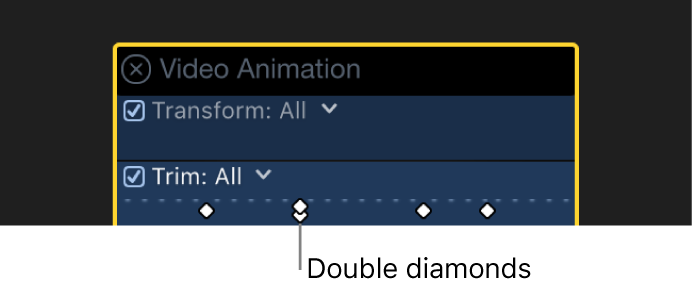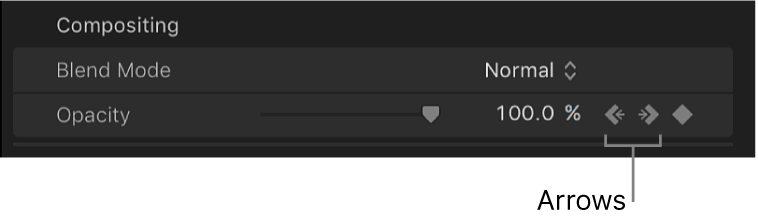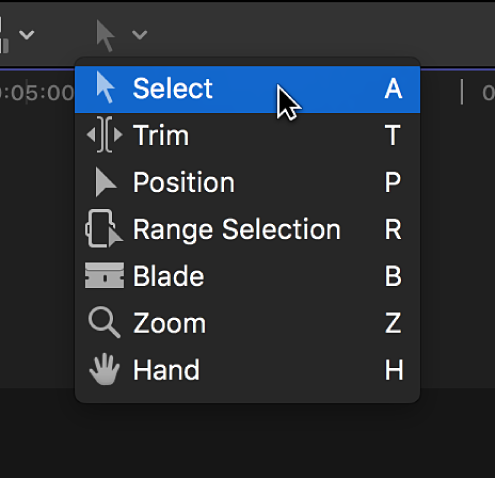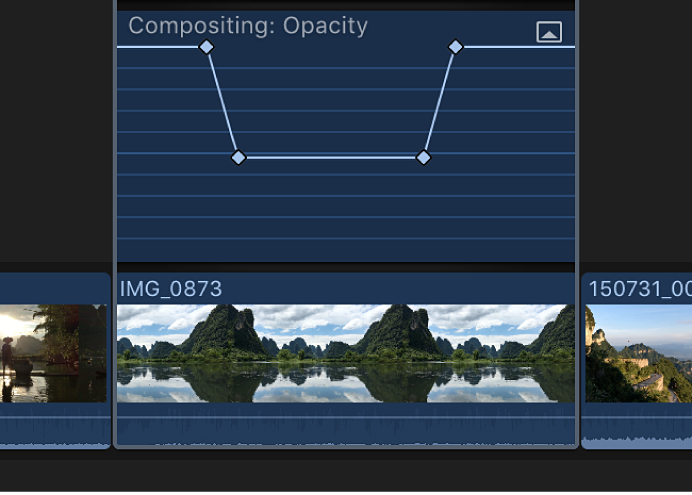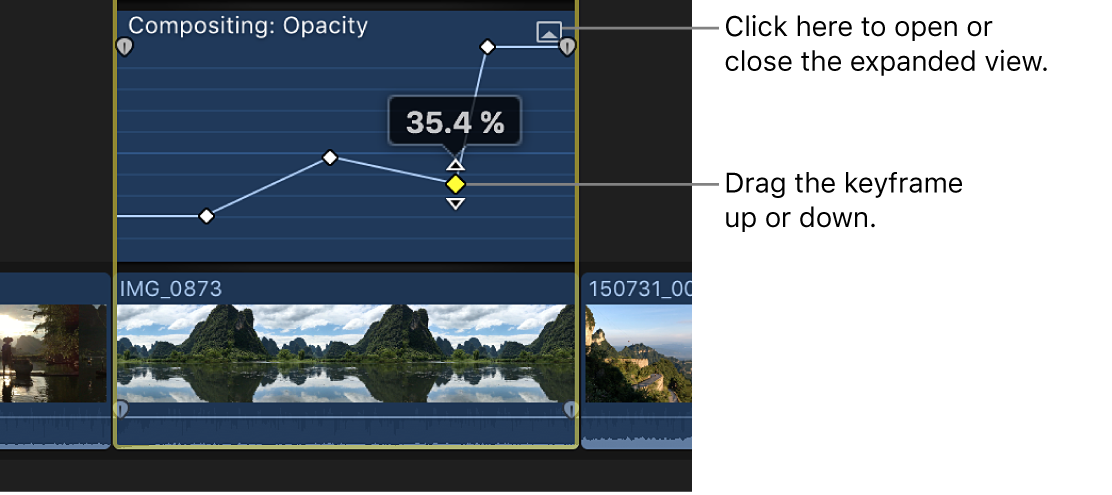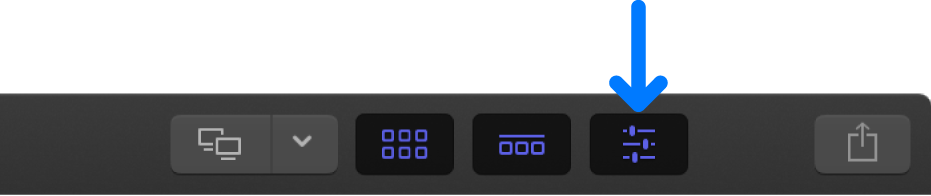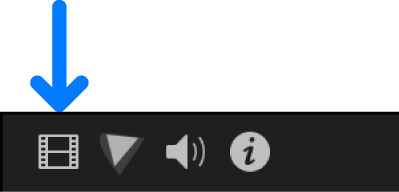Add video effect keyframes in Final Cut Pro
You place keyframes at specific points in a clip to change parameter values at those points.
For example, if you want a clip in your project to fade to black, you set two opacity keyframes at two different times: one with the value of 100 (fully visible) and a second with the value of 0 (fully transparent). Final Cut Pro interpolates the values between 100 and 0, creating a smooth fade to black.
You can set keyframes in the timeline or in the Video inspector. To see keyframes in the timeline, you need to display the Video Animation editor for the clip.
Additional keyframing controls appear with the Final Cut Pro built-in effects. See Work with built-in effects in Final Cut Pro.
To learn about keyframing audio clips, see Keyframe audio effects in Final Cut Pro.