If your Apple Vision Pro doesn't fit properly
If your Apple Vision Pro doesn't fit properly on your face or head, learn how to adjust the fit and identify the signs that you might need a different Light Seal Cushion or Light Seal.
If your head band feels too tight or too loose
Your Apple Vision Pro comes with a Solo Knit Band and a Dual Loop Band. You can experiment with both bands to help find the right fit for whatever you're doing.
Solo Knit Band
If your Solo Knit Band feels too tight or too loose, adjust the Solo Knit Band by turning the Fit Dial clockwise to tighten and counterclockwise to loosen.
If you're unable to tighten or loosen the Solo Knit Band any further with the dial, you might need a larger or smaller size. Learn how to contact Apple for an exchange.
Dual Loop Band
If your Dual Loop Band feels too tight or too loose, check that the hook and loop fasteners are correctly adjusted. The two straps should both be supporting Vision Pro on your head, so make sure that one strap is not significantly tighter than the other one.
If the straps are too short or too long to find a good fit, you might need a larger or smaller size. Learn how to contact Apple for an exchange.
If you feel unwanted pressure in a certain area of your face
When you’re wearing your Vision Pro, you should feel pressure balanced across your cheeks and forehead. If it’s uneven you can:
Solo Knit Band
To relieve pressure on your forehead, raise the Solo Knit Band by pulling it slightly up on the back of your head.
To relieve pressure on your cheeks, lower the Solo Knit Band by pulling it slightly down on the back of your head.
To relieve pressure across the bridge of your nose, try switching to the Light Seal Cushion marked with a “+” found in your box packaging or consider swapping to the Dual Loop Band.
Another way to relieve unwanted pressure on the nose is to realign the displays: Go to Settings > Eyes & Hands > Realign Displays. To move the displays slightly away from the nose, press the Top Button to move the displays outwards. Press and hold the Digital Crown to automatically move the displays inwards for ideal visual alignment.
If you still feel pressure, try a different Light Seal.
Dual Loop Band
While holding Vision Pro to your face with one hand:
To relieve pressure on your forehead, loosen the lower strap and tighten the upper strap.
To relieve pressure on your cheeks, pull the lower strap down and loosen the upper strap.
To relieve pressure across the bridge of your nose, try switching to the Light Seal Cushion marked with a “+” found in your box packaging or consider swapping to the Solo Knit Band.
Another way to relieve unwanted pressure on the nose is to realign the displays: Go to Settings > Eyes & Hands > Realign Displays. To move the displays slightly away from the nose, press the Top Button to move the displays outwards. Press and hold the Digital Crown to automatically move the displays inwards for ideal visual alignment.
If you still feel pressure, try a different Light Seal.
If you notice light leakage
To check whether you're experiencing light leakage or not, compare your experience using your Vision Pro in both a brightly lit and a dimly lit room. Some light leakage around the nose is normal. For an ideal fit, you want your Light Seal to make contact with the sides of your face to minimize light leakage.
If your experience improves in the dimly lit room, the issue is light leakage. To address this, you can adjust the fit of your Vision Pro or try a thinner Light Seal cushion. If that doesn't fix the issue, try a different Light Seal.
If your experience doesn't improve in the dimly lit room, you may be experiencing light originating from the display causing some reflections within the optical system.
If your Light Seal Cushion or Light Seal doesn't fit correctly
If you adjusted the fit of Apple Vision Pro and your device still isn't fitting properly, you might need to use a different Light Seal Cushion or Light Seal.
Signs that you might need a different Light Seal Cushion or Light Seal
If your Light Seal Cushion or Light Seal doesn't fit correctly, you might experience:
A notification alerting you that your eyes are too far or too close to the displays.
Eyelashes brushing against the displays.
Light leakage coming from the sides of your Light Seal.
Uneven facial discomfort, including pressure on the forehead, cheek, or nose.
Try another Light Seal Cushion
In your Apple Vision Pro packaging, identify the Light Seal Cushion that you want to use:
If your eyes are too close to the display, select the thicker N+ or W+ Light Seal Cushion.
If your eyes are too far from the display, select the thinner N or W Light Seal Cushion.
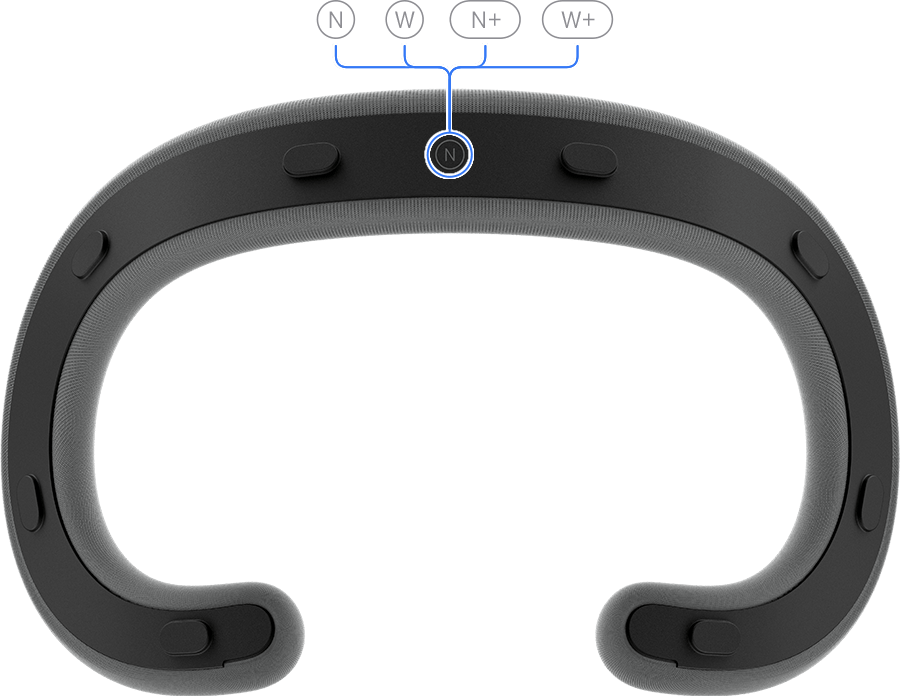
To remove your current Light Seal Cushion, pull the Light Seal Cushion straight off the Light Seal.
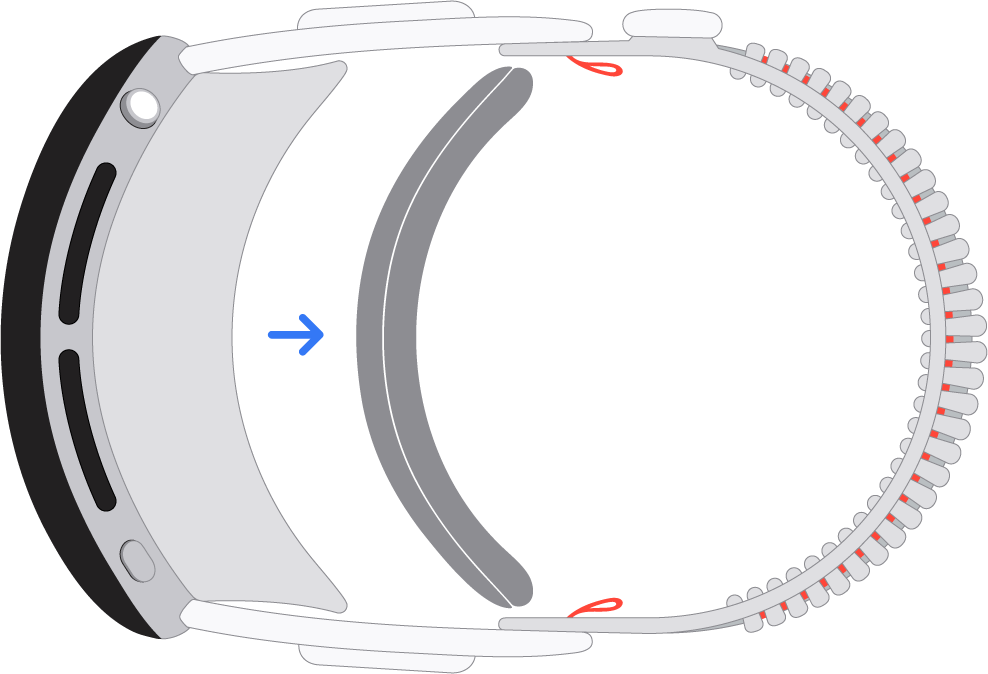
To attach the recommended Light Seal Cushion, place it next to the Light Seal until it snaps magnetically into place.
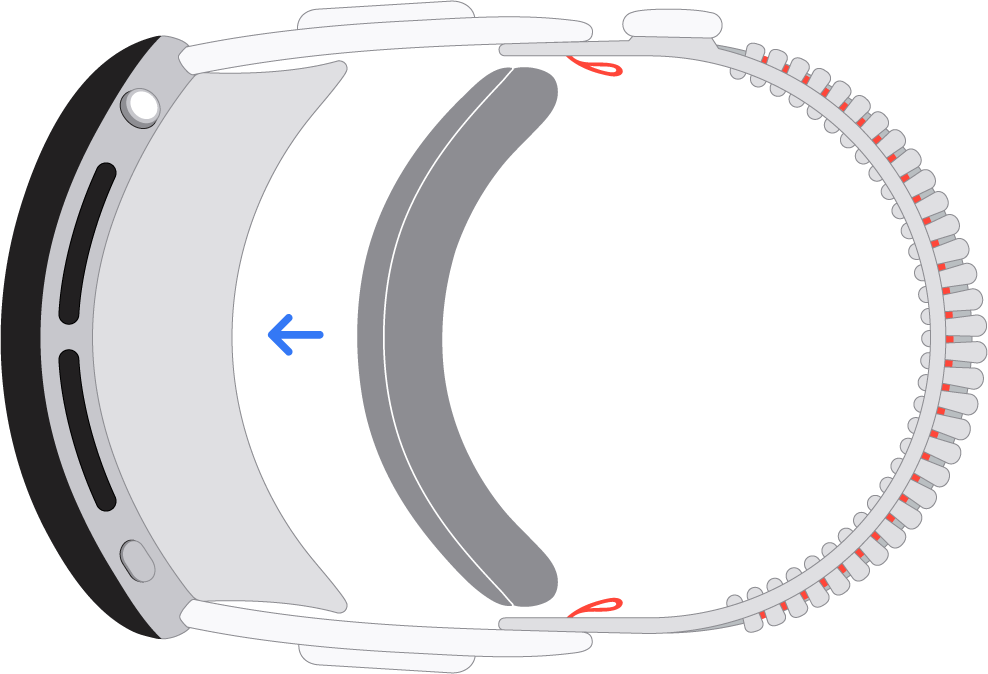
If you still need help
If you still need help with the fit of your Apple Vision Pro:
If you purchased your Apple Vision Pro online or on the phone, go to https://secure.store.apple.com/shop/vision/fit/help or call 1-800-MY-APPLE.
If you purchased your Apple Vision Pro at an Apple Store, visit your local Apple Store.
The exchange process must begin within 14 days of receiving your Apple Vision Pro and accessories.