Modificando questo controllo verrà ricaricata la pagina
Final Cut Pro User Guide
- Welcome
-
- What’s new in Final Cut Pro 10.5
- What’s new in Final Cut Pro 10.4.9
- What’s new in Final Cut Pro 10.4.7
- What’s new in Final Cut Pro 10.4.6
- What’s new in Final Cut Pro 10.4.4
- What’s new in Final Cut Pro 10.4.1
- What’s new in Final Cut Pro 10.4
- What’s new in Final Cut Pro 10.3
- What’s new in Final Cut Pro 10.2
- What’s new in Final Cut Pro 10.1.2
- What’s new in Final Cut Pro 10.1
- What’s new in Final Cut Pro 10.0.6
- What’s new in Final Cut Pro 10.0.3
- What’s new in Final Cut Pro 10.0.1
-
- Intro to effects
-
- Intro to transitions
- How transitions are created
- Add transitions
- Set the default transition
- Delete transitions
- Adjust transitions in the timeline
- Adjust transitions in the inspector and viewer
- Merge jump cuts with the Flow transition
- Adjust transitions with multiple images
- Modify transitions in Motion
-
- Add storylines
- Use the precision editor
- Conform frame sizes and rates
- Use XML to transfer projects
-
- Glossary
- Copyright

Use the pop-up color palette in Final Cut Pro
Use the pop-up color palette to select a color from the spectrum of hues, saturation, and lightness. You can also select a grayscale value.
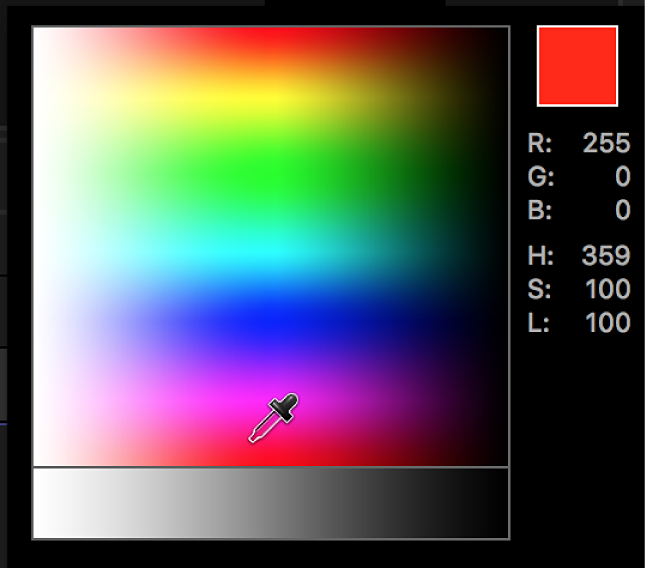
In Final Cut Pro, Control-click a color well, or click the adjacent downward arrow.
In the pop-up color palette, do one of the following:
Select a color from the spectrum of hues, saturation, and lightness: Click in the top area.
Select a grayscale value: Click in the bottom gradient.
As you move the pointer over either area, the pointer becomes an eyedropper, the column on the right displays the RGB and HSL values for the sampled colors, and two swatches above the RGB information display the current and sampled colors. As you sample in the spectrum, the selected object is updated in the viewer.
Grazie per il tuo feedback.