Use Instant Hotspot, Auto-Join Hotspot, or Family Sharing to connect to your Personal Hotspot without entering a password
What you need to use Instant Hotspot
An iPhone or iPad (Wi-Fi + Cellular) with an activated carrier plan that is providing Personal Hotspot service.
An iPhone, iPad, iPod touch, Mac, or Apple Vision Pro that meets the system requirements for Instant Hotspot.
The device providing the Personal Hotspot and the device connecting to the Personal Hotspot must be near each other and set up as follows:
Each device is either signed in with the same Apple Account or part of the same family group.
Each device has both Wi-Fi and Bluetooth turned on.
How to use Instant Hotspot
Connecting to your Personal Hotspot is just like connecting to any other Wi-Fi network. But with Instant Hotspot, you aren't asked to provide the Wi-Fi password of the Personal Hotspot, and there is no need to turn on the Personal Hotspot feature on the device providing the Personal Hotspot.
On Mac, click in or the menu bar, then choose the name of the iPhone or iPad providing your .
On iPhone, iPad, iPod touch, or Apple Vision Pro, go to Settings > Wi-Fi, then tap the name of the iPhone or iPad providing your .
When connected to your Personal Hotspot, the on your device changes to the .
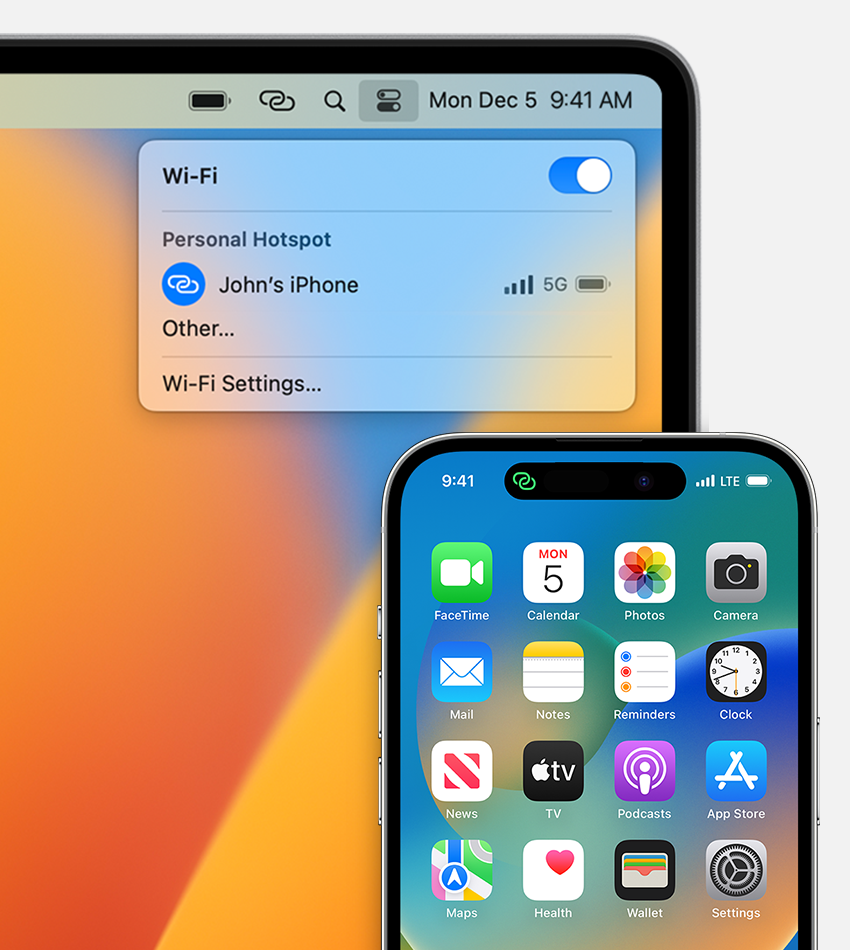
How to use Auto-Join Hotspot
With Auto-Join Hotspot, when no Wi-Fi network is available you can connect your Apple device to the Personal Hotspot on your iPhone or iPad automatically, without going into settings. When your device is near the device providing the Personal Hotspot, your device either prompts you to join the Personal Hotspot or joins it automatically, depending on the Auto-Join Hotspot setting.
On iPhone, iPad, or Apple Vision Pro, go to Settings > Wi-Fi > Auto-Join Hotspot, then tap Ask to Join or Automatic.
On Mac, click in or the menu bar, then choose Wi-Fi Settings. Scroll down on the right and turn “Ask to join hotspots” on or off.
When connected to your Personal Hotspot, the on your device changes to the .
How to let your family join automatically
You can set up Family Sharing so that your family can join your Personal Hotspot automatically, without needing to enter the password.
On your device with Personal Hotspot, go to Settings > Personal Hotspot > Family Sharing.
Turn on Family Sharing. If you don't see the option, learn how to set up Family Sharing.
Tap the name of each of your family members and set whether they need to ask for approval or join your Personal Hotspot automatically.
If you can't connect to your Personal Hotspot
If Personal Hotspot is not working on your iPhone or iPad (Wi-Fi + Cellular)