Take a screenshot on your iPhone
Quickly save what's on your screen.
How to take a screenshot on iPhone 14 and other models with Face ID
Press the side button and the volume up button at the same time.
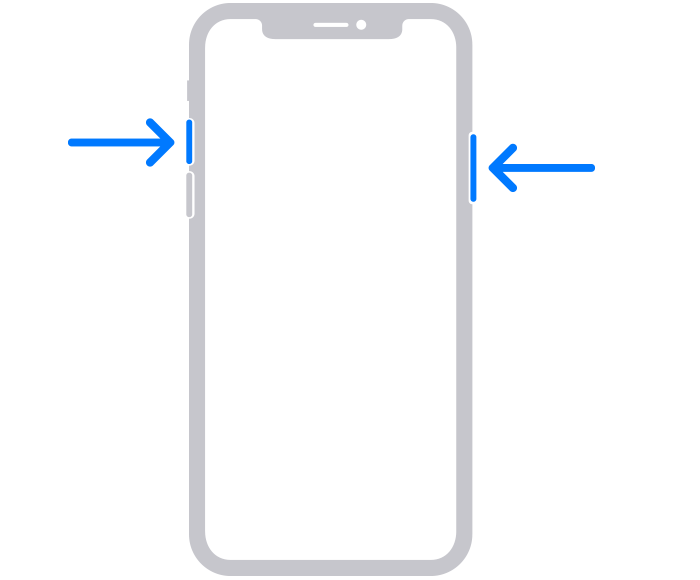
Quickly release both buttons.
After you take a screenshot, a thumbnail temporarily appears in the lower-left corner of your screen. Tap the thumbnail to open it or swipe left to dismiss it.
How to take a screenshot on iPhone models with Touch ID and side button
Press the side button and the Home button at the same time.
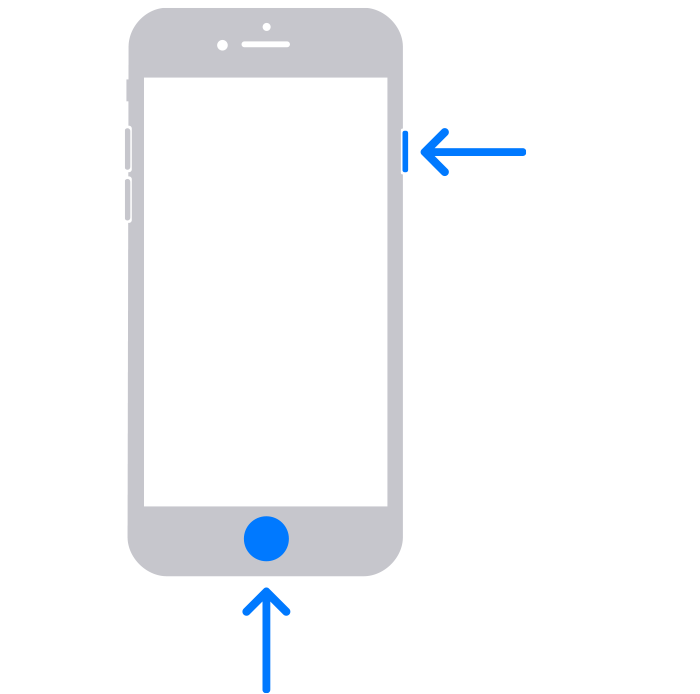
Quickly release both buttons.
After you take a screenshot, a thumbnail temporarily appears in the lower-left corner of your screen. Tap the thumbnail to open it or swipe left to dismiss it.
How to take a screenshot on iPhone models with Touch ID and top button
Press the top button and the Home button at the same time.
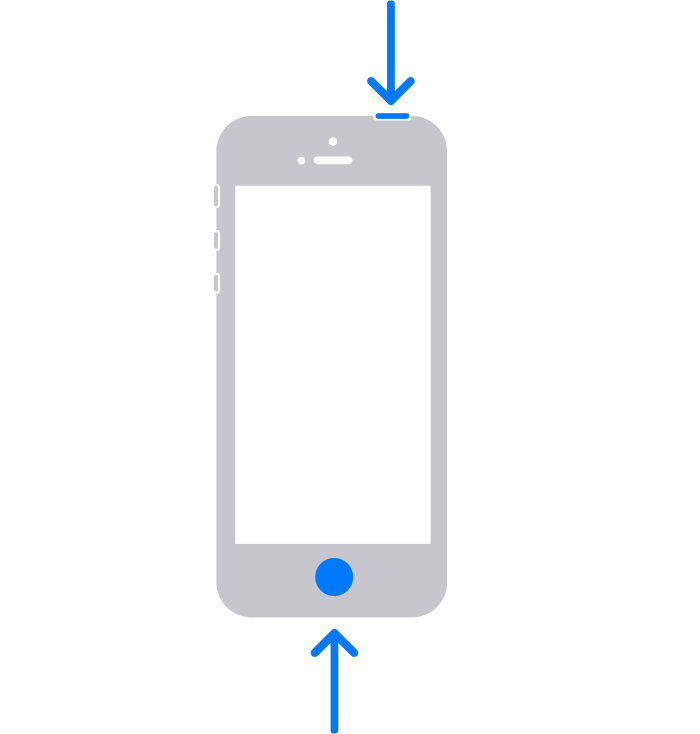
Quickly release both buttons.
After you take a screenshot, a thumbnail temporarily appears in the lower-left corner of your screen. Tap the thumbnail to open it or swipe left to dismiss it.
Where to find screenshots
Open Photos, then go to Albums > Media Types > Screenshots.