About Communication Safety on your child's Apple device
If your child receives or attempts to send photos or videos that might contain nudity, Communication Safety warns them, gives them options to stay safe, and provides helpful resources.
Communication Safety helps protect your child from viewing or sharing photos or videos that contain nudity.
If Communication Safety detects that a child receives or is attempting to send this type of photo or video, it blurs the photo or video before your child can view it on their device.
Communication Safety also provides guidance and age-appropriate resources to help them make a safe choice, including the choice to contact someone that they trust.
Communication Safety uses on-device machine learning to analyze photo and video attachments and determine if a photo or video appears to contain nudity. Because the photos and videos are analyzed on your child's device, Apple doesn't receive an indication that nudity was detected and doesn't get access to the photos or videos as a result.
To make sure that your Communication Safety settings sync across devices, update all of the devices in your Family Sharing group to the latest software version before changing your Communication Safety settings.
Communication Safety in Messages requires iOS 15.2 or later, iPadOS 15.2 or later, watchOS 9 or later, macOS Monterey 12.1 or later, or vision OS 2. Communication Safety in other apps starts in iOS 17, iPadOS 17, watchOS 10, macOS Sonoma, and visionOS 2. For a complete set of protections, update your child's device to the latest software.
Communication Safety is available for child accounts signed in with their Apple Account and part of a Family Sharing group.
Turn Communication Safety on or off in Screen Time settings
Starting in iOS 17, iPadOS 17, watchOS 10, macOS Sonoma, and visionOS 2, Communication Safety is turned on by default. You can adjust the Communication Safety setting for your child's account in Screen Time settings.
Open Screen Time settings:
iPhone, iPad, or Apple Vision Pro: Go to Settings > Screen Time.
Mac: Choose the Apple menu > System Settings, then click Screen Time.
Select the name of a child in your family group.
Select Communication Safety.
Turn Communication Safety on or off. You might need to enter the Screen Time passcode for the device.
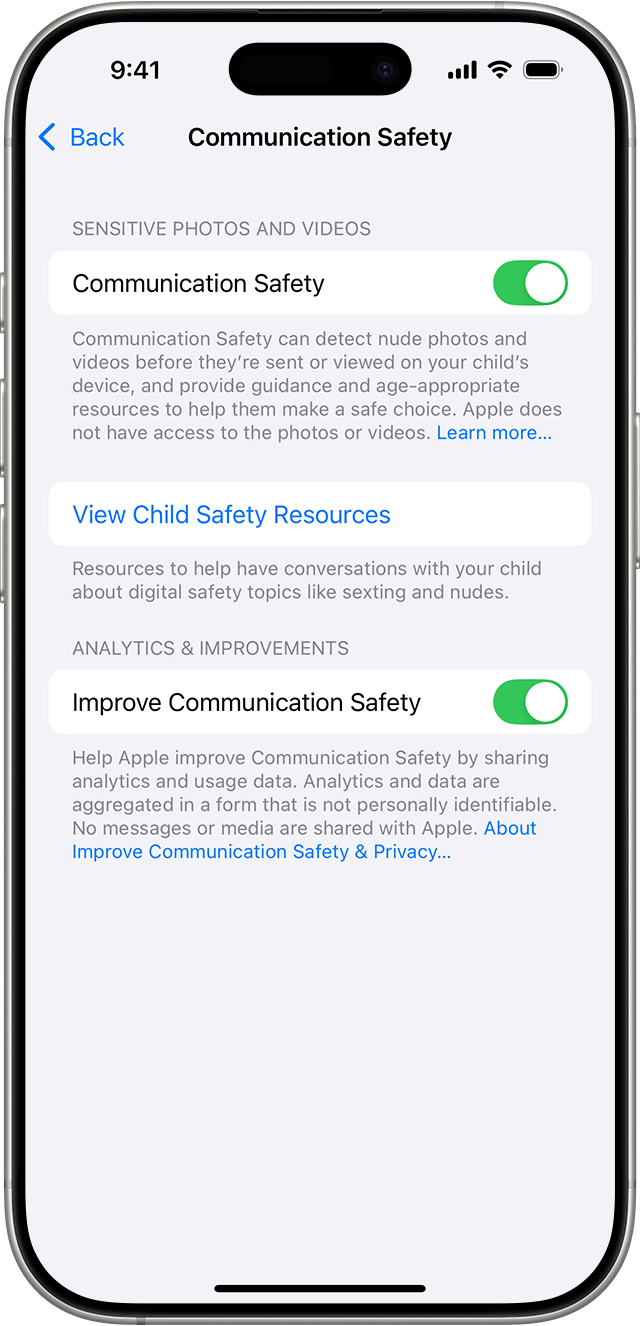
If Communication Safety detects a photo or video that appears to contain nudity
Communication Safety can detect nude photos and videos in these apps and services:
On iPhone or iPad: Messages, AirDrop, Contact Posters in the Phone app and the Contacts app, FaceTime video messages, and when your child selects a photo or video to share in some third-party apps.
On Apple Vision Pro: Messages, AirDrop, and when your child selects a photo or video to share in some third-party apps.
On Mac: Messages and when your child selects a photo or video to share in some third-party apps.
On Apple Watch: Messages, Contact Posters in the Phone app and the Contacts app, and FaceTime video messages.
If Communication Safety determines that a photo or video your child has received or is about to send appears to contain nudity, Communication Safety blurs the photo or video, displays a warning that it might be sensitive, and offers ways to get help.
Ways to get help
Communication Safety offers the child several ways to get help — including leaving the conversation, blocking the contact, leaving a group message, and accessing online safety resources — and reassures the child that it’s okay if they don’t want to view the photo or video, or if they want to leave the conversation.
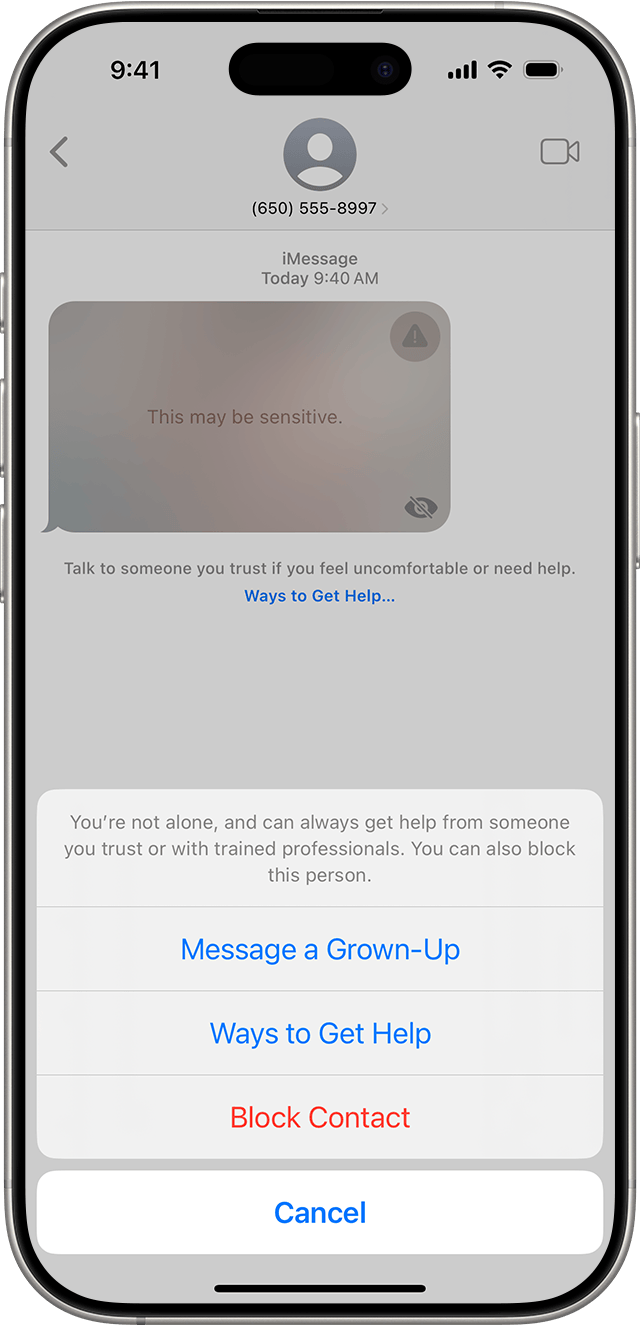
Message someone they trust
As an additional precaution, the child has the option to message an adult that they trust about the photo or video. If the child is under 13, Communication Safety prompts the child to start a conversation with their parent or guardian.
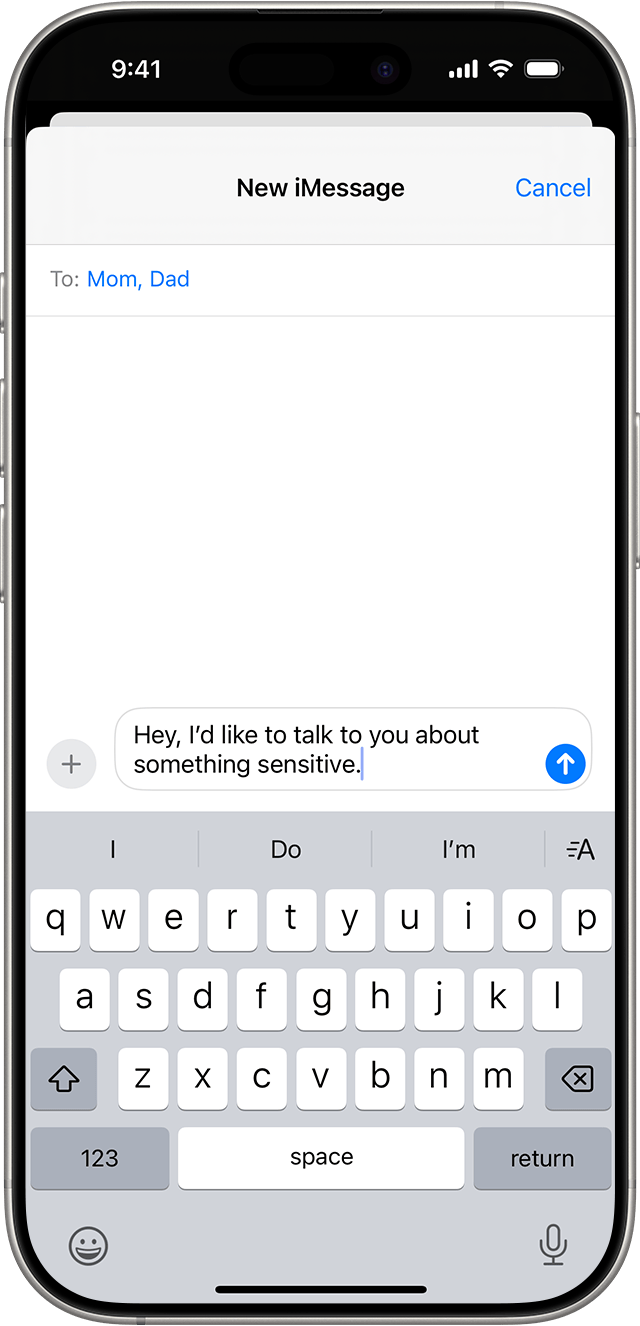
If the child chooses to view or send a photo or video that contains nudity
If the child chooses to view or send the photo or video, Communication Safety confirms that they’re sure they want to do so and suggests alternatives, again reassuring the child that it’s okay not to participate and that more help is available.
If the child is under 13, they also need to enter the Screen Time passcode when they choose to view the sensitive content. This additional protection starts in iOS 18, iPadOS 18, macOS Sequoia, and visionOS 2.
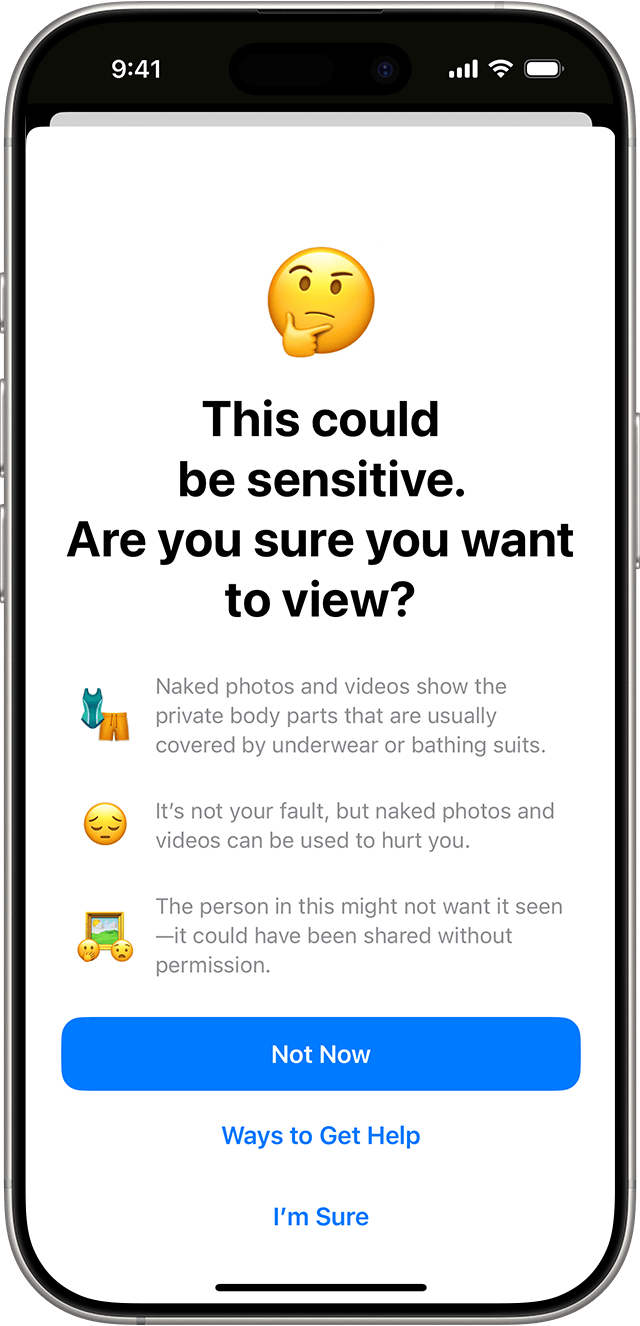
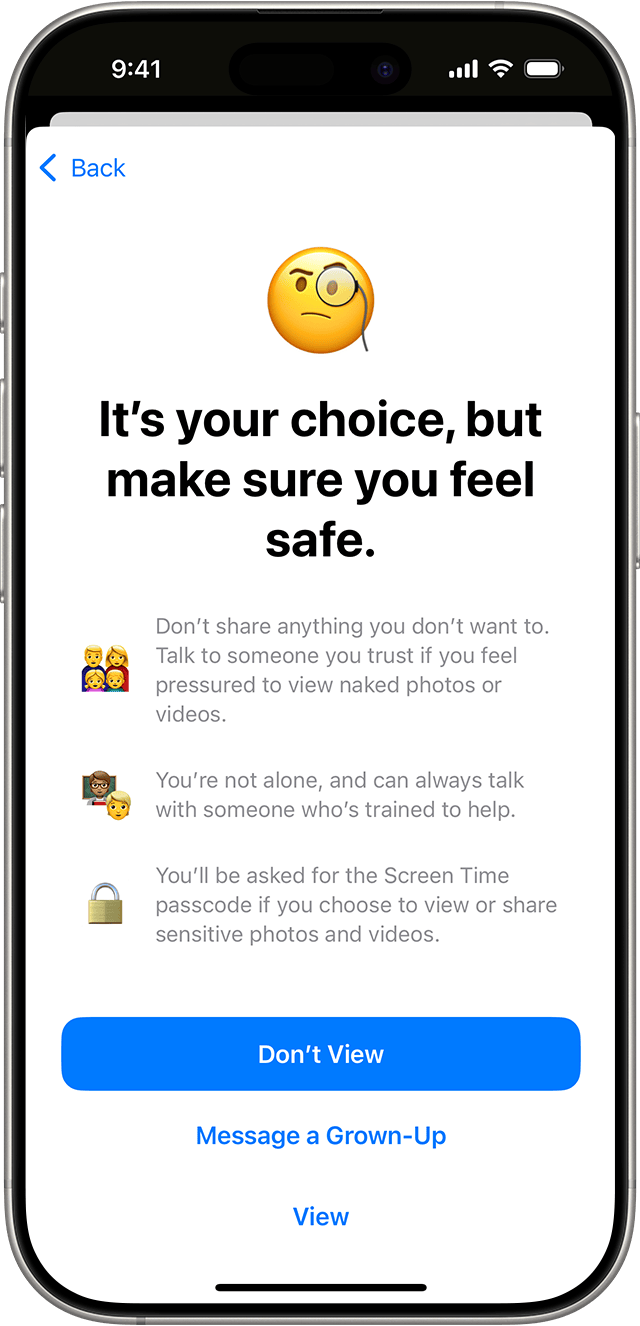
About Sensitive Content Warning
You can also turn on Sensitive Content Warning on your Apple devices to help you avoid receiving unwanted nude photos or videos.
Learn more about Sensitive Content Warning
Information about products not manufactured by Apple, or independent websites not controlled or tested by Apple, is provided without recommendation or endorsement. Apple assumes no responsibility with regard to the selection, performance, or use of third-party websites or products. Apple makes no representations regarding third-party website accuracy or reliability. Contact the vendor for additional information.