Add your car key to Apple Wallet on your iPhone or Apple Watch
You can add your car key to the Wallet app, and use your iPhone or Apple Watch to lock, unlock, and start your car.
To add and use a car key on your iPhone or Apple Watch, you need:
A compatible car. To find out if your car is compatible, contact the manufacturer or your dealership.
iPhone XS or later, or iPhone SE (2nd generation), with the latest version of iOS, or Apple Watch Series 5 or later, or Apple Watch SE, with the latest version of watchOS.
To be signed in to your device with your Apple ID.
How to add your car key to Apple Wallet on your iPhone
Make sure that your car is associated with the account provided by the car's manufacturer.
Open the car manufacturer's app, email, or text message, or use your car's display and follow the instructions to set up a key.
When you're sent to the Wallet app, tap Continue.
If prompted by the onscreen instructions, place your iPhone on the key reader while your iPhone and car pair.
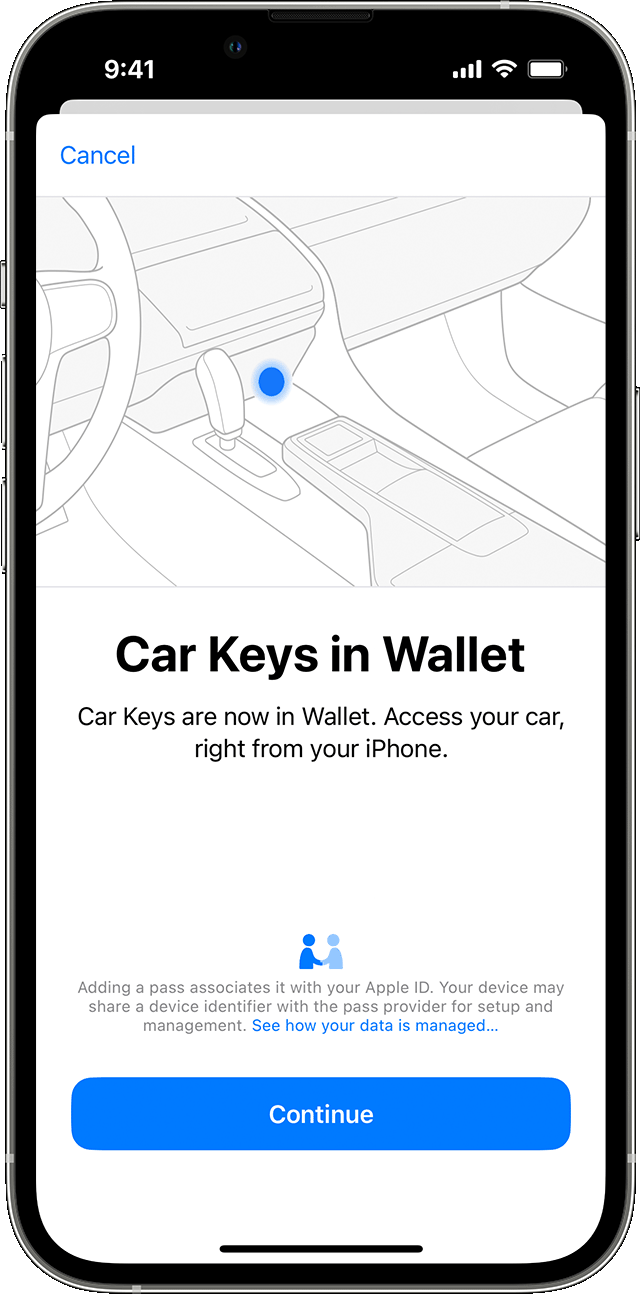
When you add your car key on your iPhone, it might be added automatically to your paired Apple Watch. Or you might see the option to add it to your paired Apple Watch.
You can also manually add your car key to your Apple Watch. In the Apple Watch app on your paired iPhone, tap Wallet & Apple Pay > the Add button next to your car key.
Learn how to remove your car key from Apple Wallet
If you get a new iPhone or reset your current iPhone, you have to set up your car key in the Wallet app again.
Use your car key on your iPhone or Apple Watch
You can use your car key on your iPhone or Apple Watch to lock, unlock, and start your car. The way that you use your key and the features available depend on the model of your car. Contact the manufacturer or your dealership to find out what features your key supports.
When you add your car key to the Wallet app, Express Mode is turned on automatically. Express Mode allows you to use your car key without unlocking your device, or authenticating with Face ID, Touch ID, or a passcode.
Lock, unlock, and start your car with passive entry
With some cars, you can use passive entry to lock, unlock, or start your car. All you need to do is have your device with you.
When you approach your car with your device, it unlocks.
Once inside, you can start your car.
When you walk away from your car with your device, it locks.
To use passive entry on compatible cars, you need iPhone 11 or later, or Apple Watch Series 6 or later.
Lock, unlock, and start your car by proximity
With some cars, you lock, unlock, and start the car by holding your device close to the door handle or key reader.
To lock or unlock you car, hold your device near the car's door handle.
To start your car, place your iPhone in the car's key reader or hold your Apple Watch near the reader. Then, press the car's start button.
Lock and unlock your car remotely
With some cars, you can use your device to remote lock and unlock your car, and use other features.
On your device, open the Wallet app.
Tap your car key.
Depending on your car, you'll see different features, such as lock, unlock, or start.
To use remote entry on compatible cars, you need iPhone 11 or later, or Apple Watch Series 6 or later. You also need to be within Bluetooth range of your car.
Share your car key
Depending on the model of your car, you might be able to share your car key from messaging apps such as Messages, Mail, WhatsApp, and more, or via AirDrop.
On your iPhone, open the Wallet app, then select your car key.
Tap the . If you don't see the option to share, update to the latest version of iOS or watchOS.
Choose a sharing option.
Give a name to the shared key (or pick a recent contact to use their name), set permissions for the shared key, and choose whether to require an activation code for extra security. Some car keys require a Vehicle Code.
Choose your recipient. If you share with Messages and named the key after a recent contact, that contact is automatically set as the recipient.
Tap Continue, authenticate with Face ID, and follow the onscreen instructions.
If you opted to require an activation code or your key requires a Vehicle Code, the code appears after you share the key. Your recipient needs this one-time code to add the key to their device. Tap Share to send this code to your recipient or, for maximum security, share it in person or over the phone.
Your recipient might also need your key fob or another device that already has the car key to add it to their device.
To stop sharing your car key: Open the Wallet app and tap your car key. Tap the , choose the recipient that you want to stop sharing with, then tap Stop Sharing.
If your iPhone needs to be charged
Depending on the model of your iPhone, you can use your car key even after your iPhone battery runs out.
If you lose your device
If your device is lost or stolen, you can mark your device as lost. This action makes sure that no one else can use your device, and automatically turns off your car key and all cards and passes in the Wallet app.
Shared keys are not turned off when you mark your device as lost.