View and remove your devices that are associated with your Apple Account for purchases
Manage the list of devices that can download and play items that you bought with your Apple Account.
You might want to remove an associated device in these situations:
If you reach your limit of associations and want to add a new device.
If you can’t redownload purchases from the App Store, Apple TV app, and other Apple services.
If you want to sell or give away an associated device.
Use a Mac or Windows PC to find or remove your associated devices
Open the Apple Music app or Apple TV app.
From the menu bar on your Mac, choose Account > Account Settings. Or on your Windows PC, click your name at the bottom of the sidebar and then choose View My Account. You might need to sign in to your Apple Account.
Click Manage Linked Devices. If no devices are associated with your Apple Account, this section won't appear.
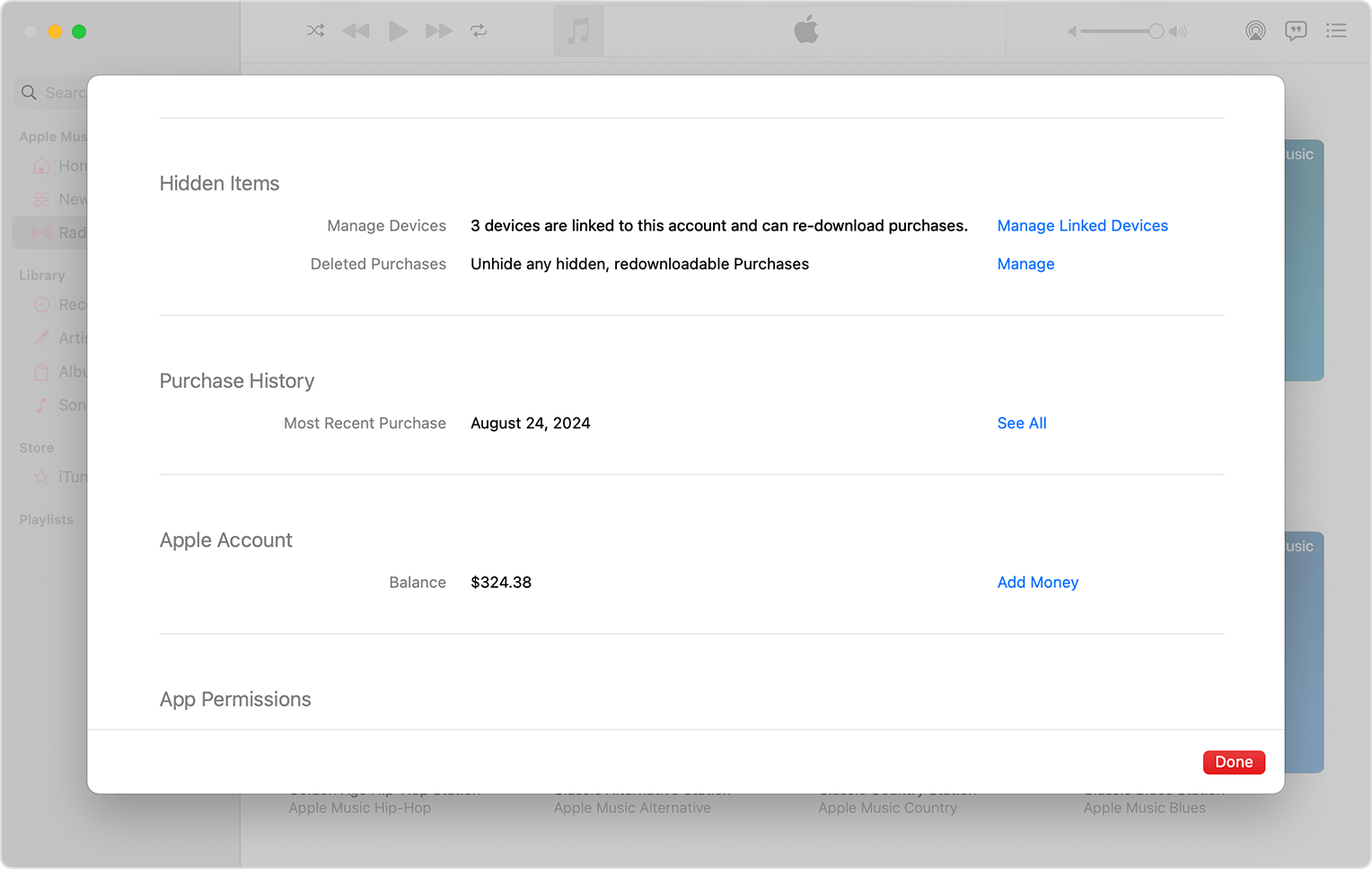
If you want to remove a device, click Remove. If you can’t remove a device, sign out of your Apple Account on that device and try again. If you still can’t remove it, you might need to wait up to 90 days to associate the device with a different Apple Account.
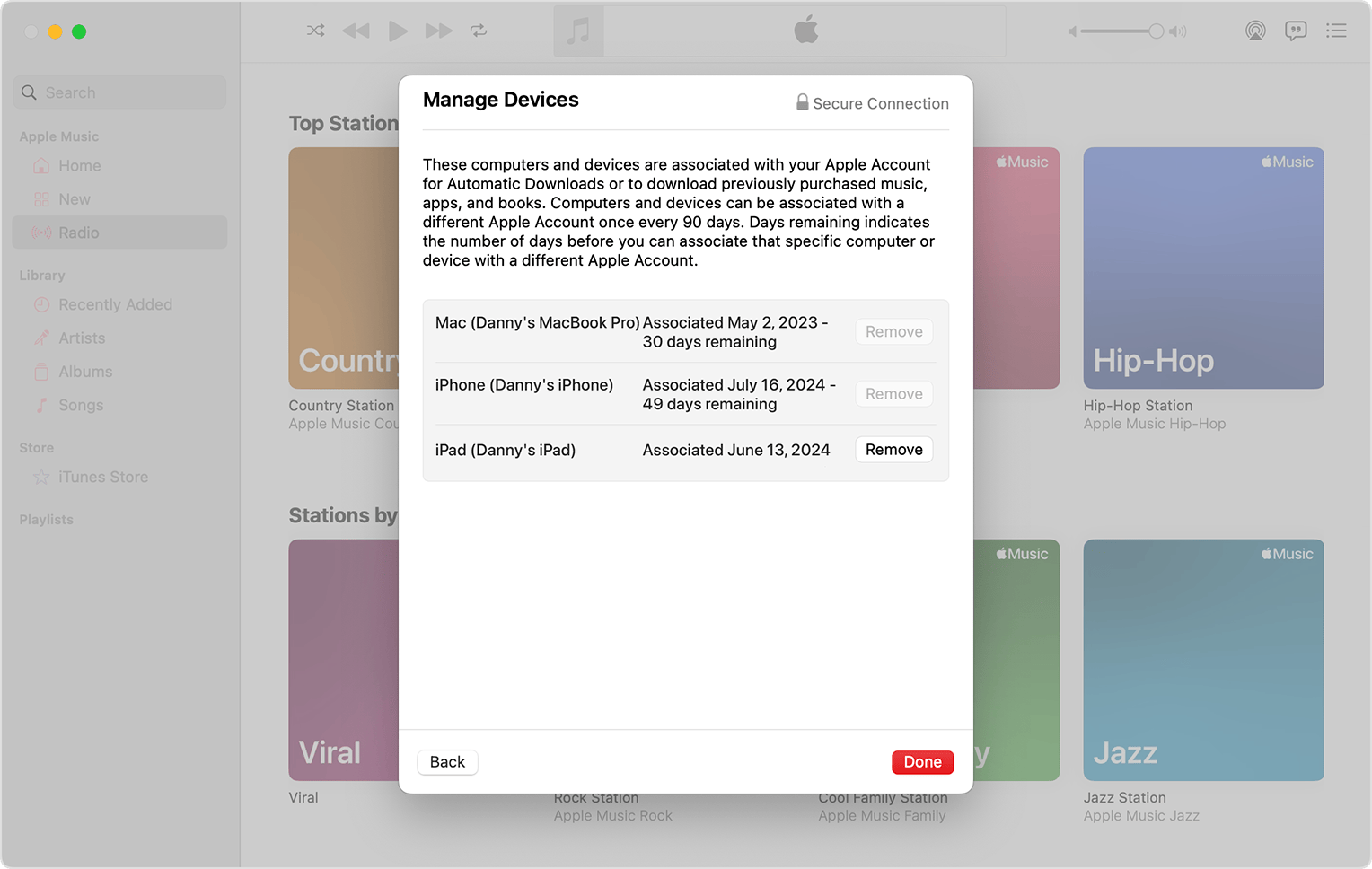
Remove your associated iPhone or iPad
Open the Settings app.
Tap your name, then tap Media & Purchases.
Tap View Account. You might be asked to sign in.
Scroll down, then tap Remove This Device.
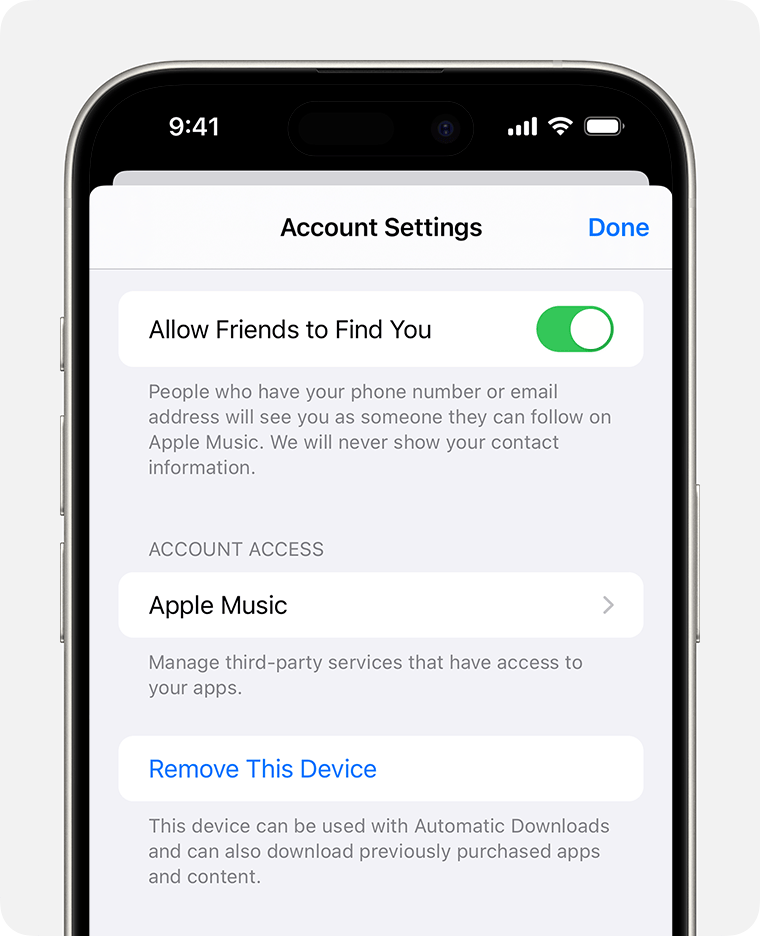
More about associated devices
Want to add a new device to the list? Just use that device to make a purchase from the App Store, Apple TV app, or another Apple service.
You can have ten devices (no more than five computers) associated with your Apple Account for purchases at one time.
When you try to associate a device that was previously associated, you might notice a message that says, “This device is associated with another Apple Account. You cannot associate this device with another Apple Account for [number] days.” You might need to wait up to 90 days to associate the device with a different Apple Account.
This list of associated devices is not the same as the list of devices that you’re currently signed in to with your Apple Account. You can find out where you're signed in on your Apple Account page.
If your device isn’t on the list
If your device isn’t in the list and you can’t use the device to make purchases, that device might be obsolete.
Learn which devices are vintage or obsolete
Information about products not manufactured by Apple, or independent websites not controlled or tested by Apple, is provided without recommendation or endorsement. Apple assumes no responsibility with regard to the selection, performance, or use of third-party websites or products. Apple makes no representations regarding third-party website accuracy or reliability. Contact the vendor for additional information.