Final Cut Pro User Guide for Mac
- Welcome
- What’s new
-
- Intro to effects
-
- Intro to transitions
- How transitions are created
- Add transitions and fades
- Quickly add a transition with a keyboard shortcut
- Set the default duration for transitions
- Delete transitions
- Adjust transitions in the timeline
- Adjust transitions in the inspector and viewer
- Merge jump cuts with the Flow transition
- Adjust transitions with multiple images
- Modify transitions in Motion
-
- Add storylines
- Use the precision editor
- Conform frame sizes and rates
- Use XML to transfer projects
- Glossary
- Copyright

Create a new library in Final Cut Pro for Mac
You can create new, empty libraries, or you can create libraries from existing events.
If the Final Cut Pro Libraries sidebar isn’t already shown, do one of the following:
Click the Libraries button in the top-left corner of the Final Cut Pro window.
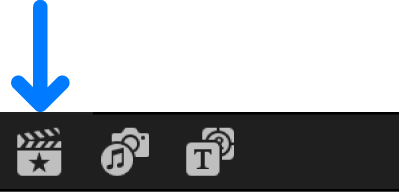
Choose Window > Go To > Libraries (or press Command-1).
Do one of the following:
Create an empty library: Choose File > New > Library, navigate to a location on your Mac or storage device where you want to save the library, enter a name, and click Save.
Note: You can’t store your Final Cut Pro library on a storage device that’s used for Time Machine backups.
Create a library from existing events: Select one or more events in an existing library, then choose File > Copy Events to Library > New Library, navigate to a location on your Mac or storage device where you want to save the library, enter a name, and click Save.
The new library appears in the Libraries sidebar.
Note: With Final Cut Pro 10.4 or later, you can save a library to a SAN (such as an Xsan storage volume) or an NFS or SMB file system volume and use it as if it were on a local storage device. A network SMB volume must originate from either a macOS server or a Linux server that has Samba 4.3.4 or later and is configured with modules for Apple compatibility. See the Apple Support article Use shared storage with Final Cut Pro.
If you’re opening a library that uses media on shared storage, be sure to connect the shared storage before opening the library.
Download this guide: PDF