MacBook Air (15-inch, M3, 2024) Bottom Case
Before You Begin
Warning
Read Battery Safety and follow workspace and battery handling guidelines before you begin.
Tools
Battery cover
Battery flex cable alignment tool
Cut-resistant gloves
ESD-safe tweezers
Fine-tip permanent marker
Nylon probe (black stick)
Pentalobe screwdriver
Suction cup
Torque driver (blue, 0.65 kgf cm)
Torx Plus 3IP 44 mm half-moon bit
Refer to a full list of tools required for all repairs.

Removal
Place the computer on a clean, flat surface with the bottom faceup.
Use the pentalobe screwdriver to remove the four pentalobe screws from the bottom case.
Note: The screw color is specific to the model.
Silver and starlight (923-08974)

Space gray (923-09193)

Midnight (923-09237)


Note the location of the six internal clips that attach the bottom case to the top case.

Align the right edge of the suction cup with the left edge of the groove in the top case as shown. Then press the suction cup to attach it near the front edge of the bottom case.

Pull up the handle of the suction cup until you feel the two internal clips on the front edge release.

Squeeze the edges of the suction cup to release it.

Align the right edge of the suction cup with the left edge of the groove in the top case as shown. Then press the suction cup to attach it near the front edge of the bottom case.

Pull up the handle of the suction cup until the two internal clips on the front edge release.

Squeeze the edges of the suction cup to release it.

Press the suction cup to attach it to the left side of the bottom case.
Pull up the handle of the suction cup until you feel the internal clip on the left release. Then squeeze the edges of the suction cup to release it.
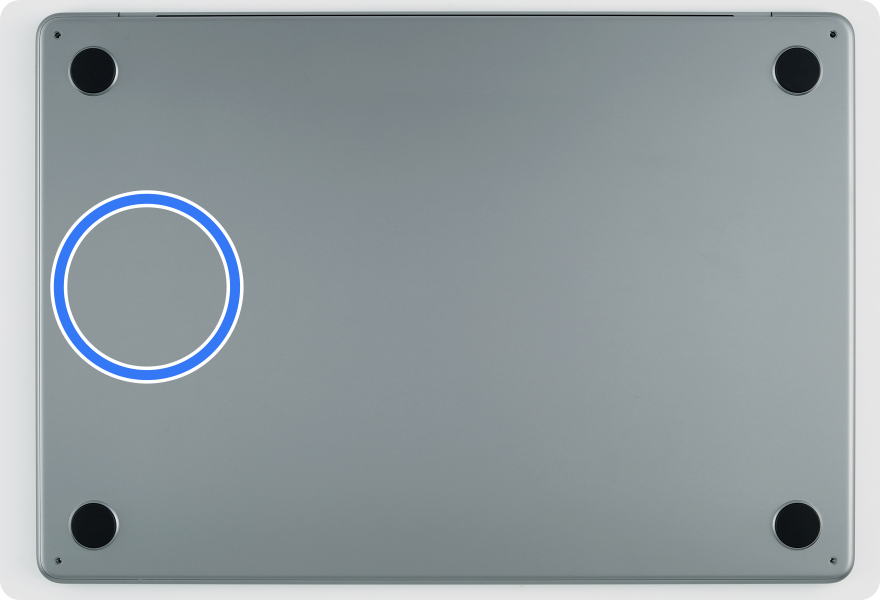
Press the suction cup to attach it to the right side of the bottom case.
Pull up the handle of the suction cup until you feel the internal clip on the right release. Then squeeze the edges of the suction cup to release it.

Put on the cut-resistant gloves.
Slightly lift the bottom case approximately 10 mm to create a narrow opening between the bottom case and top case along the front edge. Then pull on both sides of the bottom case to remove it from the top case.
Caution: Don't lift the bottom case more than 15 mm.
Note: If the bottom case doesn't separate from the top case, repeat steps 3 through 9 to ensure all internal clips are released. Then continue to step 16.

Set the bottom case faceup on a clean, flat surface.
Important: If you’re replacing the bottom case:
Keep the existing bottom case until the repair is complete.
Use a fine-tip permanent marker to write the computer serial number on the inside of the replacement bottom case.
If you’re replacing only the bottom case and no other parts, skip to reassembly step 14.
Place the battery cover on the battery. Then press the black tabs into the clips on the top case until you feel a click.

Use ESD-safe tweezers to peel back the polyester film from both ends of the battery connector cowling to access the two 3IP screws.
Important: Don’t remove the polyester film from the cowling.
Use the blue torque driver and 3IP bit to remove the two 3IP screws (923-08925) from the battery connector cowling.


Remove the battery connector cowling and save it for reassembly.
Use ESD-safe tweezers to grasp the polyester film tab on the battery flex cable. Then pull the tab straight up to lift the end of the battery flex cable off the connector.

Important: Ensure that you lift the polyester film tab straight up. If the polyester film tab tears, use the flat end of the black stick to lift the end of the battery flex cable off the connector.

Reassembly
Position the battery flex cable alignment tool pins next to the screw holes as shown (1).

Lay the tool flat as you insert the alignment pins into the screw holes (2).

Press the end of the battery flex cable to the connector (3). Press the polyester film tab to adhere it to the battery flex cable connector. Then remove the battery flex cable alignment tool.

Use the blue torque driver and Torx Plus 3IP bit to partially reinstall one 3IP screw (923-08925) as shown.


Position the battery connector cowling over the end of the battery flex cable (1). Slide the end of the cowling under the 3IP screw as shown (2).

Use ESD-safe tweezers to peel back the polyester film on the end of the battery connector cowling as shown below.
Use the blue torque driver and 3IP bit to reinstall one 3IP screw (923-08925) into the battery connector cowling.


Use ESD-safe tweezers to peel back the polyester film on the other end of the battery connector cowling.
Use the blue torque driver and 3IP bit to fully reinstall one 3IP screw into the battery connector cowling.

Press along the length of the polyester film to adhere it to the battery connector cowling.

Hold the battery cover by the edges to lift it off the top case.

Rotate the computer so that the display hinges are closest to you.
Put on the cut-resistant gloves.
Position the bottom case over the top case so that the bottom case brackets align with the two internal screws near the speakers in the top case as shown.
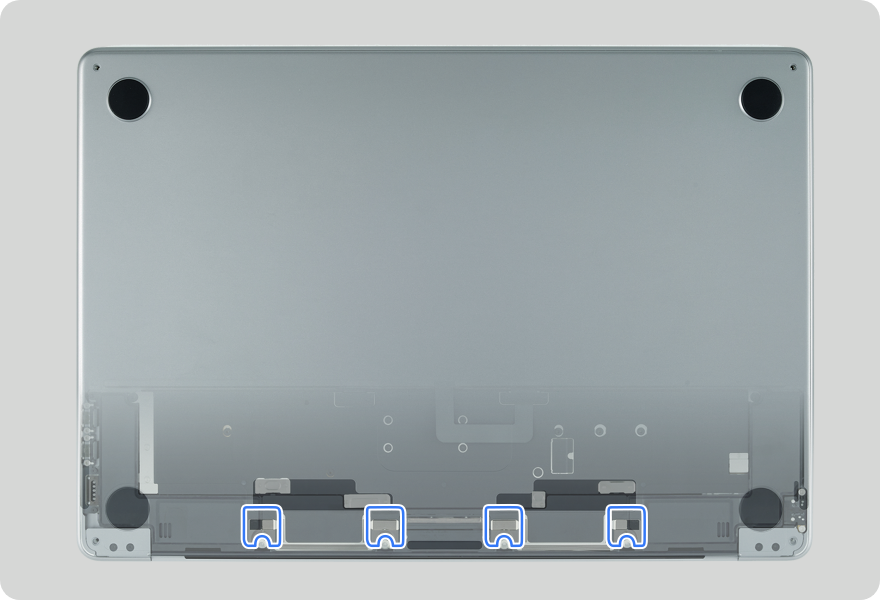
Ensure that the long edge of the bottom case is aligned with the display hinge. There should be a small gap between the bottom case and top case near each display hinge.

Press on the bottom case near the left hinge (1) while pulling the left side of the bottom case 1-2 mm toward you (2). Feel the bottom case brackets hook onto the two internal screws near the speakers in the top case.

Press on the bottom case near the right hinge (1) while pulling the right side of the bottom case 1-2 mm toward you (2). Feel the bottom case brackets hook onto the two internal screws near the speakers in the top case.

Repeat reassembly steps 16 and 17 several times until the top and bottom cases align. If they don't align, remove the bottom case. Then repeat reassembly steps 14 through 17.
Rotate the computer so that the display hinge is away from you.
Press the bottom case down until you feel the six internal clips in the top case snap into place.

Use the pentalobe screwdriver to reinstall the four pentalobe screws into the bottom case.
Note: The screw color is specific to the model.
Silver and starlight (923-08974)

Space gray (923-09193)

Midnight (923-09237)

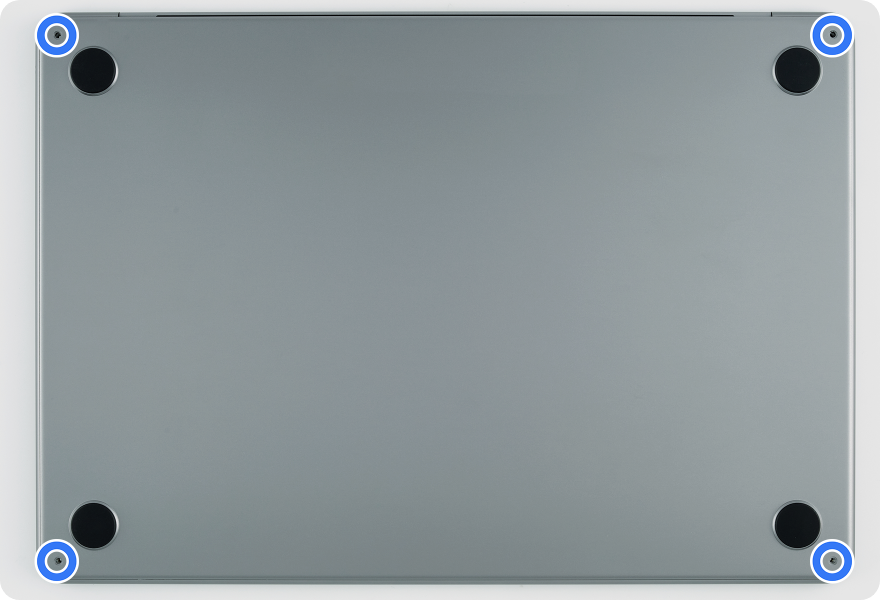
Caution
System Configuration is required if you've installed a replacement display, lid angle sensor, logic board, right and left speakers, or Touch ID board.
If you replaced the logic board, the computer will start up in Diagnostics mode until you complete System Configuration.
If you replaced the Touch ID board, it will function only as a power button until you complete System Configuration.