Modificar este controle recarregará a página
Final Cut Pro User Guide for Mac
- Welcome
- What’s new
-
- Intro to effects
-
- Intro to transitions
- How transitions are created
- Add transitions and fades
- Quickly add a transition with a keyboard shortcut
- Set the default duration for transitions
- Delete transitions
- Adjust transitions in the timeline
- Adjust transitions in the inspector and viewer
- Merge jump cuts with the Flow transition
- Adjust transitions with multiple images
- Modify transitions in Motion
-
- Add storylines
- Use the precision editor
- Conform frame sizes and rates
- Use XML to transfer projects
- Glossary
- Copyright

Append clips to your project in Final Cut Pro for Mac
A simple way to add a clip to your project is an append edit, in which you add one or more clips to the end of a project or storyline.
In Final Cut Pro, select one or more clips in the browser.
To add the clips to the timeline, do one of the following:
Choose Edit > Append to Storyline (or press E).
Click the Append button in the top-left corner of the timeline.
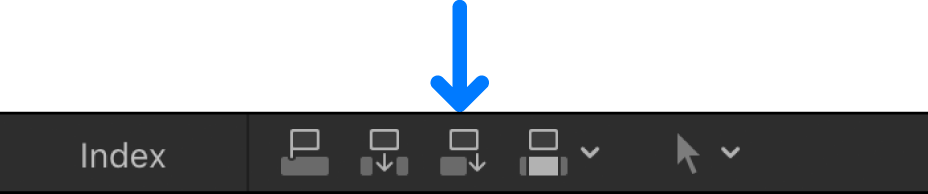
If there’s no selection, the clip appears at the end of the primary storyline in the timeline. If a storyline is selected, the clip appears at the end of the selected storyline.
Download this guide: Apple Books | PDF
Agradecemos seu comentário.