Apple Vision Pro User Guide
- Welcome
-
- Change notification settings and device sounds
- Set the date, time, language, and region
- Change your device name
- Change the appearance of text and windows
- See people around you while immersed
- See your keyboard while immersed
- Use Apple Vision Pro on an airplane or a train
- Refresh apps in the background
- Set content restrictions in Screen Time
- Let others use your Apple Vision Pro
-
- Apple Music Classical
- Books
- Calendar
- Capture
- Clock
- Encounter Dinosaurs
- Home
- Maps
- Mindfulness
- News
- Numbers
- Pages
- Podcasts
- Reminders
- Shazam
- Shortcuts
- Stocks
- Tips
- Voice Memos
-
- Get started with accessibility features
- Turn on features with the Accessibility Shortcut
- Change Siri accessibility features
- Use Vocal Shortcuts
- Use Guided Access
- Copyright
Use the Clock app on Apple Vision Pro
The Clock app 
To learn more about using the Clock app on your Apple Vision Pro, see the iPad User Guide.
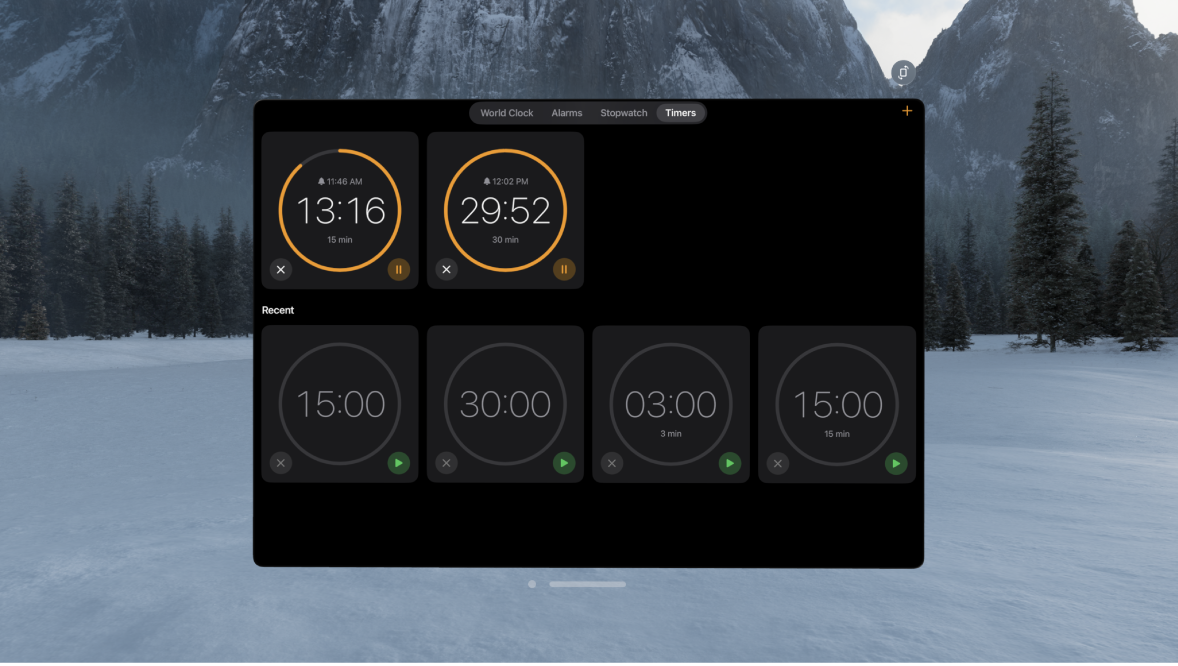
Tips and tricks for Clock on Apple Vision Pro
To see the current time, look at your palm, then flip your hand over.
To quickly start a timer with Siri, say something like “Siri, set a timer for 30 minutes.” Find out what Siri can do on Apple Vision Pro.
You can have multiple timers running at once; just tap
 to add another.
to add another.Alarms, stopwatches, and timers continue even if you close the Clock app.
Îți mulțumim pentru feedback.