If your iPad won't turn on or is frozen
If your iPad has a frozen screen, doesn't respond when you touch it, or becomes stuck when you turn it on, learn what to do.
If your screen is black or frozen
Follow the steps for your device.
On your iPad without a Home button
Press and quickly release the volume button closest to the top button.
Press and quickly release the volume button farthest from the top button.
Press and hold the top button until the device begins to restart.

If your iPad doesn't turn on, follow these steps to check your hardware and charge your device. You might need to charge for up to an hour.
If your iPad still doesn't turn on, learn what to do.
On your iPad with a Home button
Press and hold both the Home button and the top button until you see the Apple logo.

If your iPad doesn't turn on, follow these steps to check your hardware and charge your device. You might need to charge for up to an hour.
If your iPad still doesn't turn on, learn what to do.
If your iPad turns on but gets stuck during startup
If you see the Apple logo or a red or blue screen during startup, try these steps:
On your iPad without a Home button
Connect your iPad to a computer. On a Mac with macOS Catalina, open the Finder. On a Mac with macOS Mojave or earlier, or on a PC, open iTunes. Find out which macOS your Mac is using.
While your device is connected:
Press and quickly release the volume button closest to the top button.
Press and quickly release the volume button farthest from the top button.
Press and hold the top button until your device begins to restart. Keep holding the top button.

Keep holding the top button until you see the recovery-mode screen.

When you get the option to restore or update, choose Update.
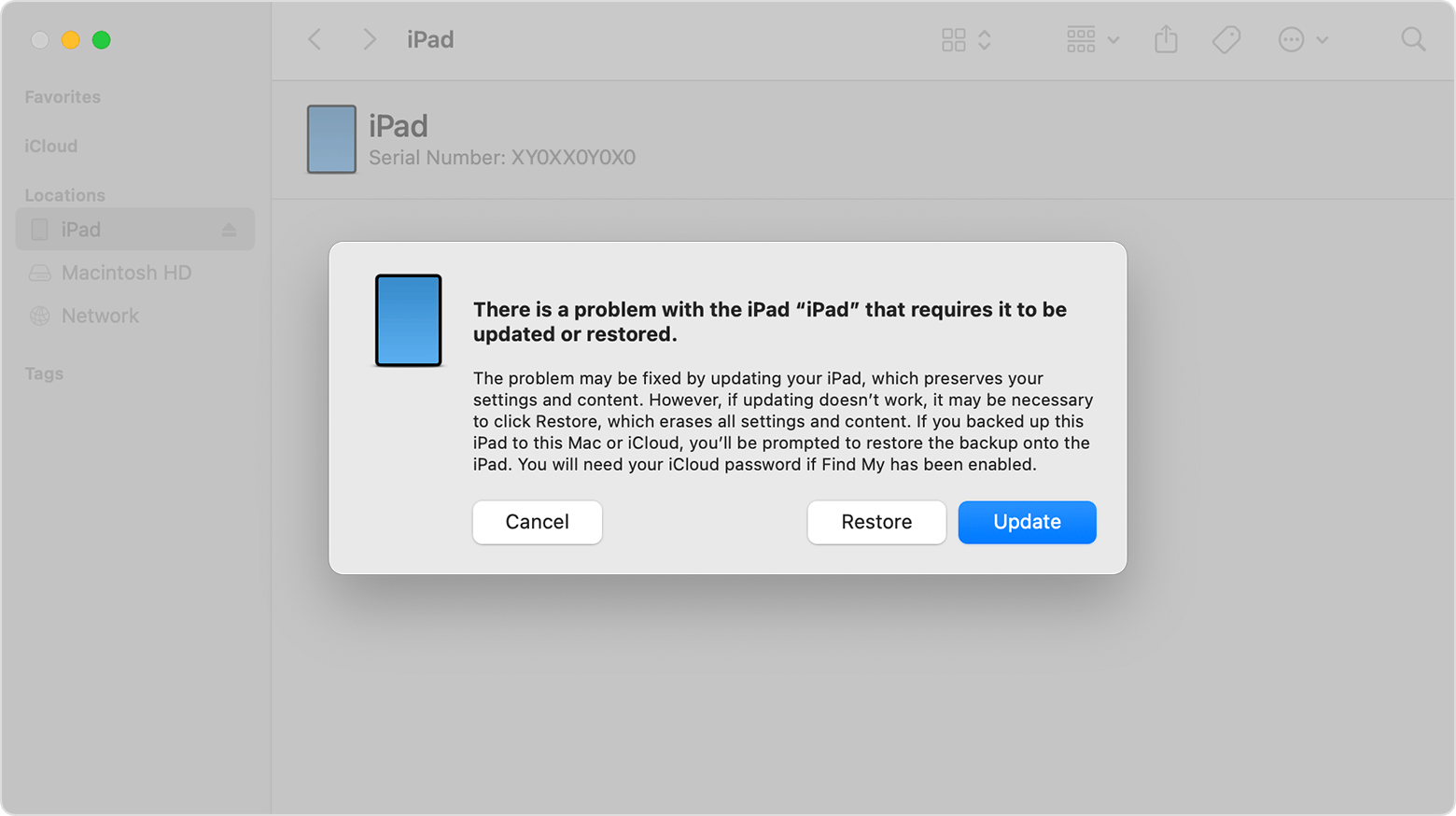
Your computer will download the software for your device. If it takes more than 15 minutes, your iPad will exit recovery mode, and you'll need to repeat steps 2–4.
On your iPad with a Home button
Connect your iPad to a computer. On a Mac with macOS Catalina, open the Finder. On a Mac with macOS Mojave or earlier, or on a PC, open iTunes. Find out which macOS your Mac is using.
While your device is connected, press and hold both the Home button and the top button. Keep holding the buttons.

Keep holding the top button until you see the recovery-mode screen.
When you get the option to restore or update, choose Update.
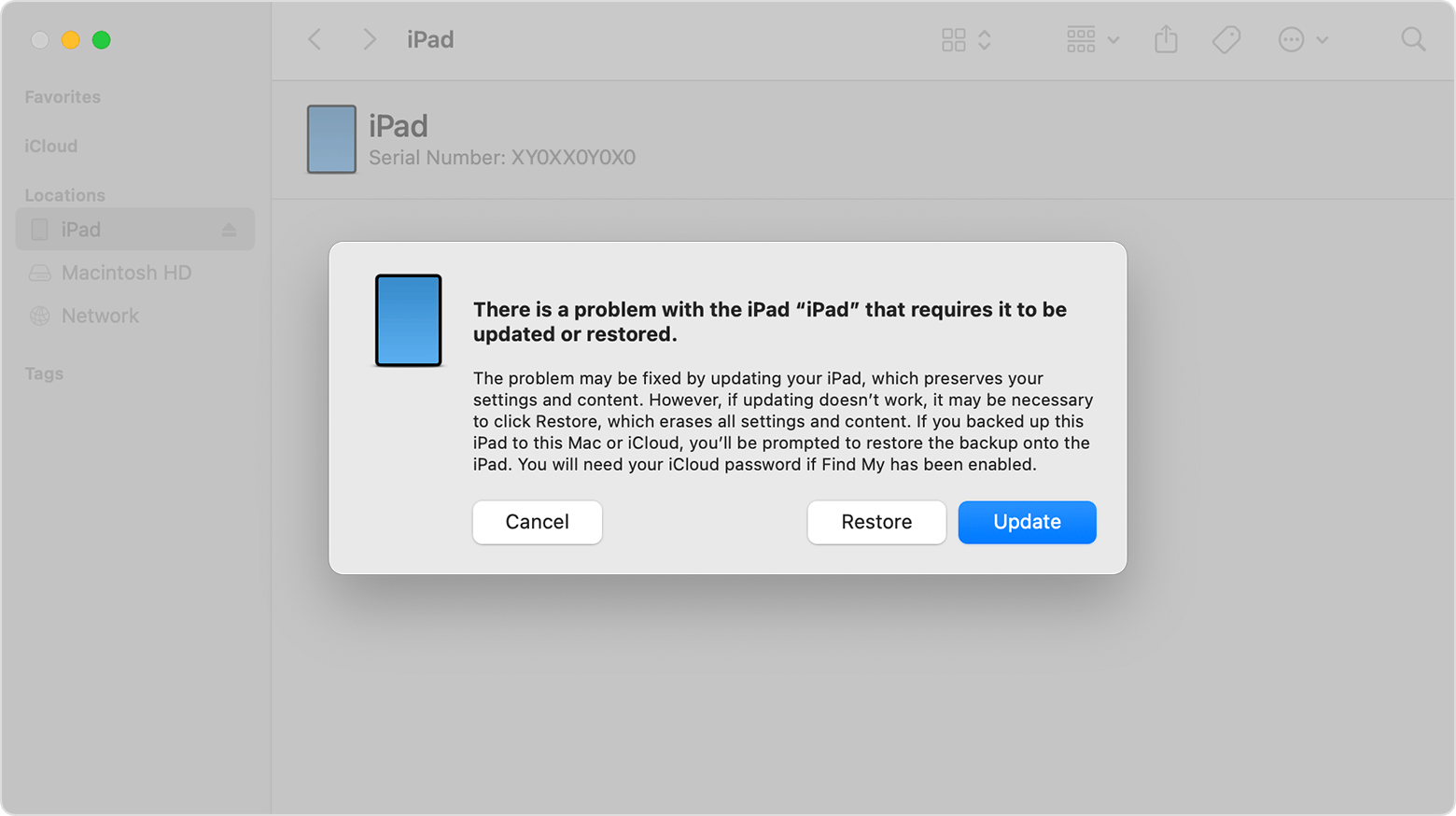
Your computer will download the software for your device. If it takes more than 15 minutes, your iPad will exit recovery mode, and you'll need to repeat steps 2–4.
Your computer will download the software for your device. If it takes more than 15 minutes, your iPad will exit recovery mode, and you'll need to repeat steps 2–4.
Get support
If your iPad still isn't working, you might need service. Get service