If Dual SIM with eSIM isn't working on your iPhone
Learn to fix any issues you might encounter when using Dual SIM with an iPhone XS, iPhone XS Max, iPhone XR, or later model that features a nano-SIM card and an eSIM or two eSIMs.
Check your plans
Your iPhone must be unlocked, or both cellular plans must be from the same carrier.
Both plans must be set up and ready to use.
Your carrier or carriers must support Dual SIM with eSIM.
If a CDMA carrier provides your first SIM, your second SIM won't support CDMA. Contact your carrier for more information.
eSIM on iPhone is not offered in China mainland. In Hong Kong and Macao, only iPhone SE (2nd generation), iPhone SE (3rd generation), and iPhone XS feature eSIM. Learn about fixing issues with Dual SIM when using two nano-SIM cards in China mainland, Hong Kong, and Macao.
If you can't set up your eSIM
Check with your carrier to see if your iPhone plan is eligible for Dual SIM service.
If you have an enterprise or corporate cellular service plan, check with your company or carrier to see if they support this feature.
Make sure that your carriers support coverage in your area and that there are no service outages.
Make sure that your cellular plans are set up, ready to use, and don’t have a billing-related blockage.
If you still can't set up your eSIM, contact your carriers for support.
If you don't see one or both cellular plans
You should see both of your plans when you go to Settings > Cellular or Settings > Mobile Data. Here's what to do if you don't.
If you don't see your eSIM plan
Follow the steps to set up your cellular plan with eSIM.
Open Control Center and make sure that both of your carriers appear in the status bar.
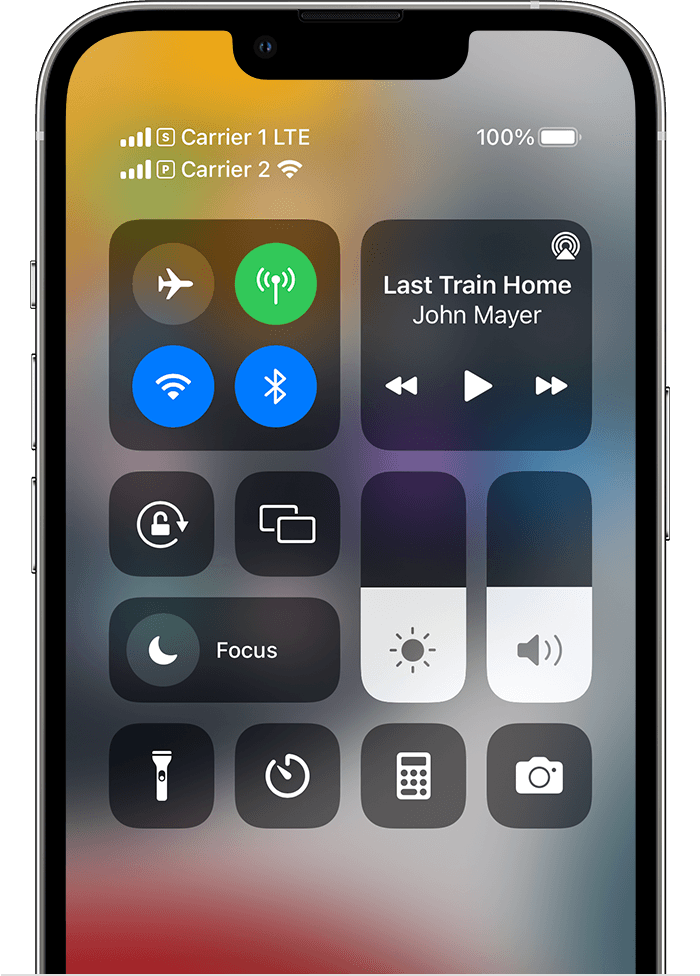
If you don't see your nano-SIM card plan
Make sure that your nano-SIM card is seated properly in the SIM tray:
Remove the SIM tray and inspect the SIM cards for signs of damage or corrosion.
Remove your SIM card from the SIM tray, then put the SIM card back.
Make sure that you close the SIM tray completely, so that it isn’t loose.
Open Control Center and make sure that both of your carriers appear in the status bar.
If the nano-SIM card doesn't work, if it doesn't fit or is bent, or if you see "Card is not compatible with LTE" on your iPhone, contact your carrier for a new nano-SIM card.
If you're on a call and see No Service on your other line
Your iPhone can use one cellular data network at a time. When you're using one line to make a call, your other line shows No Service. If your carrier supports Wi-Fi Calling on your other phone number and you have Wi-Fi Calling turned on, you can answer incoming calls on that number. When you're on a call that isn't your default data line, you need to turn on Allow Cellular Data Switching.
Still need help?
If you still can't set up or use the Dual SIM features of your iPhone, contact your carrier.