1x0.5 Keys
Select the appropriate keyboard map below:
Note: Removal and reassembly steps for 1x0.5 keys are the same for all models.
Maps
Depending on model laptop, the Escape key, Fn (Function) keys, and Arrow keys are highlighted, and the blue bars show the location of snaps.
MacBook Air (M1, 2020)
ANSI 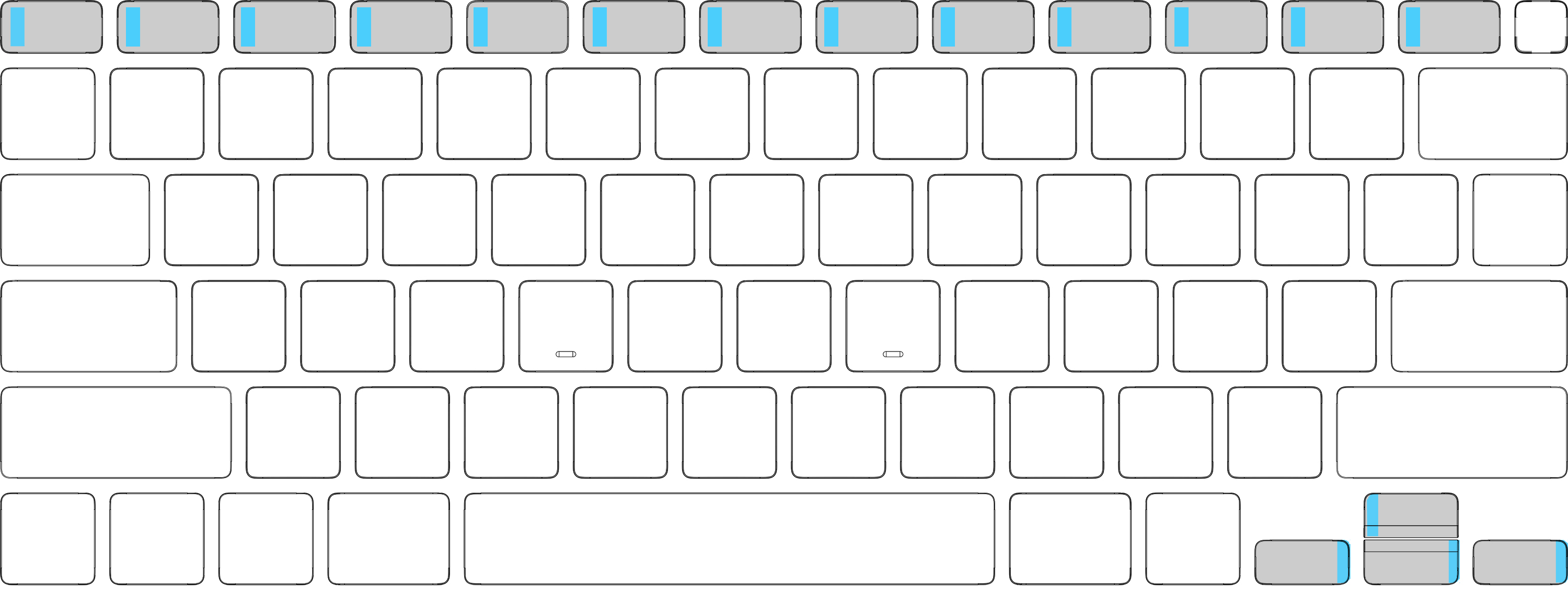 |
ISO  |
JIS  |
MacBook Pro (13-inch, M1, 2020; and 13-inch, M2, 2022)
ANSI  |
ISO  |
JIS  |
MacBook Air (M2, 2022) or later and MacBook Pro (14-inch and 16-inch, 2021) or later
ANSI  |
ISO  |
JIS  |
Removal
Important
The hinges of the bottom-row Arrow keys are on the left. Point the arrow on the keycap lever toward the left.
The hinges of the Up Arrow key and Escape key are on the right. Point the keycap lever arrow toward the right.
Peel the frosted liner from one side of the 1x0.5 precut adhesive strips. Press and hold the small end of the keycap lever on the adhesive for 10 seconds.

Lift the keycap lever and the adhesive to separate them from the white liner.
Lightly press the small end of the keycap lever and the adhesive onto the key.
Important: Point the arrow on the lever toward the hinged side of the keycap, which is opposite of the side that snaps onto the keyboard. You can find the location of the snaps at the 1x0.5 Key Maps.
Hold the keycap lever on the key for 10 seconds to activate the adhesive.

Push the keycap lever toward the arrow and tilt up the lever until you feel the snaps release.
Caution: To avoid damaging the scissor mechanism, don’t tilt up the keycap more than 20 degrees.

Push the keycap lever toward the hinge to release the keycap (1). Lift up the keycap lever to release the keycap from the snaps (2).

Inspect the scissor mechanism and well of the keycap:
Use the black stick to gently move the scissor mechanism up and down. Verify that the scissor mechanism moves easily and lies flat when released. If it does not, replace the scissor mechanism.
Use the black stick to press and release the dome through the top of the scissor mechanism — the dome should spring back upright. If the dome is damaged or not centered, replace the top case.
If a lower hook is bent, try to bend it back to a 90-degree angle.
If an upper hook is bent, use needle-nose pliers to straighten it.
If any lower hook or upper hook is broken or bent beyond repair, replace the top case.
Use compressed air to clean the well of the keycap.
Note: If compressed air doesn’t dislodge visible debris, use the black stick to gently dislodge it.
Remove the keycap and adhesive from the keycap lever. Discard the keycap and adhesive.
Reassembly
Use the black stick to lift the scissor slightly (1). Insert the hinged side of the replacement keycap into the well at a 15-degree angle as shown (2). Slide the keycap back toward the snap to engage the hinge (3).

Remove the black stick and gently press the top of the keycap to engage the snaps.
Tap the key repeatedly to check that it springs back each time. Compare the response of the replacement keycap with the response of the keycaps around it.
If the keycap doesn’t appear to be correctly installed, repeat all removal and reassembly steps with a new keycap.