
Send a message on Mac
After you set up Messages on your Mac, you can send messages to one person, a group of people, or a business and include text, photos, animated effects, and more. You can express yourself in all sorts of ways:
Tapbacks: See Use Tapbacks.
Formatting and effects: See Format and animate text and Add full-screen and bubble effects.
Audio messages: See Send an audio message.
Photos and videos: See Send photos and videos.
Stickers and images: See Send stickers, Use #images, and Create your Memoji.
If you have a Mac with M1 or later and Apple Intelligence is turned on, you can also create original images with Image Playground and create custom emoji—called Genmoji—in Messages.
Messages you send to a group can include the same attachments and effects you can send to an individual person if the group meets these requirements.

Go to the Messages app
 on your Mac.
on your Mac.Click
 to start a new message.
to start a new message.In the To field, type the name, email address, or phone number of the person you want to send a message to. As you type, Messages suggests matching addresses from your contacts or from people you previously sent messages to.
You can also click
 to the right of the To field. Click a contact in the list, then click the email address or phone number.
to the right of the To field. Click a contact in the list, then click the email address or phone number.Note: If you’re limited to sending and receiving messages with only certain people,

Enter your message in the field at the bottom of the window. You can use typing suggestions, if available.
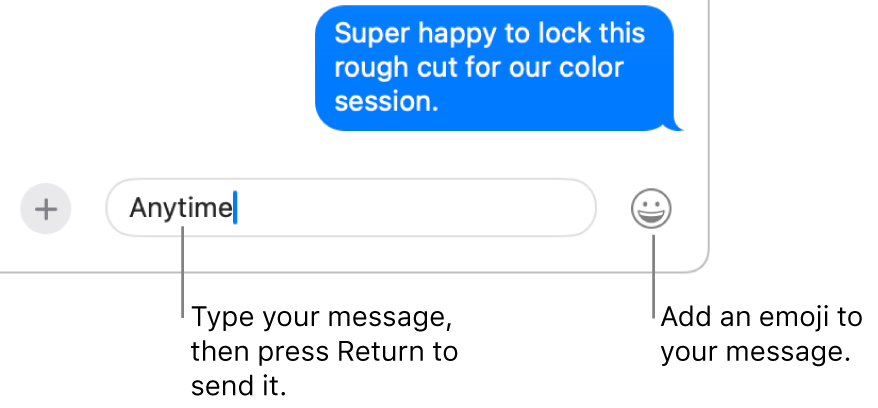
Siri: Say something like: “Message Mom that I’ll be late.” Learn how to use Siri.
Press Return on your keyboard to send the message.
If you want to reply inline to keep the conversation more organized, see Send an inline reply to a message. To forward a message, see Forward a message or attachment. If you realize you made a mistake in your message, see Unsend or edit a message.
Your messages are end-to-end encrypted so that nobody other than you and the person that you’re sending messages to can read them—not even Apple. To further verify that you’re only exchanging messages with the people you intend, use Contact Key Verification.
If you have a Mac with M1 or later, Apple Intelligence can suggest a reply to messages you receive. See Use Apple Intelligence in Messages.