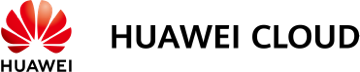What Is CBR?
Overview
Cloud Backup and Recovery (CBR) enables you to easily back up Elastic Cloud Servers (ECSs), Bare Metal Servers (BMSs), Elastic Volume Service (EVS) disks, SFS Turbo file systems, local files and directories, and on-premises VMware virtual environments. In case of a virus attack, accidental deletion, or software or hardware fault, you can use the backup to restore data to any point when the data was backed up.
CBR Architecture
CBR involves backups, vaults, and policies.
Backup
A backup is a copy of a particular chunk of data and is usually stored elsewhere so that it may be used to restore the original data in the event of data loss.
There are the following types of backups:
- Cloud disk backup: provides snapshot-based backups for EVS disks.
- Cloud server backup: uses the consistency snapshot technology to protect data for ECSs and BMSs. Backups of non-database servers are non-database server backups, and those of database servers are application-consistent backups.
- SFS Turbo backup: backs up data of SFS Turbo file systems.
- Desktop backup: backs up data of Workspace desktops.
Vault
CBR stores backups in vaults. Before creating a backup, you need to create at least one vault and associate the resources you want to back up with the vaults. Then the resources can be backed up to the associated vaults.
Different types of resources must be backed up to different types of vaults. For example, cloud servers must be backed up to server backup vaults, not disk backup vaults or any other types of vaults.
Policy
There are backup policies and replication policies.
- A backup policy defines when you want to take a backup and for how long you would retain each backup.
- A replication policy defines when you want to replicate from backup vaults and for how long you would retain each replica. Backup replicas are stored in replication vaults.
Organizational policies
You can manage backup and replication policies for a given organization. The organization administrator or delegated CBR administrator can centrally create and configure organizational backup policies and replication policies for member accounts in the organization.
- Organizational backup policies: An enterprise can use an organization's management account to configure organizational backup policies for all the member accounts in the organization. All member accounts in the organization can use the created organizational backup policies.
- Organizational replication policies: An enterprise can use an organization's management account to configure organizational replication policies for all the member accounts in the organization. All member accounts in the organization can use the created organizational replication policies.
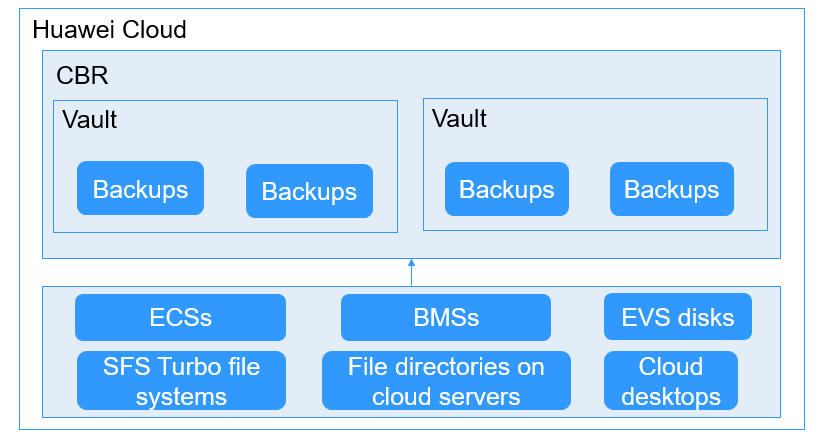
Differences Among the Backup Types
|
Item |
Cloud Server Backup |
Cloud Disk Backup |
SFS Turbo Backup |
Desktop Backup |
|---|---|---|---|---|
|
What to back up |
All disks (system and data disks) on a server or part of disks and cloud servers (with applications) |
One or more specific disks (system or data disks) |
SFS Turbo file systems |
Entire Workspace desktop systems, including all disks |
|
When to use |
You want to back up entire cloud servers. |
You want to back up only data disks. |
You want to back up entire SFS Turbo file systems. |
You want to back up entire Workspace desktops. |
|
Advantages |
All disks on a server are backed up at a time. |
Only data of specific disks is backed up, which costs less than backing up an entire server. |
File system data and their backups are stored separately, and the backups can be used to create new file systems. |
Desktop data and their backups are stored separately, and the backups can be used to create new desktops. |
Backup Mechanism
CBR in-cloud backup offers block-level backup. The first backup is a full backup and backs up all used data blocks. For example, if a disk size is 100 GB and 40 GB has been used, only the 40 GB of data is backed up. An incremental backup backs up only the data changed since the last backup to save the storage space and backup time.
When a backup is deleted, data blocks will not be deleted if they are depended on by other backups, ensuring that other backups can still be used for restoration. Both a full backup and an incremental backup can be used to restore data to a given backup point in time.
When creating a backup of a disk, CBR also creates a snapshot for it. CBR keeps only the latest snapshot. Every time it creates a new snapshot during backup, it deletes the old snapshot.
CBR stores backups in OBS to ensure data security.
Backup Options
CBR supports one-off backup and periodic backup. A one-off backup task is manually created and is executed only once. Periodic backup tasks are automatically executed based on a user-defined backup policy.
Table 2 compares the two backup options.
|
Item |
One-Off Backup |
Periodic Backup |
|---|---|---|
|
Backup policy |
Not required |
Required |
|
Number of backup tasks |
One manual backup task |
Periodic tasks triggered by a preset backup policy |
|
Backup name |
User-defined backup name, which is manualbk_xxxx by default |
System-assigned backup name, which is autobk_xxxx by default |
|
Backup mode |
The first backup is a full backup and the consecutive backups are incremental. |
The first backup is a full backup and the consecutive backups are incremental. |
|
Application scenario |
Executed before patching or upgrading the OS or upgrading an application. A one-off backup can be used for restoration if the patching or upgrading fails. |
Executed for routine maintenance. The latest backup can be used for restoration if an unexpected failure or data loss occurs. |
You can also use the two backup options together if needed. For example, you can associate resources with a vault and apply a backup policy to the vault to execute periodic backup for all the resources in the vault. Additionally, you can perform a one-off backup for the most important resources to enhance data security. Figure 2 shows the use of the two backup options.
Theoretically, you can create as many backups for a resource as needed. This number is not limited.
Access to CBR
You can access the CBR service through the console or by calling HTTPS-based APIs.
- Console
Use the console if you prefer a web-based UI. Log in to the console and choose Cloud Backup and Recovery.
- APIs
Use APIs if you need to integrate CBR into a third-party system for secondary development. For details, see Cloud Backup and Recovery API Reference.
Feedback
Was this page helpful?
Provide feedbackThank you very much for your feedback. We will continue working to improve the documentation.See the reply and handling status in My Cloud VOC.
For any further questions, feel free to contact us through the chatbot.
Chatbot