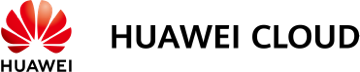Rolling Back Disk Data from a Snapshot
Scenarios
If data on an EVS disk is incorrect or damaged, you can roll back data from a snapshot to the source disk.
Notes and Constraints
- Snapshot data can only be rolled back to source EVS disks. Rollback to a different disk is not possible.
- You can only roll back disk data from a snapshot when the source disk status is Available (not attached to any server) or Rollback failed. If the source disk is attached, detach the disk first.
- If a snapshot is being created, it cannot be used to roll back disk data.
- A snapshot whose name starts with autobk_snapshot_vbs_, manualbk_snapshot_vbs_, autobk_snapshot_csbs_, or manualbk_snapshot_csbs_ is automatically generated during backup. Such a snapshot can only be viewed. It cannot be used to roll back the disk data.
Rolling Back Disk Data from a Snapshot
- Log in to the console.
- Click
 in the upper left corner and choose Storage > Elastic Volume Service.
in the upper left corner and choose Storage > Elastic Volume Service.
The Elastic Volume Service page is displayed.
- In the navigation pane on the left, choose Elastic Volume Service > Snapshots.
The Snapshots page is displayed.
- In the snapshot list, locate the target snapshot and click Roll Back Disk in the Operation column.
- In the displayed dialog box, click Yes.
The snapshot list is displayed. After the snapshot status changes from Rolling back to Available, the data rollback is successful.
- In the displayed dialog box, click OK.
The snapshot list is displayed. After the snapshot status changes from Rolling back to Available, the data rollback is successful.
Feedback
Was this page helpful?
Provide feedbackThank you very much for your feedback. We will continue working to improve the documentation.See the reply and handling status in My Cloud VOC.
For any further questions, feel free to contact us through the chatbot.
Chatbot