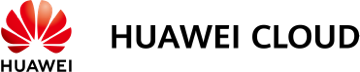Creating a Disk from a Snapshot
Scenarios
You can create new disks from snapshots by either locating the target snapshot in the snapshot list and create a disk or specifying parameter Create from snapshot when creating a new disk.
Notes and Constraints
|
Snapshot Type |
Notes and Constraints |
|---|---|
|
Snapshot function in OBT (view supported regions) |
|
|
Snapshot function in commercial use (view supported regions) |
|
Creating an EVS Disk from a Snapshot
- Log in to the console.
- Click
 in the upper left corner and choose Storage > Elastic Volume Service.
in the upper left corner and choose Storage > Elastic Volume Service.
The Elastic Volume Service page is displayed.
- In the navigation pane on the left, choose Elastic Volume Service > Snapshots.
The Snapshots page is displayed.
- In the snapshot list, locate the target snapshot and click Create Disk in the Operation column.
- Configure the disk parameters.

For details, see Purchasing an EVS Disk.
- In the condition that you do not specify a disk capacity, if the snapshot size is smaller than 10 GiB, the default capacity 10 GiB will be used as the disk capacity; if the snapshot size is greater than 10 GiB, the snapshot size will be used as the disk capacity.
- To specify a disk capacity larger than the snapshot size, set the disk capacity in the Disk Specifications area.
- Click Next.
- Confirm the configuration and click Submit.
- Make the payment and click OK.
The disk list page is displayed.
- In the disk list, view the disk status.
When the disk status changes to Available, the disk is successfully created.
Feedback
Was this page helpful?
Provide feedbackThank you very much for your feedback. We will continue working to improve the documentation.See the reply and handling status in My Cloud VOC.
For any further questions, feel free to contact us through the chatbot.
Chatbot