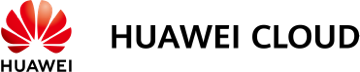Modifying Routes Configured for a VPC Peering Connection
Scenarios
You can follow the instructions provided in this section to modify routes based on your requirements.
Modifying Routes of a VPC Peering Connection Between VPCs in the Same Account
- Log in to the management console.
- Click
 in the upper left corner and select the desired region and project.
in the upper left corner and select the desired region and project. - Click
 in the upper left corner and choose Networking > Virtual Private Cloud.
in the upper left corner and choose Networking > Virtual Private Cloud.
The Virtual Private Cloud page is displayed.
- In the navigation pane on the left, choose Virtual Private Cloud > VPC Peering Connections.
The VPC peering connection list is displayed.
- In the VPC peering connection list, click the name of the target VPC peering connection.
The page showing the VPC peering connection details is displayed.
- In the route list, click the route table hyperlink of the route.
- In the route list, locate the route and click Modify in the Operation column.
- Modify the route and click OK.
Modifying Routes of a VPC Peering Connection Between VPCs in Different Accounts
Only the account owner of a VPC can modify the routes added for the connection.
- Log in to the management console using the account of the local VPC and modify the route of the local VPC:
- Click
 in the upper left corner and select the desired region and project.
in the upper left corner and select the desired region and project. - Click
 in the upper left corner and choose Networking > Virtual Private Cloud.
in the upper left corner and choose Networking > Virtual Private Cloud.
The Virtual Private Cloud page is displayed.
- In the navigation pane on the left, choose Virtual Private Cloud > VPC Peering Connections.
The VPC peering connection list is displayed.
- In the VPC peering connection list, click the name of the target VPC peering connection.
The page showing the VPC peering connection details is displayed.
- In the route list, click the name of the target route table in the Route Table column.
The route table details page is displayed.
- In the route list, locate the route and click Modify in the Operation column.
- Modify the route and click OK.
- Click
- Log in to the management console using the account of the peer VPC and modify the route of the peer VPC by referring to 1.
Feedback
Was this page helpful?
Provide feedbackThank you very much for your feedback. We will continue working to improve the documentation.See the reply and handling status in My Cloud VOC.
For any further questions, feel free to contact us through the chatbot.
Chatbot