Customize Default Values
You can set up default values that will enable Daylite to pre-populate the information in certain fields when you create a new object. You must be logged in as a Daylite administrator to be able to fully customize the default values settings.
To customize default values
- Choose Daylite > Preferences.
- Click Default Values.
- Select the object you want to set up default values for.
- Select a user. (Note: Please review the different cases discussed here.)
- Select the checkbox for the field you wish to modify and set the default value.
Keep in mind the following:
Case 1:
For a Database administrator (i.e., access level set to Administrator or Superuser in the Users & Teams pane of Daylite Preferences) in a multi-user environment
- You can select “Global” and specify default values. The default values you have set will be applicable to all Daylite users in the database.
- If you want to set up custom default values for your own usage, then you must select “Me” and specify the default values. (Note: If both Global and Me values are set, then the Me setting overrides the "Global" setting. )
- You can select users one by one and specify their default values individually.

Case 2:
For normal and limited access users (i.e., access level set to Normal Access or Limited Access in the Users & Teams pane of Daylite Preferences) in a multi-user environment, you can set up the default values for your own usage. You cannot set up default values for other Daylite users.
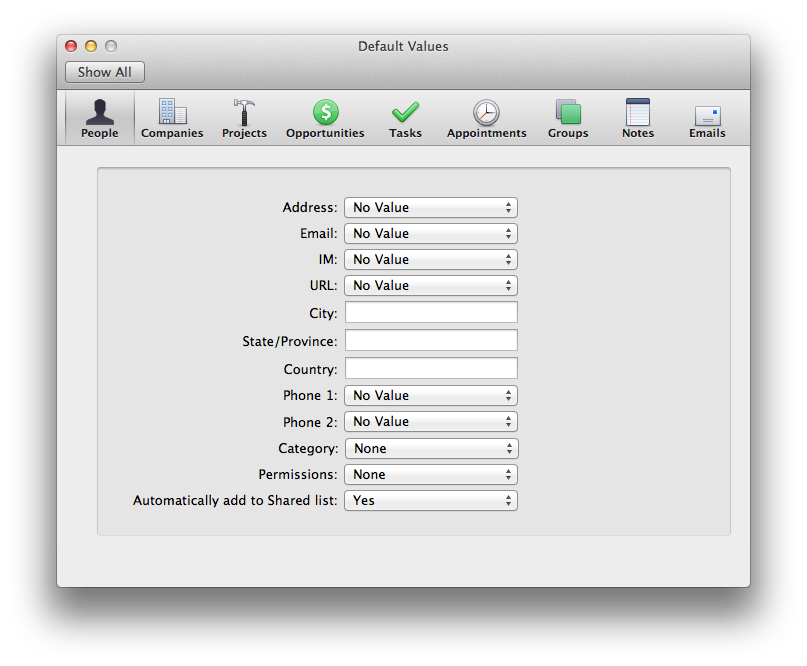
Case 3:
For a single user using Daylite as a brand new database, you can set up the default values for your own usage.
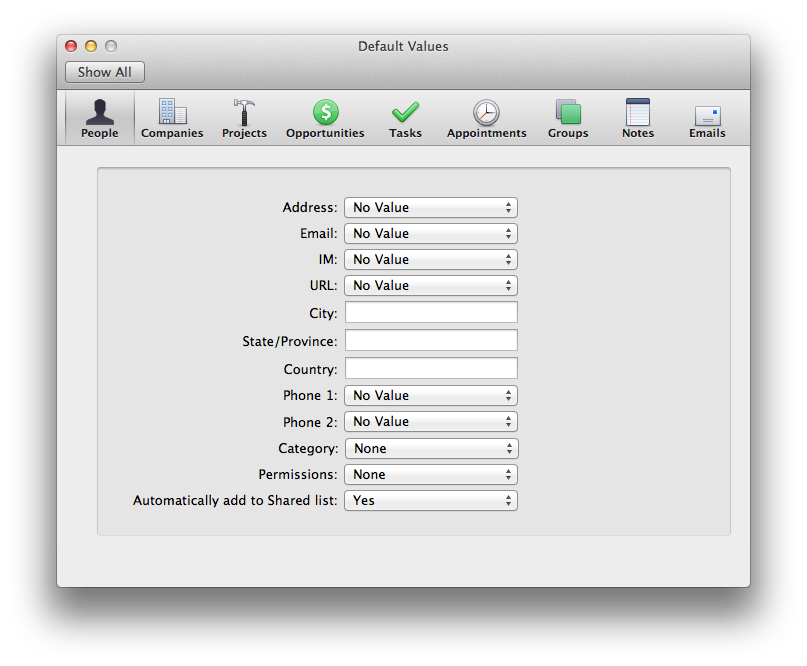
The default values will be automatically applied when you create new objects in Daylite.
.png)